Closer Look
 |
 |
Let’s start with the most important part of any motherboard, the color. For this board Asus went with a black and blue theme which I think looks great and should fit in with most builds just fine.
As far as the overall layout goes, the P9X79-E WS has 8 RAM slots, 4 on either side of the CPU socket. With the RAM on the left and right and heatsinks on the top and bottom, I could see potential issues arising with some of the monstrous air coolers on the market right now so keep that in mind. The front panel connectors and processor 8-pin power are all in their standard places.
An auxiliary power connector is located just under the CPU socket to give you extra juice when you have multiple high-draw graphics cards installed.
 |
 |
Along the front edge we have 10 SATA ports. The top 6 are for the built-in X79 chipset, the white ones being 6 Gbps and blue 3 Gbps. The 4 white ports next to them are 6 Gbps and connected to the Marvell controller.
On the back panel we have 10 USB 2.0 ports (from the X79 chipset), 2 USB 3.o (from the ASMedia controller), 2 eSATA 6Gbps ports, a PS2 port, 2 Gigabit ethernet ports, audio jacks, optical out, and a BIOS reset button.
 |
 |
Other motherboards have 2 or 3 PCI-E slots, 4 if it’s a performance gaming board. This board has 7. Even in quad SLI/Crossfire, every single port will run at the full x16 speed. If you figure quad is still not enough, even if you fill all seven slots you will still run at x16/x8/x8/x8/x16/x8/x8. This is seriously impressive.
Along with 7 PCI-E slots you also get 8 RAM slots capable of running up to 64GB of quad channel memory.
 |
 |
As many high-end motherboard do, the P9X79-E WS has a power and reset button right on the motherboard which is very handy for open air overclocking.
Another cool feature of this board is the USB port right on the motherboard which could prove useful in certain situations.
UEFI
 |
 |
The UEFI for this board is pretty standard which means you spend less time trying to find things and more time trying to squeeze that last megahertz out of your chip. There is an “EZ mode” which gives you key info like temps, voltage, etc and allows you to do simple things like change boot order. The mode we are most interested in though is the “Advanced mode” where we have access to every possible adjustment available.
 |
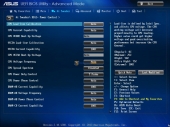 |
Between the advanced mode and our unlocked processor we are able to change just about any setting you could possibly need. The basics such as core ratio, base clock, core voltage, RAM timings, etc are all easy to find and allow for a wide range of adjustment. Digging further we can even get in to the minute tweaking details such as VCCSA voltage, load line calibration, etc. You won’t leave the BIOS thinking, “Man I wish there were more settings to tweak.”

[…] ASUS P9X79-E WS Motherboard Review @ TechwareLabs […]