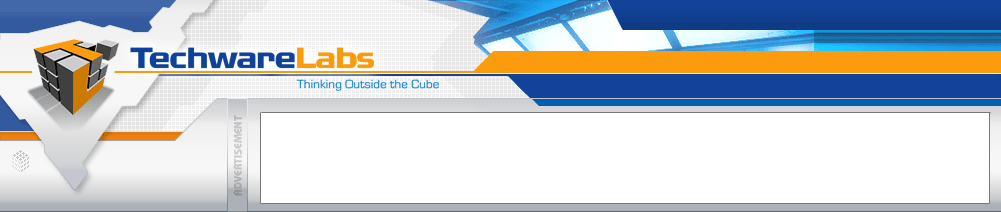
Forums have moved
See this announcement for more details, or just go directly there.
|
#1
|
|||
|
|||
|
this is my first post just want to say hi to everyone,i have worked on and built compaq servers for almost a year and i have never encounterd this message\ ntldr is missing/ i have an older desktop {its the wifes}
 with a amd athlon cpu 1.3 gig cpu and i just bought a western digital 80 gig hdd and when i tried to put win 2x on it give me this message i think i made it mad,i dont usually work on desktops ,i even made a bootable cd still wouldnt work with a amd athlon cpu 1.3 gig cpu and i just bought a western digital 80 gig hdd and when i tried to put win 2x on it give me this message i think i made it mad,i dont usually work on desktops ,i even made a bootable cd still wouldnt work  thanx in advance for any ideas that will get me out of the dog house thanx in advance for any ideas that will get me out of the dog house  |
|
#2
|
|||
|
|||
|
HOW TO: Troubleshoot the "NTLDR Is Missing" Error Message in Windows 2000
IN THIS TASK SUMMARY How to Troubleshoot the "NTLDR Is Missing" Error Message Verify That the BIOS on the Computer Is Current Repair the Windows Startup Environment Method 1: Use a Boot Disk to Start the Computer Method 2: Use the Recovery Console Method 3: Use the Windows 2000 CD-ROM If Setup Cannot Locate Windows 2000 Additional Resources Perform a Parallel Installation of Windows 2000 REFERENCES SUMMARY This step-by-step article describes methods that you can use to troubleshoot the "NTLDR Is Missing" error message that you may receive when you try to start Microsoft Windows 2000. How to Troubleshoot the "NTLDR Is Missing" Error Message When you start your Windows 2000-based computer, you may receive the following error message: NTLDR is missing Press any key to restart This problem may occur if the basic input/output system (BIOS) on your computer is outdated, or if one or more of the following Windows boot files are missing or damaged: Ntldr Ntdetect.com Boot.ini To resolve this issue, verify that the BIOS on your computer is current, and then use one or more of the following methods, as appropriate to your situation, to repair the Windows 2000 startup environment. IMPORTANT: Microsoft recommends that you fully back up your data on a regular basis. This is the best defense against data loss, and it must be a part of any disaster recovery plan. Verify That the BIOS on the Computer Is Current Make sure that the latest revision for BIOS is installed on the computer. Contact the computer manufacturer to inquire about how to obtain, and then install the latest BIOS update that is available for the computer. For information about how to configure and how to verify the correct BIOS settings for the computer, see the computer documentation or contact the manufacturer of the computer. For information about how to contact your computer manufacturer, click the appropriate article number in the following list to view the article in the Microsoft Knowledge Base: 65416 Hardware and Software Third-Party Vendor Contact List, A-K 60781 Hardware and Software Third-Party Vendor Contact List, L-P 60782 Hardware and Software Third-Party Vendor Contact List, Q-Z For additional information about how to contact BIOS manufacturers, click the article numbers below to view the articles in the Microsoft Knowledge Base: 243909 List of BIOS Manufacturer Web Sites Part 1 243971 List of BIOS Manufacturer Web Sites Part 2 To repair the Windows startup environment, use one or more of the following methods, as appropriate to your situation. Method 1: Use a Boot Disk to Start the Computer Create a Windows 2000 boot disk that contains the following files: Ntldr Ntdetect.com Boot.ini Ntbootdd.sys For additional information about how to create a boot disk, click the article numbers below to view the articles in the Microsoft Knowledge Base: 301680 HOW TO: Create a Boot Disk for an NTFS or FAT Partition in Windows 101668 How to Use a Windows Boot Disk to Prevent Boot Failure Modify the Boot.ini file to point to the correct hard disk controller and to the correct volume for your Windows installation.For additional information about how to create a boot disk, click the article number below to view the article in the Microsoft Knowledge Base: 311578 HOW TO: Edit the Boot.ini File in Windows 2000 Insert the boot disk into the computer's floppy disk drive, and then restart the computer. Copy the Ntldr file, the Ntdetect.com file, and the Boot.ini file from the boot disk to the system partition of the local hard disk. Method 2: Use the Recovery Console Use the Windows 2000 Setup disks to restart the computer, or use the Windows 2000 CD-ROM to restart the computer. At the Welcome to Setup screen, press R to repair the Windows 2000 installation. Press C to repair the Windows 2000 installation by using the Recovery Console. Type the number that corresponds to the Windows installation that you want to repair, and then press ENTER. For example, type 1, and then press ENTER. For additional information, click the article number below to view the article in the Microsoft Knowledge Base: 229716 Description of the Windows Recovery Console Type the Administrator password, and then press ENTER. Type map, and then press ENTER. Note the drive letter that is assigned to the CD-ROM drive that contains the Windows 2000 CD-ROM. Type the following commands, pressing ENTER after you type each one, where drive is the drive letter that you typed in step 4 of "Method 2: Use the Recovery Console," of this article: copy drive:\i386\ntldr c:\ copy drive:\i386\ntdetect.com c:\ If you are prompted to overwrite the file, type y, and then press ENTER. NOTE: In these commands, there is a space between the ntldr and c:\, and between ntdetect.com and c:\. Type the following command, and then press ENTER: type c:\Boot.ini A list similar to the following list appears: [boot loader] timeout=30 default=multi(0)disk(0)rdisk(0)partition(1)\WINNT [operating systems] multi(0)disk(0)rdisk(0)partition(1)\WINNT="Microsoft Windows 2000 Professional" /fastdetect If you receive the following message, the Boot.ini file may be missing or damaged: The system cannot find the file or directory specified. If the Boot.ini file is missing or damaged, create a new one. To do so, follow these steps: Use a text editor, such as Notepad or Edit.com, to create a boot loader file similar to the following boot loader file:[boot loader] timeout=30 default=multi(0)disk(0)rdisk(0)partition(1)\WINNT [operating systems] multi(0)disk(0)rdisk(0)partition(1)\WINNT="Microsoft Windows 2000 Professional" /fastdetect For additional information, click the article number below to view the article in the Microsoft Knowledge Base: 102873 BOOT.INI and ARC Path Naming Conventions and Usage 301680 HOW TO: Create a Boot Disk for an NTFS or FAT Partition in Windows Save the file to a floppy disk as Boot.ini. NOTE: If you used Notepad to create the file, make sure that the .txt extension is not appended to the Boot.ini file name. Type the following command at the Recovery Console command prompt to copy the Boot.ini file from the floppy disk to the computer: copy a:\Boot.ini c:\ Type exit, and then press ENTER. The computer restarts. Method 3: Use the Windows 2000 CD-ROM Insert the Windows 2000 CD-ROM into the computer's CD-ROM drive or DVD-ROM drive, and start Windows 2000 Setup. On the Welcome to Setup page, press R. On the Windows 2000 Repair Options page, press R. When you are prompted to select one of the repair options, press M. Press the UP ARROW, press the UP ARROW again, to select Verify Windows 2000 system files, and then press ENTER to clear the selection. Press the DOWN ARROW to select Continue (perform selected tasks), and then press ENTER. The following message appears: You need an Emergency Repair disk for the Windows 2000 installation you want to repair. Do one of the following, as appropriate to your situation: If you have an Emergency Repair Disk, follow these steps: Press ENTER. Insert the Emergency Repair Disk into the computer's floppy disk drive, and then press ENTER. Follow the instructions to repair the installation, and then restart the computer. -or- If you do not have an Emergency Repair Disk, follow these steps: Press L. You receive a message similar to the following: Setup has found Windows 2000 in the following folder: drive:\WINNT "Microsoft Windows 2000" Press ENTER. Setup examines the disks, and then completes the repair process. For additional information about the emergency repair feature, click the article number below to view the article in the Microsoft Knowledge Base: 231777 How to Create an Emergency Repair Disk in Windows 2000 If Setup Cannot Locate Windows 2000 If you do not have a Windows 2000 Emergency Repair Disk, and if Setup cannot locate the Windows 2000 installation, follow these steps: Start Windows 2000 Setup. On the Setup will install Windows 2000 on partition page, select Leave the current file system intact (no changes), and then press ENTER. Press ESC to install Windows 2000 to a new folder. In the Select the folder in which the files should be copied box, type \tempwin, and then press ENTER. Setup installs a new copy of Windows 2000. Log on to the new copy of Windows 2000. Click Start, and then click Run. In the Open box, type cmd, and then click OK. At the command prompt, type drive:, where drive is the boot drive of the computer, and then press ENTER. For example, type c:, and then press ENTER. Type attrib -h -r -s Boot.ini, and then press ENTER. Type edit Boot.ini, and then press ENTER. Edit.com opens a Boot.ini file that is similar to the following file:[boot loader] timeout=30 default=multi(0)disk(0)rdisk(0)partition(1)\TEMPWIN [operating systems] multi(0)disk(0)rdisk(0)partition(1)\TEMPWIN="Microsoft Windows 2000 Professional" /fastdetect Replace all instances of TEMPWIN with WINNT. The Boot.ini file that appears is similar to the following file:[boot loader] timeout=30 default=multi(0)disk(0)rdisk(0)partition(1)\WINNT [operating systems] multi(0)disk(0)rdisk(0)partition(1)\WINNT="Microsoft Windows 2000 Professional" /fastdetect Press ALT+F, and then press S. Press ALT+F, and then press X. Type attrib +h +r +s Boot.ini, and then press ENTER. Type exit to quit the command prompt. Restart the computer. At the Please select the operating system to start screen, use the ARROW keys to select Microsoft Windows 2000, and then press ENTER. Start Windows Explorer, locate the following folders, and then delete them: Tempwin All Users.Tempwin
__________________
It's crazy I'm thinking, just knowing that the world is round. -http://www.techwarepc.com/ - The Technology Experts |
|
#3
|
|||
|
|||
|
thank you for your time
 |
 |
«
Previous Thread
|
Next Thread
»
| Thread Tools | Search this Thread |
| Display Modes | |
|
|
All times are GMT -5. The time now is 05:05 PM.
Powered by vBulletin® Version 3.6.5
Copyright ©2000 - 2024, Jelsoft Enterprises Ltd.
Copyright ©2000 - 2024, Jelsoft Enterprises Ltd.









 Linear Mode
Linear Mode

