Testing and Conclusions
The real proof of any mouse’s worth is in the use, and towards that end I switched to using it full time for a couple of weeks. Getting it set up was fairly quick, though I ran into a curious problem early on. Whenever I would plug the mouse into a given USB port for the first time, it would recognize it, install the right drivers, and work as normal. Rebooting, or removing the plug and reinserting it into the same port, would cause the mouse to show up as a generic USB HID device, which caused Corsair’s configuration software to ignore it. After some Googling, and a few quick posts in the support forums, I solved the issue by changing the program’s compatibility settings to always run as an Administrator. I haven’t had the problem since, but Corsair really should issue an update to the driver that fixes this potential problem.
Testing it with a number of surfaces, I discovered that the M60, like most mice with laser sensors, prefers hard, matte-finish surfaces the most. The surface quality test program included with the drivers gave my matte-painted steel pad a 5/5 rating, while my best microfiber cloth pad only got a 4/5. That said, the only surface I experienced problems with was a glossy book cover.
The M60’s profile is sloped in front, with a pronounced hump towards the rear. This shape naturally encourages a claw grip, with the back end of the mouse resting against the heel of the palm, and the fingertips poised over the buttons. Those who prefer a palm grip, with the fingers resting along the length of the mouse, will likely find this mouse uncomfortable. The surface of the mouse is broken into three main panels, one on each side and one on top. Each of these panels is well-formed, with no snags or hitches to catch on. The side panels are also subtly textured, in a way that improves grip without feeling tacky. I never once felt like I was going to lose my grip on the mouse, no matter how sweaty my hand got during extended play.
The mouse itself is very light, due to its minimalist design. The main body of the mouse is formed out of a single piece of aluminum, with the laser sensor peeking out in the middle of three removable weight cartridges, each held in place by a screw-on cap. The caps sit flush with the bottom surface when screwed all the way down, and their screw slots are shaped to allow for the use of a coin to tighten and loosen them. The Teflon pads are placed around the edges of the mouse, and provide a smooth glide on almost any surface, provided it is free of grit.
The button response on the two primaries is light and snappy, with just the right amount of resistance. The mouse wheel is notchy but not stiff, and the wheel-click is heavy enough to avoid accidental activation without being difficult to push. Surprisingly, the back and forward buttons are equally snappy, and positioned such that I don’t have to shift my grip up on the mouse to hit the forward button. The sniper button rests just under my thumb-tip, and has a bit of resistance to it. Given that its default function is to act as a momentary toggle for DPI, it feels about right.
The sniper button deserves special mention, as it is a fairly unique feature. While held down, it changes the mouse’s sensitivity to a fourth, independently configurable DPI stop. It’s clearly meant to allow you to steady your aim for a difficult shot, but if you prefer to keep your normal sensitivity low, there’s nothing preventing you from setting it to a higher DPI, effectively turning it into a quick-turn button. If you want neither of these functions, it can be reassigned like any other button.
One minor disappointment is in the position of the indicator lights for the DPI setting: they’re stuck between the DPI Up and DPI Down buttons on the top of the mouse, where your hand is likely to obscure them. It’s not a big deal, given that you’re never more than two clicks away from the top or bottom stop, but positioning the lights off on the side, as Logitech has done with their G-series mice, would have made them more immediately useful.
Overall, I am very pleased with this mouse’s performance. The physical design is nearly perfect, and the Avago laser sensor turns in its usual rock-solid performance. The software could stand to see some refinement—especially with regard to the macro management—and the documentation could use some polish, but for an average price of $60 online, the Corsair Vengeance M60 offers incredible bang for the buck.

TechwareLabs Silver Award
Pros
- Clicky, responsive buttons
- Smooth, error free sensor performance
- Lightweight and solid construction
- Unique sniper button for precision aim
Cons
- Software layout needs improvement
- Macro management rather poor
- Ill-suited for palm-grip/lefties
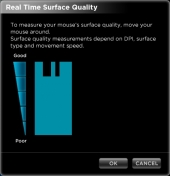




Wait, isn’t the M65 pretty much an improved version of this?
You’re right. M65 has improved DPI (8200 DPI vs 5700) and better coating.
What exactly is specification different in M60 and M65?