Features and Ease of Use
Here is the map view mode, where you’ll be spending most of your time when using this device. The map can be displayed in both 2D and 3D modes, with the 2D mode providing both heading-up and north-up modes. In both modes, the street names are clearly marked out, with shaded sections for large shopping centers, parks and buildings. The screen itself is well-lit and easy to read in any light. Touch sensitivity is mostly good, though it requires a firm press to register. As a result, edge sensitivity can be a bit spotty, but this is rarely an issue. This device uses a resistive touch sensor, which means no fancy multi-touch gestures.
Tapping the time display in the lower right provides additional info, including direction, speed, elevation, and ETA when navigating to a pre-selected destination.
Tapping the menu button in the lower right brings up the menu screen, where the GPS’s main functions can be accessed. Current signal strength for both WiFi and GPS are displayed as icons in the upper left and upper right, while settings are accessed with the wrench-and-screwdriver icon at the bottom.
The OneTouch icon, at the upper right of the map view, takes you to a screen where up to fifteen quick destinations or searches can be saved. The Home, Nearest Gas and Emergency searches come pre-programmed, though you’ll need to set a Home location before the Home search is of any use. As a test, I assigned a search for nearby Mexican restaurants to one button, and the addresses of a couple friends’ houses to two more. Assigning them is as simple as touching Assign, choosing Location or Search, and proceeding as you would normally.
Speaking of search, a location search will poll the internal database for all marked locations of the type you specify and display a list to choose from. Available categories include restaurants, gas stations, coffee shops, stores, airports, emergency services, banks & ATMs, car rental locations, camping locations, hotels, parking, and several others. You can also search for a location by name if you’re not sure of the category. Address searches proceed in general-to-specific order, with the GPS asking for city and state, then street, then address number.
Here’s another screen you’ll become quite familiar with: the on-screen keyboard. Used for everything from street addresses to web URLs, the keyboard is unusually good as these things go. People like me with large fingers often have trouble hitting the right virtual key on such keyboards, but Magellan has made it easy for even the more bear-pawed users among us to manage without too many mistakes. In order to accommodate the larger keys, numeric entry and symbols have each been assigned their own screens, which you can switch between with a couple of buttons at the bottom.
WiFi access can be configured from the appropriate settings page. As with most WiFi devices, it provides a list of all networks in range that are broadcasting their SSID, along with signal strength and the presence or absence of encryption. No attempt is made to differentiate between WEP, WPA, or WPA2 encryption, merely between protected and unprotected networks. If you know of a network (say, your own) that is present but not broadcasting its SSID, you can push Join Network and enter the SSID manually. Encryption key entry is starred out, with no option to change this behavior, which can be problematic with longer keys.
The main point of WiFi functionality on this GPS, aside from the occasional software update, is to provide a connection for the web browser. All the basic functionality is present, including JavaScript support, but page element scaling is rough, and readability is poor until you zoom in quite a bit. Scrolling is also painfully slow, with the device taking tens of seconds to render complicated page segments. Flash content was plainly absent, which is a blessing considering how much of a CPU muncher Flash is on even fairly powerful machines. JavaScript can also be disabled, which will tend to speed up render times on some pages.
The settings menu gives you access to all the knobs, switches and sliders that can be adjusted on this GPS. Notably, while the sound page lets you adjust volume and button sounds, there is no option to load other voices for the turn-by-turn navigation instructions. This is mildly disappointing, but the included voice does a credible job of pronouncing most street names.
The Map Options page gives us some settings regarding map display, including the choice between 3D, 2D with heading up and 2D with North up. Night Mode switches the color scheme between light and dark depending on the time of day, or it can be set to stick to one or the other here. Auto Zoom on Turns does exactly what it says on the button, zooming the map view in when you near a turn in your route. Highway Lane Assist helps when you’re traveling on interstate roads and freeways, alerting you to upcoming exits well in advance so you’ll know when to nudge over into the rightmost lane. POI Visibility lets you choose which pre-selected locations appear as icons on the map while driving.
Navigation Preferences gives us some options for trip routing, as well as audible warnings for turns, both tone and spoken.
Since the GPS can figure out how fast you’re going based on position updates and a little math, this GPS can warn you when you’re driving too far over the posted speed limit. The repeated audible warnings can be irritating for some, but they’re a good way to cure you of a lead foot in areas where speed traps are common. The warning threshold can be adjusted from 5 mph over to 30 over, though how far you crank it is your own decision. When enabled, this feature also displays a speed limit sign on the map view, so you’ll know how fast you should be going.
Accessed from the GPS signal strength icon in the upper right of the main menu, the GPS Status page displays all the GPS satellites the receiver can currently see in the sky, as well as their relative signal strengths. If you see fewer than six at any time, then either you’re under heavy cover, or something else has gone very wrong.



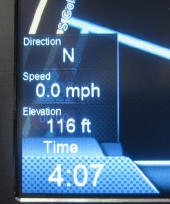
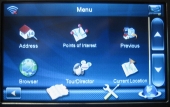
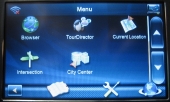
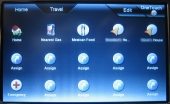
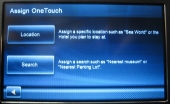
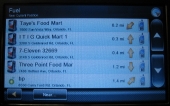

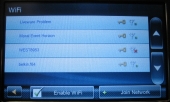
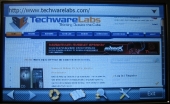
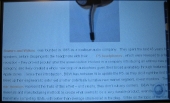
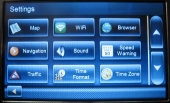
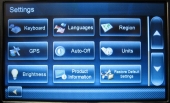
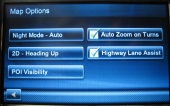
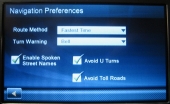
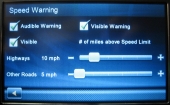


[…] Magellan RoadMate 5175T-LM Traveler GPS @ TechwareLabs […]