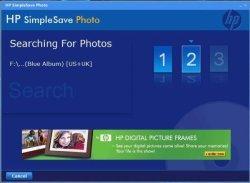|
HP SimpleSave Photo Disks
 |
Test Rig
| Mainboard | Asus M2N32-SLI Deluxe socket AM2 NVidia nForce 590 SLI ATX |
| Processor | AMD Athlon 64 X2 4000+ Windsor 2.0GHz Socket AM2 Dual-Core |
| RAM | 2 GB Kingston Hyper-X DDR2 800 (PC 6400) |
| DVD Burner | Lite-On 16X DVD±R DVD Burner and 5X DVD-RAM, IDE |
| Storage Medium | 2 Western Digital Raptors in RAID 0 |
| Operating System | Microsoft Windows Vista Ultimate |
Testing
With HP's SimpleSave Photo getting started is easy, all you need to do is insert any of the 5 DVDs into your DVD burner and the program launches automatically. If you're like me and have auto-running of software disabled you'll need to go into 'My Computer' and double click your DVD drive.
Under standard usage there are almost no options for this software, the first thing you are greeted with is a page that waits 20 seconds before it begins searching all of your hard drives for files to back up. This 20 second wait occurs incase you would like to change the default options.
Click for a larger image.
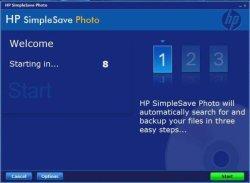
If you so choose you may customize a few of the parameters that SimpleSave works under. You may modify:
- Search locations: You may specify exactly which directories the program should search through.
- Types and Sizes: You may change which file formats are saved and what the minimum and maximum file sizes allowed will be.
- Embedded photos: You may select how the program treats pictures it finds in emails and documents.

|
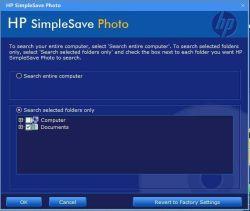
|
After choosing any options you would like (or just clicking start), the SimpleSave program then searches your specified folders for media files.
Subsequently, the SimpleSave program will tell you how many files it found, how large they are, and most importantly, how many discs you will need. Notice how you may still enter the options page and revise your searching parameters if you find that it would require too many discs.
Click for a larger image.

Next begins the two phase burning process where your files are burned onto the disc and then the data is verified, easy to understand pop-ups walk you through this process.
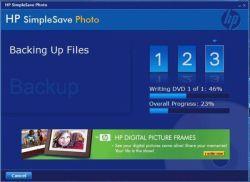 |
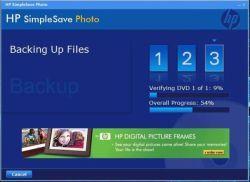 |
You now have a hard copy of all your important media files! The program prompts you to be responsible in your storage practices and label the disc and then exits.
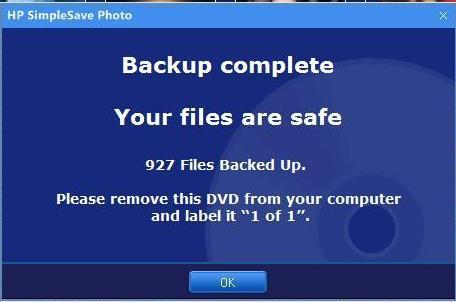
Let's suppose for a moment that disaster struck and all your files were lost. You reinstall Windows and remember that you were wise enough to ensure that your files were backed up properly. HP's SimpleSave Photo to the rescue. As soon as you place the disc into your computer it once again automatically starts up and asks if you want to replace your files or just browse them. All you have to do now is press restore and presto, all your files are replaced.
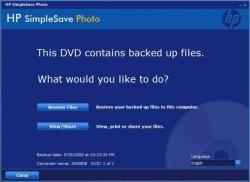
Conclusions
The HP SimpleSaver Photo does exactly what it says it does, and it does it well. It is very easy to use and within minutes your media files are safe from disaster. If you are looking for a quick and easy way to back up common media file formats, this is the product for you. The SimpleSave Photo system is simple to use telling you with clear menus and prompts exactly what you need to do at each step.
Deciding if this product is the correct one for you can be more complicated than actually using the SimpleSave discs, which says volumes about how well made it is. If you have the need to back up things other than media this product is not for you, it offers no way of backing up anything other than its 100 supported formats. This offers a problem to the person who just couldn't afford to lose that .gif file or those .mp3 files. HP went to great lengths to make this product easy to use and the trade off is in features. If you absolutely must have files that are not of the supported formats I suggest you avoid this product and instead invest in an external hard drive or some other recovery solution. Be forewarned though, almost any other storage mechanism will be much more costly, with a good external drive with software running upwards of $100.
Also, this product is looking for the average media files, it searches for files greater than 10 KB and less than 100 MB, which is perfect for most users, but could leave data vulnerable if it does not fall within the specific sizes and formats that the SimpleSave discs are searching for. The file size filter can be adjusted, but it requires you to go into the options menu, which suprisingly has a well designed and intuitive interface, something HP isn't historically known for.
For $14.99, HP's SimpleSaver Photo is almost unbeatable in terms of what it does. With as few as two mouse clicks you can ensure your prized family pictures are backed up. The price is very good given that you get 5 DVDs each with a size of roughly 4.2 GB (free space in windows), and you get the software to burn it for you, which can be expensive. You get about 1.4 GB ($.71 per GB) of storage for each dollar you spend on this system, not a bad ratio given there is no overhead of software, cables, or parts.
Pros:
- Low price
- Ease of use; quick and hassle-free
- Software does not require installation
Cons:
- Can only store certain formats
- Limited storage per disc
- DVDs are generally more vulnerable to scratches and physical abuse than other storage mediums
- Package doesn't hold discs securely.
Resources
Real Time Pricing: