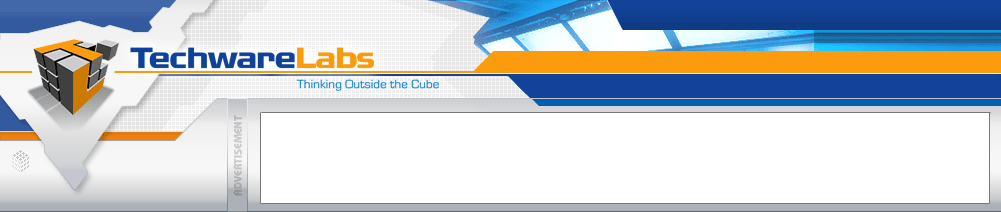
Forums have moved
See this announcement for more details, or just go directly there.
|
#1
|
|||
|
|||
|
I need to move all my Outlook Express mail from the old pc to this new one.. Anyone can help? I know how to move folders, but I don't know how to copy signatures, rules, settings, and contacts
|
|
#2
|
|||
|
|||
|
Exporting contacts is rather easy. Open your contacts up within outlook and select file/export/ then contacts. Select a location for the backup of the file and save it to that location. I suggest you use a USB key as that will make moving the file to your new PC easy. On the new PC you will select File/Import/ Import from file, then browse to the file you saved on the USB key.
For rules its a bit trickier: Mail rules for Outlook Express 5.0 and 6.0 are stored in the same place in the Registry. Launch REGEDIT and navigate to HKEY_ CURRENT_USER\Identities. This key will have one or more identity subkeys whose names are GUIDs—strings of letters and numbers in curly brackets, such as {12345678-90AB-CDEF-1234-567890ABCDEF}. If there's just one subkey, you're in luck. Otherwise, you must check each in turn to determine the correct one. Specifically, navigate to the Software\Microsoft\ Outlook Express\5.0\Rules\Mail key below each identity key. The subkeys of the Mail key should have numbers for names. As you select each number subkey, you should see a value called Name in the right-hand pane. The value's data is the name of one of your rules. When you've identified the correct identity subkey, select the Mail key for that identity and choose Export Registry File... from the Registry menu. If you are using Windows 2000 or XP, pull down the Save as type list and then select the Win 9x item. That will ensure that you can use the resulting REG file on any Windows platform. On your new machine, determine the correct identity subkey as described above. Load the REG file into WordPad or your word processor and use Find and Replace to replace all instances of the old machine's GUID with the identity for the new machine, then save the file. Double-click on the modified REG file to copy the rules into your new machine's Registry. You may need to do some editing in Outlook Express if, for example, a rule specifies moving messages into a folder that does not exist on the new machine. NOTE: Tinkering in the registry is not suggested as you will be in a critical area for continued operation of your old machine. Making changes other than copying information is NOT NOT NOT suggested as you could cause problems to where the old machine will fail to boot into Windows. |
|
#3
|
|||
|
|||
|
For the Signatures I suggest you re-create them on the new machine as each of these is a separate file.
You may also want to export your Outlook Express accounts. Go to the Tools>Accounts, choose an account to export and click Export button. Your account will be saved as *.iaf file. |
|
#4
|
|||
|
|||
|
Thanks for help!
I did some searches on the net and I found a program that does what I want: http://www.bodrag.com/outlook-express-backup.html |
|
#5
|
|||
|
|||
|
Yes it does, my suggestions were of options that were free.
|
 |
«
Previous Thread
|
Next Thread
»
| Thread Tools | Search this Thread |
| Display Modes | |
|
|
All times are GMT -5. The time now is 11:46 AM.
Powered by vBulletin® Version 3.6.5
Copyright ©2000 - 2025, Jelsoft Enterprises Ltd.
Copyright ©2000 - 2025, Jelsoft Enterprises Ltd.
Forum style by ForumMonkeys.





 Linear Mode
Linear Mode

