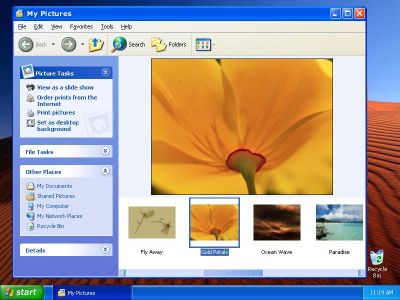|
XP vs. Vista: An Objective Comparison

Introduction
With 90% of the consumer desktops running it, Microsoft Windows is the de facto standard operating system. Love it or hate it, it's what most of us have to work with every day. So when MS decides to introduce a new version of Windows to the market, there's an understandable uproar. Converting your system to run with the new version can introduce headaches, from things as minor as rearranging desktop icons to showstoppers like major application incompatibility. Historically, the improvements to Windows with each successive version have been worth the hassle—Windows ME notwithstanding. With this latest transition, however, many people have been asking whether it really is worth the trouble to upgrade. To answer that question, here's a head- to-head comparison between the current incumbent, Windows XP, and the newly arrived successor, Windows Vista.
You may be wondering, why make this comparison now? With the recent release of Service Pack 1 for Vista, the new Windows has more or less settled into its permanent form, giving us a chance to realistically compare the two systems on their own merits. Comparing Vista to XP in the first months of its release was not a valid measure of their relative merits, as many issues not under MS's control were causing Vista to misbehave. Now though, issues relating to driver support, third-party vendor foul-ups, and other such teething issues have been mostly resolved.
For clarity's sake, this comparison will be broken up by topic, covering each of the major functions that a modern operating system is expected to fulfill. Following that, there will be a list of any miscellaneous issues for each OS that weren't covered in the general overview. So, let's crack open the crypt, and see what shambling horrors emerge!
Look and Feel
One of the first things people notice about an operating system is how it presents itself. As much as people might like to say they don't care, appearance does effect our perception of how a system works. More than just graphical style though, look and feel is also about the responsiveness of the system. How fast do menus open when I click on them? Am I getting enough feedback on what the system is doing when it's busy? Does the system present me with the information I need in a useful manner? All of these are questions that are important to look and feel.
|
Windows XP's Luna interface was criticized by many as having a childish, toy-like look. The conspicuous use of bright blues and greens throughout the interface was a radical departure from MS's historically staid black on gray interface. Colors aside, though, the use of large blocky buttons and oversized icons lent XP a somewhat childish look. This was not helped any by the addition of search avatars that looked more appropriate to a saturday morning cartoon show. Even so, XP's interface offered real improvements in usability. The addition of thumbnail and gallery view modes to the Explorer file manager meant that finding a single image in a folder of hundreds was no longer a mind-numbing chore. The Start menu also saw improvements, with links to the most commonly used folders added, as well as an automatically updated list of the most frequently used programs. |
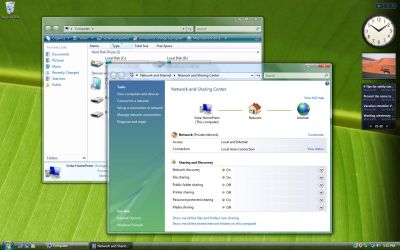 |
Windows Vista sought to avoid the "tinkertoys" image that XP had garnered, and consequently, Vista's Aero interface is dominated by glossy buttons and smoked glass. The conspicuous use of transparency in many interface elements is æsthetically appealing, though it can lead to some confusion on a busy desktop with a dozen or more windows open at once. The inbuilt search bar on the Start menu is a nice touch, although the use of cascading slide-over menus in the Programs submenu can be confusing at times. Improvements to the Explorer file manager include the use of breadcrumb-style navigation in the address bar, which speeds up navigation without need to resort to the folder tree side pane. |
REAL TIME PRICING