| Windows Cleanup Guide |

|
|
Windows Cleanup Guide
Step 1- Enter Safe Mode :
We suggest you start your computer in "Safe Mode" and perform your cleanup while your computer is in that state. We suggest this because your computer runs the fewest services and drivers while in this mode and thus runs at a much faster pace. This will lessen the stress on you during the cleanup process and also lessen the wait for file deletion and reorganization.You may want to print this guide before beginning so you will have a reference handy during the process.
First we want you to enter safe mode by pressing the F8 key during startup. If you are already in Windows we suggest you restart now. You will want to press F8 as soon as you see the BIOS screen and may continue tapping F8 a few times to be presented with the Boot Menu where it will give you several choices for startup. We want to select the option that reads "Safe Mode" using the arrow keys.
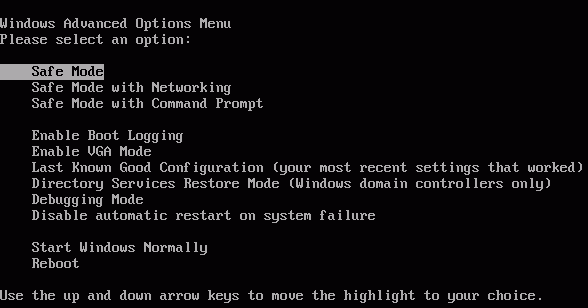
Once selected hit enter and your screen will be filled with lines of drivers and services starting, do not worry this is normal.

Should you see the Windows XP loading screen then you have not entered safe mode. If you enter safe mode correctly you may be presented with a screen that looks like the following image where you will select from your Username or Administrator.
Once you have selected your name and entered your password if applicable then you will get to a desktop that looks slightly different from what you are used to.
Click yes on the popup window which is informing you that you are now in safe mode.
| « House Cleaning for your Computer | Step 2 The Cleanup Process » |






