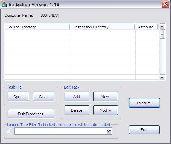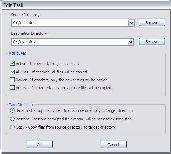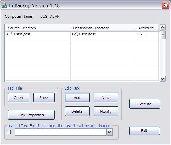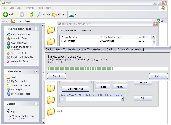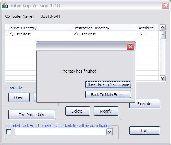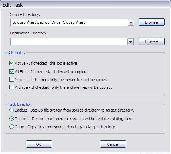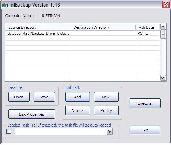|
VOX V1 External Hard Drive
 |
Testing
Before we get into discussing the backup utility, it is of note that on the product page, VOX clearly claims that this is a fast external hard drive, with USB 2.0 specifically mentioned as the medium. I'll be using HD Tach, which is a benchmarking program that tests the average read speed, to address this claim.
Upon firing up HD Tach with the 500GB V1, I get an average read of 33.3 MB/sec. For a USB 2.0 connection, this is fast in itself, but for comparison, I happen to have a 500GB Seagate FreeAgent external hard drive available. After firing up HD Tach, I find that the trusty Seagate drive has an average read of 31.5 MB/sec. While this is not a wildly large speed difference, VOX has shown here that they have managed to edge out one of the global leaders in hard drive technology.
In regards to the backup utility, I feel that VOX needs to edit their included user manual and CD for clarification, as I had difficulty figuring out how to install the required software. It turned out to be simple, just not clear. To install the software, put the CD into the CD-ROM, of which the manual says is unnecessary if you run XP or Vista (referring only to the drivers, which are required for older versions of Windows). Next, open the file with the cryptic name, which for me, was "_v506", which refers to version 5.06 of the Button Manager software, and run the setup file. At this point, the software identifies itself as the Button Manager, and everything should be clear from here on out. The manual clearly explains what you need to do about the drivers, however, it claims that for XP/Vista, they are automatically installed via plug-and-play.
In the images below, I have laid out the steps I took to test the backup software. Upon pressing the button on the hard drive, you should see something like the image in Picture 1. To play around with the software, I decided to just make a test folder to back up, destroy, and then restore. I click "Add" under "Edit Task" and I'm presented with Picture 2 (minus the text in the source and destination). Note that there is a save function, so you can make a complicated series of events and save it for future reload. I input the source directory, "C:\Justin\test" and the target directory on the external hard drive, "G:\Justin\test". This turned out to be a small error on my part, being that it is not at all necessary to create a new folder for the sake of organization, as the software will take care of this, as you'll see in the images below.
Step 1 |
Step 2 |
Step 3 |
Step 4 |
Step 5 |
Step 6 |
Step 7 |
At this point, if you've formatted the drive correctly and the drive is plugged in and turned on, simply push the button on the external hard drive that refers to the backup utility. You'll be presented with your backup software. To be clear, this is not ideal for repeated backups, such as for a business, as the "automatic" aspect is somewhat misleading. This is a lightweight program that "automatically" arranges a copy-paste from the source directory to a newly created target directory. You do need to specify both the source and the target. The advantage to using this program, as opposed to doing a simple copy-paste, is with respect to transferring large files. I can't tell you how many times I've had problems in the past when trying to transfer a few gigabytes at one time, such as some files not transferring properly via the standard file manager. The inherent advantage is that the program takes care of everything, and is in fact intended for large file transfers. I have not encountered any kind of option to do regular backups without the user haven't to initiate it, hence my criticism of the "automatic" aspect, but that's not to say this program doesn't have its benefits.
Conclusion
I could see the market for this product to include people who like to experiment with a particular computer, and would like to back up their entire system before doing something drastic. I could see somebody in the graphics arts industry who needs to back up (or transport) their massive project and don't want to run the risk of corrupting the file. The uses for such a feature are imaginably limitless, not so much as a necessity, but out of simple convenience. In all honesty, I could see someone getting this product simply because its the fastest they've found of this type, and not even paying attention to the backup feature.
Priced at around $115 for the 500GB variant at Provantage, the price of the V1 External Hard Drive is essentially exactly the same as any standard external hard drive you might find on the market. This leads to a few questions. What other external hard drives on the consumer market offer an easy-to-use backup utility? If so, does it offer USB 2.0 speeds of 33 MB/s, which again, edged out the competition? (An e-SATA connection is also offered.) And is the price of the product unaffected by the added utility?
None of this is to say with any certainty that VOX will be a frontrunner in external hard drives, but they have put together a quality product at a competitive price. There is no better equation to claiming a good portion of the market share and building customer trust.
Real Time Pricing: