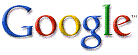| The New Computer Purchase Process |

|
|
System and Component Value
Notice mentioned both system and component as each of these aspects add to the overall value the system. A system aspect is one such as brand and warrenty whereas a component aspect is one such as processor and hard drive. Each of these aspects contributes to the value of the computer as a whole and should factor into your purchasing decision.
System Aspects:
System aspects such as a good warrenty and good name brand are very important. The name Dell carries with it the understanding that their system will not lack in support and that the customer has a large company backing their products. You can expect the company will not dissappear overnight and that if you send your hardware in for repair that you will most likely get it back. Don't laugh until you buy a computer from a no name shop online, spend $3000 on the system only to have something go wrong with it, send it in, and hold your breath hoping that you get it back with the problem solved. That being said it is our opinion after much research that unless you are prone to problems, work as a bomb technician, or are unusually hard on your items, that extended warrenties are a waste of money. Usually things that will go wrong with a system occur within the first year of ownership. That being said eventually a hard drive is going to die, they dont last forever. The exact time of death though could be as much as 10 to 15 years down the road and should not occur within the first 2 to 3 years.
Component Aspects:
Component aspects include the right choices of internal hardware for your laptop, desktop, or server system. Selections of these kinds can be difficult and are time sensitive as what is good hardware can vary after time. Complicating the issue further is the fact that one considered good manufacturers can often fall out of favor if they rely on their reputation too much and let their QA fall to the wayside. Your best defense is the use of your time and research to find answers. We highly suggest you use online websites and search tools to find the answers to your questions. The following websites are widely considered some of the best search tools available.
For Checking Online Retailers History: 
Lets break down the average components of a computer system to give you some general guidelines:
- Hard Drive: In terms of storage being realistic is a good idea. Recently most laptops and desktops are equipped with SATA drives instead of IDE drives and while the difference is small there is a difference. With SATA being standard issue if you find yourself with a desktop or laptop that is equipped with IDE just understand the product is being used to pawn off older technology stock. In the case of capacities we suggest that unless you are storing massive amounts of MP3's, into editing or recording video files, or generally have the need for extra space then you should be good with 200GB (gigabytes) of storage space for a desktop and 80 to 100GB of storage space for a laptop. Additionally for the laptop we would suggest you settle for no less than a 5400 rpm (revolutions per minute) hard drive as anything less is sub par for the times we live in. For a desktop 7200 rpm is standard and you may find yourself with a 10,000 rpm option. Unless you truly have need of this kind of speed and have the money to spend on the difference then you might be better sticking with 7200rpm.
- Video Card:Your video card is probably one of the most difficult choices you will make because there is such a variety of selections available. This market also has a tendancy to be overly confusing with video cards taking several names and using acronyms both before and after the name. In general however the higher the model number of the video card the better. Video cards also come with RAM dedicated to video functionality, with 256MB being standard and usually more than enough for standard use and even in most 3D applications. You will also need to take note of the type of card and ammount of dedicated (non system or shared) RAM it has. As far as type there will be four with in the following order of preference:
- PCI-E x16(PCI Express x16): The most recent of all video technology and will be found as a selection for many desktop and even laptop configurations.
- AGP: Although older technology, AGP cards are quite capable for daily work. An AGP selection should not be found in a new desktop configuration as this technology is at least 2 years out of date.
- PCI: Dedicated GPU (Graphics Processor Unit) and ram but slow interface (PCI). Better choice than onboard video.
- Onboard: Almost without exception the worst quality and always shares your system RAM and CPU time thus making less system resources available to you.
*Generally speaking if you are configuring a system through Dell as an example you are given the option of using either standard onboard or dedicated video as an upgrade. What most consumers do not realize is that by selecting the upgraded video you not only receive a video card but the motherboard is often completly different which leads to much better performance. The time that the CPU would normally spend processing information to be displayed on your screen is offloaded to a GPU with its own RAM thus freeing up both the CPU and your memory for other tasks. With the recent availability of the Vista Operating System we must suggest that
- RAM: This is the memory your computer uses while running to open documents and cache information. Its the single most critical component related to overall system speed. With the recent availability of the Vista operating system we must now suggest that all system being considered for purchase that come preloaded with Vista Home Premium come with at least 1024MB or 1GB of system RAM. The speed of this ram is not as important as the quantity. We will even go so far as to suggest that if you consider yourself a power user that 2GB or 2048MB is highly recommended.
- Optical Drive:Otherwise known as your CD or DVD drive the options here are relatively simple. You have the choice of a CD or DVD drive and usually the additional option of having a drive that will create with CD or DVD's. In desktops the standard is a CDRW with a speed of no less than 48X with 52X being standard for CDRW's. For DVD drives 16X to 18X is standard. DVD/DVDRW drives will also read all CD's. With the recent availability of the Vista operating system we suggest you select at least a CD/DVD combo drive or a DVDRW drive as MS Vista and many other applications are only available on DVD.
- Processor: Generally speaking you can select a machine powered by either AMD or Intel processor. At the time of this article the Core 2 Duo by Intel is the current performance king. That being said your selection of processor should be fairly simple and follows the same general trend as with video cards where the higher the model number the better the performance.
- Operating System: Since this guide is geared toward the casual consumer we will speak of Microsoft operating systems.
In general there are seven currently available versions of windows.
A good guide to the functionality of Vista operating system can be found here.
Most users are familiar with Windows XP and unless you are a part of a business organization with a domain you would be best suited with Windows XP Home. For Windows Vista please refer to the guide linked above for differences. Most current machines will be offered with your choice of Vista installed. If it has Windows XP installed you should see a significant price reduction of at least $100 to compensate for older software.
- Windows XP Home
- Windows XP Professional
- Windows XP Media Center Edition
- Windows Vista Home Basic
- Windows Vista Home Premium
- Windows Vista Business
- Windows Vista Ultimate
Performance
Performance is difficult to see or feel on the screen. Of course most consumers want a machine that will remain snappy for years and as responsive as the first time they turned it on. Simply put, thats not realistic. There are several guides available online for system optimization and reclaiming lost speed. Most have to do with defragmenting your hard drive, cleaning out your temporary files and internet leftovers. While you will see benefits from such a process, the machine wil not be as snappy as your first use as its been loaded with untold numbers of programs. There may be one or many viruses on the system and without a doubt the system owner hasn't given a thought to how their expectations and needs may have changed over time.
A new computer will have several benefits over a model a few years older for several reasons. The hardware is not only newer but probably built on better technology, additionally the operating system will probably be different for many people and could be as much as two to three generations of products better. There will be a learning curve associated with the new operating system but the advances in fuctionality tend to compensate for the learning curve. In the end selecting the proper components can make all the difference between a good user experience and an average or frustrating one.
| « Total Cost of Ownership | More Articles » |