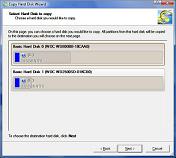|
Paragon Disk Manager 2008 Suite
Maintenance
The Maintenance option includes a defragmentation tool and a hard disk migration tool. Both were tested on two different operating systems (XP and Vista). The defragmenter didn't seem to make any difference to the performance of the system. Also while running the defragment tool on the C (OS) volume, the system required a reboot and after several runs with the defragmentation tool, the reboots were getting old quick. In our experience at Techwarelabs we have seen more defragmentation done with the windows default defragmentation tool then with the Paragon's Defragment tool and as such cannot recommend this portion of the suite.
The other option under Maintenance was the disk migration tool. This was one of easiest to use and most successful tools this reviewer has used to this date to migrate a drive. We took a completely installed and registered Vista professional OS on a 230Gig SATA drive (C: volume at 230Gigs) and were able to migrate it to an 80 Gig IDE drive in about 10 minutes. The IDE drive was setup as a slave on the same system. Those of you who happen to have an older drive sitting around and would like to setup a backup copy of your OS before you go install all of your software on it or release the system to your users (family or co-workers) this migration tool is definitely something to look at. Given our experience with this very handy option we can highly recommend this portion of the suite to IT techs and admins or your home user who needs an easy migration tool. The need for this kind of tool occurs much more often than you might think.

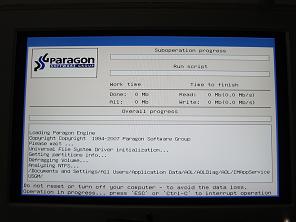
Above is are photos of the boot level defragmentation process. This was the case for both Vista and XP operating systems
Above is the screen shot of the Disk migration wizard after TechwareLabs completed the Vista migration of the OS from a 230Gig SATA to a 80Gig IDE drive.
Rescue and Recovery
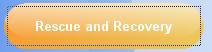
The rescue and recovery menu includes a restore of system/data from a backup copy; Transfer Files from any file system and burn them to CD/DVD without the need of burning software and a Burn Rescue Kit. The restore option is the restoration of the backup file you created under the "Protect System and Data" menu. The process is an easy to follow and can be used by people of all skill levels. The transfer files option is tool that allows you to select a folder or file and put it in a backup file or add to a pre-existing backup file. Finally, the "Burn Rescue Kit" option is the creation of a bootable CD or Floppy from where you will be able to restore your system when your present operating system will not boot, becomes unstable, or experiences any number of possible crisis'. We did a backup of the Vista OS to a backup file which we originally stored on a portable USB drive because the default backup of the fresh Vista only consisted of about 8 Gigs or two DVD-Rs. Unfortunately the rescue CD did not include drivers for USB storage devices. Also the rescue CD did not include drivers for the Network card so we could not pull the backup file from across the network either. The rescue CD creation wizard did give the option to add files and folders to the build of the recovery CD, so if your intuitive enough and are able to figure out how to add your system’s NIC drivers and/or to add USB support then this option is the route that would interest you. We suggest that you downloads the latest drives (unzip or extract if necessary) and add them to the CD for later use.

Photo of the recovery CD console
On the the rest of the options.