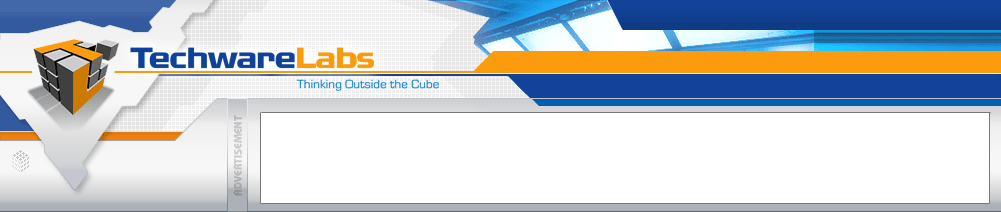
Forums have moved
See this announcement for more details, or just go directly there.
|
#1
|
|||
|
|||
|
Here is version 1 of the new irc guide
-------------------------------------------- Techwarelabs IRC Guide ----------------- For more experienced users here is all you need to know: Network: HavocNet Address: irc.techwarelabs.com Ports: 6667 Channel: #techwarelabs This network uses a services based admininstration; nickserv, chanserv, memoserv and statserv --- For beginners here is a basic setup, connection and user guide assuming you are competent in using a computer and the internet, in Windows and already on the internet First open your browser, goto www.mirc.com, and download mIRC (6.03 at time of writing) mIRC is probably the most popular windows based IRC client in use and has all the features and more that you will need Install mIRC wherever you want, then run the program First a 'About mIRC' dialog will open, uncheck the box in the bottom left corner, then click anywhere in the grey area of the dialog to make it close Now a mIRC options dialog is shown, with the connect page shown, click the Add button, fill out this dialog as follows: Description: Techwarelabs IRC Server: irc.techwarelabs.com Ports: 6667 Group: Techwarelabs Click Add Now fill out the connect page as follows: IRC Network: Techwarelabs Full Name: (your full name) Email Address: (your email address) Nickname: (what you want to be called in chat) Alternative: (in case your name is use what else you want to be called) Click Options Check Connect on startup, Reconnect on disconnection Uncheck Popup connect dialog on startup Click IRC Check the top 4 boxes, and the 6 boxes on the right, and in order for the middle set of boxes: (C = check the box, U = uncheck the box) CUCCU UUCCU Click the + next to IRC, and select Options Check the middle 3 boxes Click OK Click the leftmost 'Connect' button on the toolbar A 'Channels' folder will popup, uncheck the box on the bottom and close it (I recommend deleting all the channels here as they become annoying when autocompleting channel names later on) Type /join #techwarelabs You are now in Techware Labs Public IRC Channel, congratulations --- This will be updated tomorrow, revised with screenshots and put onsite, along with a basic user guide and an admin guide for the staff |
|
#2
|
|||
|
|||
|
i suggest using Perform in Options
check the "On connect, perform the ..." and in the large text box in "Perform" just type in "/join #techwarelabs" without quotes then when you connect to the channel it will automaticaly joins the room |
|
#3
|
|||
|
|||
|
good point
 , i forgot about that , i forgot about that  will add this afternoon |
|
#4
|
|||
|
|||
|
haven't done the 2nd one yet, spent all yesterday tryin to setup my firewall/server box and network, and will be still doing it this afternoon
 |
|
#5
|
|||
|
|||
|
hey i didn;t know twl had a chan...i wanna be @ ..............can i?
|
|
#6
|
|||
|
|||
|
|
 |
«
Previous Thread
|
Next Thread
»
| Thread Tools | Search this Thread |
| Display Modes | |
|
|
All times are GMT -5. The time now is 01:52 AM.
Powered by vBulletin® Version 3.6.5
Copyright ©2000 - 2026, Jelsoft Enterprises Ltd.
Copyright ©2000 - 2026, Jelsoft Enterprises Ltd.
Forum style by ForumMonkeys.





 Linear Mode
Linear Mode

