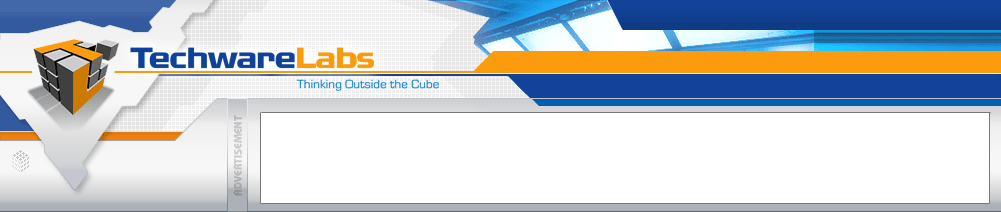
Forums have moved
See this announcement for more details, or just go directly there.
|
#1
|
|||
|
|||
|
Windows XP Users: What to Do If Your Computer Has Been Infected by Sasser
Published: May 4, 2004 Print this page now to get instructions for yourself (if your computer keeps shutting down), or to help a friend. If you are using Microsoft® Windows® XP or Windows XP Service Pack 1 (SP1) and your computer has been infected by the Sasser worm, you can take these steps to update your software, remove the worm, and help protect against future infections. Step 1: Disconnect from the Internet To avoid further problems, disconnect from the Internet: • Broadband connection users: Locate the cable that runs from your external DSL or cable modem and unplug that cable either from the modem or from the telephone jack. • Dial-up connection users: Locate the cable that runs from the modem inside your computer to your telephone jack and unplug that cable either from the telephone jack or from your computer. Step 2: Stop the Shutdown Cycle This worm may cause LSASS.EXE to stop responding, which forces the operating system to shut down after 60 seconds. If your computer starts to shut down, follow these steps to abort any system shutdown that may be in progress. 1. On the taskbar at the bottom of your screen, click Start, and then click Run. 2. Type: cmd and then click OK. 3. At the command prompt, type: shutdown.exe -a and then press ENTER. Step 3: Mitigate the Vulnerability You can temporarily remove the vulnerability that allows the worm to infect your computer by creating a log file. Create the log file 1. On the taskbar at the bottom of your screen, click Start, and then click Run. 2. Type: cmd and then click OK. 3. At the command prompt, type: echo dcpromo >%systemroot%\debug\dcpromo.log and then press ENTER. Make the log file read-only 1. At the command prompt, type: attrib +R %systemroot%\debug\dcpromo.log and then press ENTER. Step 4: Improve System Performance If your computer is acting sluggish or if the Internet connection is slow, the worm may be flooding your local network connection. This may make it impossible for you to download and install the required software update. To improve system performance: 1. Press CTRL+ALT+DELETE, and then click Task Manager. 2. For each of the following tasks that may be listed, click the task to select it, and then click the End Task button to end it. • Any task ending with _up.exe (for example, 12345_up.exe). • Any task starting with avserve (for example, avserve.exe). • Any task starting with avserve2 (for example, avserve2.exe). • Any task starting with skynetave (for example, skynetave.exe). • hkey.exe • msiwin84.exe • wmiprvsw.exe Note Do not end the wmiprvse.exe task; it is a legitimate system task. Step 5: Enable a Firewall A firewall is a piece of software or hardware that creates a protective barrier between your computer and the Internet. Microsoft does not manufacture stand-alone software firewalls. The following resources provide more information about some firewall options. 1. On the taskbar at the bottom of your screen, click Start, and then click Control Panel. 2. Click the Network and Internet Connections category. (If the Network and Internet Connections is not visible, click Switch to Category View under Control Panel on the left side of the Control Panel window.) 3. Click Network Connections. 4. Right-click the Dial-up, LAN, or High-Speed Internet connection that you use to connect to the Internet, and then click Properties from the shortcut menu. 5. On the Advanced tab, under Internet Connection Firewall, select Protect my computer and network, and then click OK. The Windows XP firewall is now enabled. Step 6: Reconnect to the Internet Plug the cable (referred to in Step 1) back into your computer, telephone jack, or modem. Step 7: Install the Required Update
__________________
It's crazy I'm thinking, just knowing that the world is round. -http://www.techwarepc.com/ - The Technology Experts |
 |
«
Previous Thread
|
Next Thread
»
| Thread Tools | Search this Thread |
| Display Modes | |
|
|
All times are GMT -5. The time now is 10:44 AM.
Powered by vBulletin® Version 3.6.5
Copyright ©2000 - 2025, Jelsoft Enterprises Ltd.
Copyright ©2000 - 2025, Jelsoft Enterprises Ltd.
Forum style by ForumMonkeys.









 Linear Mode
Linear Mode

