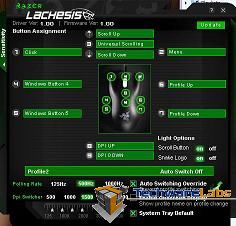|
Razer Lachesis 4000dpi Gaming Mouse
Packaging
The package comes with plenty of extras such as stickers for your rig, simple setup quick start guide ( in multiple languages), software, a master guide to explain all the buttons and about the software, and last but not least the certificate of authenticity.
With all this stuff which falls out of the box once you cut the tape gives you the sense of hitting the jackpot. The feel of the mouse is definitely different from this reviewers previous Logitech due to the Lachesis being design for the ambidextrous gamer. After using the mouse for about a week, this reviewer is still getting use to it. The Lachesis comes with a seven foot long USB cable which is perfect for the gamer who has their rig sitting a distance from them and it also allows the gamer to move the mouse over a considerable distance of real estate and doesn’t want to the cable to be the limiting factor in their game. The Lachesis does look quite impressive plugged in and powered up. The scroll is lit with a cool blue glow and the Razer symbol that is etched on the palm area is actually back lit with a slow rhythmic blue glow pulse. The Lachesis prides itself with going back to a laser to track the movements as appose to the optical IR of most other gaming mice use on the market today. With the laser tacking the movement of the mouse the Lachesis is able to boast the 4000dpi rating which is paramount for tracking in games.
Configuration:
Lachesis comes with some configuration software which is very handy and easy to use. The multiple buttons the Lachesis boasts the configuration software gives you the reigns to tame this beast of options. The software install was very easy and gives you a system tray Icon for quick config access. The profile configuration screen was at first a little imtimidating, and after messing around with the settings the setup of a profile for a game was easier to understand and set.
Additional configuration options are with the sensitivity of the X and Y axis along with scroll and clicking. With the OS giving you these options too, but the Lachesis takes it to a granular level.
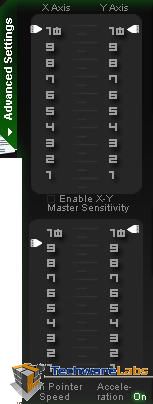
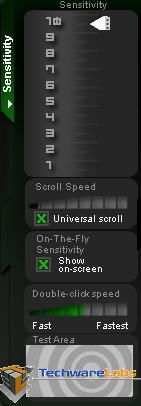
Also, the profiles you setup with the software can be switched between through launching the software on the system tray or by flipping the mouse over and pressing the profile button located on the bottom of the mouse.