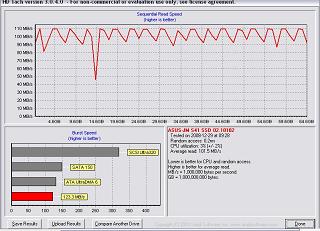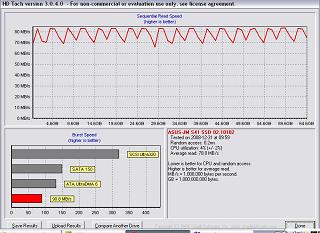|
Real World Use:
In real world use the Asus S101 proves to be a very nice machine with a few ups and downs.
Screen:
Asus seems keen on including large bezels in their EeePC lineup. This could be due to the fact that most of the LCD's in these machines are also used in digital picture frames as as such the LCD itself has a large bezel which would otherwise go un-noticed in a picture frame. The LCD chassis of the S101 could easily accommodate an 11 inch LCD making it a very much more attractive unit. The resulting larger LCD would definitely decrease battery life though and increase the price of an already premium priced netbook.
While the screen of the S101 is a matte unit and less brighten than other units we have seen, the LCD is overall more crisp and clear though the colors are less vivid. It should be noted that the LCD of the Asus N10 is both brighter, clearer, and more vivid than the one included with the S101. The LCD of other netbooks we have tested including the MSI Wind, and HP 2133 were also more vivid and bright. For the premium price tag that accompanies the S101 a better quality LCD should be included.
Keyboard:
A delight to look at with its sparkle finish and equally as nice to use, the keyboard of the S101 has a good layout, adequate key sizing to allow for touch typists. The edge to edge keyboard presents users with all commonly used keyboard shortcuts, the full row of function keys, as well as Fn keyboard shortcuts specific to the S101. Some may find the downsized right shift key awkward but we had no issues with its use.
Webcam:
Once again for reasons unknown Asus has opted to include a 0.3 MP webcam instead of industry standard 1.3 MP. In real world use the 0.3 MP webcam produces a grainy and often choppy picture with the webcam constantly trying to adjust the lighting and brightness. As such the webcam included with the S101 is suited for very basic uses only and may not be best for applications such as Skype.
Touchpad:
The touchpad included on the S101 is one of the best on any of the netbooks we have seen to date. The brushed aluminum coating matches the color of the laptop which in our case is brown. It is very smooth to touch and has excellent response. Initially we were very apprehensive of the single bar for right and left mouse clicks which in this case is clad in chrome like the hinges and accents of the rest of the S101. We were pleased to find that the mouse bar/button has excellent feedback and is just easy enough to push and toggles nicely. This is an area in which the MSI Wind suffers greatly and the Asus S101 shines.
USB Ports:
The S101 like many netbooks comes with the standard array of 3 USB 2.0 ports, nothing unusual here. There are 2 ports on the left and a single port on the right.
HD Access:
The Asus S101 comes equipped with a 64GB SSD drive which assists in greatly speeding up boot time but is also very sluggish during various tasks. The read speed is good but not great for the included Asus-JM S41 65GB SSD SATA 300 coming in at 74.98MB/s according to Sisoft Sandra and 88.5MB/s according to Atto. This accounts for the quick boot time and startup of applications. However the story changes when you look at the poor write speeds of 37.9MB/s according to Atto which results in sluggish hard drive performance caching data and saving information.
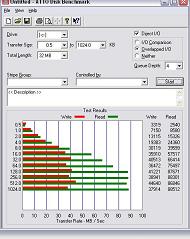
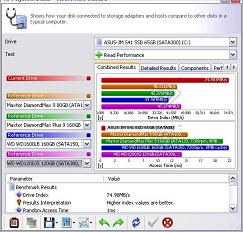
Click on the Thumbnail for a Larger Image
UPDATE: After further testing of the Asus S101 SSD drive we have stumbled across an unusual bug in the system. All results above are tested with the system plugged into AC power and with the Super Hybrid Engine set to Super Performance mode. The bug we have uncovered results in significantly increased performance when the system is set to Power Saver mode. This normally lowered performance mode increases the performance of the hard drive significantly. Our results are confirmed by several other S101 owners and occur in all of the software we used to test the SSD in.
What we find interesting is that the CPU utilization is lower in power saver mode than in super performance mode. We do have a call in to Asus requesting explanation of this phenomon. When we have an expplanation we will post an update for you. The graphs below show our results in two programs, these results were mirrored in several other applications as well. our inquiries of other S101 owners indicated that they too experience this bug. Some of the technical experts on our staff suggested this may be a result of coding error in the timing of the CPU and bus speeds or a problem with clocking.
HD Tune Power Saver Mode |
HD Tune Super Performance Mode |
Click on the thumbnail for a Larger Image
HD Tach Power Saver Mode |
HD Tach Super Performance Mode |
Click on the thumbnail for a Larger Image
Indicators and Buttons:
The S101 is outfit with the standard array of indicator lights for Hard Drive Acccess, Power, Wifi, Caps Lock, and Charging. Asus has opted to integrate two additional lights into the top of the lid to indicate power/sleep and charging. This is very useful for showing the status of the laptop from the top down, especially to confirm the laptop is actually asleep. All but the orange charging light are indicated with white LED's and we would have preferred that Asus used blue. It could be that Asus was trying to compete with the MacBook Air which also uses white LED's.
Just above the top row of the keyboard there are two buttons. The power button and another that controls Asus Super Hybrid Engine which allows the user to switch between several pre-set power configurations.
Miscellaneous:
One of the best and most used features of a laptop is the sleep or hibernate function. This functionality allows the user to put the laptop into a low power state without having to shut the system off. The time required to do this varies from laptop to laptop and depends upon the system configuration, speed of ram, speed of hard drive, and other system parameters. We are pleased to report that the S101 is able to enter sleep (closing lid) in 5 seconds. The last thing users want is to wait around for 2-3 minutes while your system caches information to the hard drive before going to sleep.
We must also make mention of the weight of the S101, coming in at a mere 1kg the S101 is very very portable. The drawback to some of these systems is the large AC power adapter often called the power brick for its weight. In the case of the S101 the AC adapter is the slightly larger than a match case and is very light. This does have the drawback off resulting in a longer charge time although for the portability and space savings we are happy with Asus' choice.
REALTIME PRICING ON THE ASUS S101