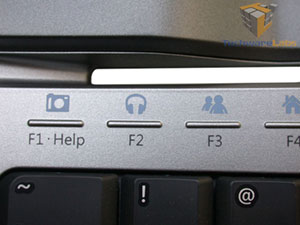| Microsoft Wireless Entertainment Desktop 7000 |

|
|
Keyboard
At first glance, the sleek lines and industrial design will take your breath away. Looks can be subjective, but I would have to say it is one of the best looking Microsoft designs to date. Their prior designs were a bit bland and left a lot to be desired. This is a step in the right direction. I found myself fondling the keyboard for a good 5 minutes before doing anything else. Anyway...
Looking....... |
...sexy |
One thing you will notice right away when you pick the keyboard up is the weight. It almost feels like it's floating above your hands. This is a very pleasant surprise as the keyboard will spend most of its life sitting on my lap. Another thing to note is the keyboard does not heat up at all. That's good news for anyone planning on having children. On to the features!
F Keys |
Bluetooth baby! |
Microsoft took a different approach to the F keys. Instead of standard keys, they are now sensors. This is a cool feature, but can get annoying fairly quickly. The sensor keys are, well...sensitive. They may still respond without physically touching it. This was frustrating when I was in the bios and had my finger over the ESC key. If you find your fingers idling away at times, one of the F keys may accidentally respond. It's not a deal breaker, but was nuisance nonetheless.
Just like prior Microsoft keyboards, most of the keys can be customized via software.
So lickable |
ASDF |
The standard Windows key is now a dedicated button below the spacebar instead of between the ctrl and alt keys. This is a welcome addition, as it helps prevent accidental Windows key presses when you are copying and pasting, or more importantly, during a frantic gaming session. Thank you Microsoft!
The keys on the WED 7000 felt good considering I don't like the feel of laptop keyboards. Using the WED 7000 is like typing on a laptop keyboard, with a longer stroke. The keys are relatively quiet. The curvaceous layout of the keyboard also makes typing on it more bearable. I'm an old school touch typist, so I need my clickity clackity long stroking keys. If you're a two finger hunt and pecker or prefer laptop keyboards, you'll love the feel of the keys on the WED 7000. It's a laptop keyboard on steroids.
Left media keys |
Right media keys |
The left side of the WED 7000 has your standard play/pause/forward/rewind/record/volume/channel multimedia buttons that work nicely with the Media center interface, iTunes or any other multimedia program. The left side also includes left and right mouse buttons that coincide with the touchpad on the right side.
One button that I thought would be useless turned out to be the one I used the most, the Magnifier. This thing is awesome. Just move your mouse pointer over a section and hit the Magnifier button. It will, yes you guessed it, magnify the section you specify. You can even change the size of the magnifier box. It comes in handy when you are 6 feet away surfing the net.
With some users already taking the leap of faith to Windows Vista, most peripherals on the market are designed with Vista in mind. The WED 7000 is no different. It has Windows Vista specific buttons, such as the Live Call and Gadgets buttons. The Live Call button opens your online contact list. If you find this or any of the buttons useless, you can just remap the buttons.
The right side of the WED 7000 has a dedicated Media Center button, which launches the Media Center interface. Above that is a standard back button. Right above the back button is the touchpad. This was a hit and miss. The concept, although not new, is a great idea, but the execution - not so much. The touchpad was all over the place. It was hard to navigate the cursor in the right spots. The accuracy is severely lacking and it would just randomly place the cursor in another spot. It was a bit frustrating to use and took some time to get used to. There is also a switch on top that changes the touchpad to cursor mode.
Some more random shots.
Stealth Fighter? |
Striking a pose |
Battery compartment |
Bottom of keyboard |
| « Unpacking | Mouse Analysis » |