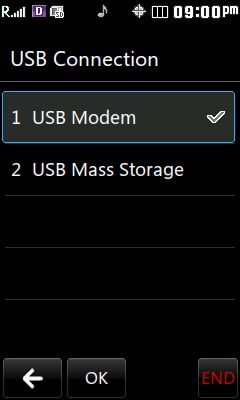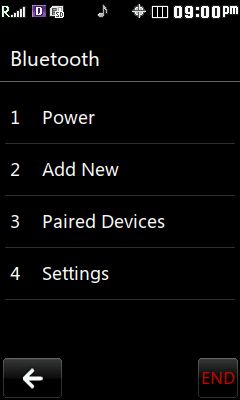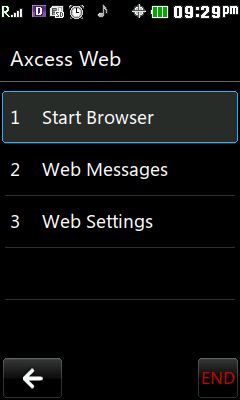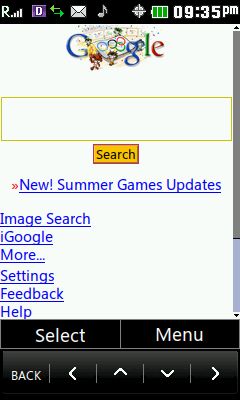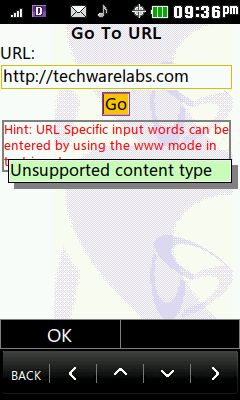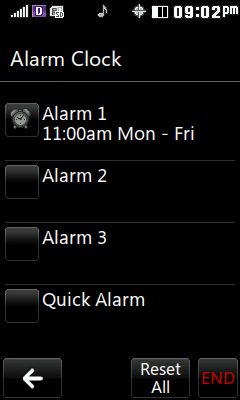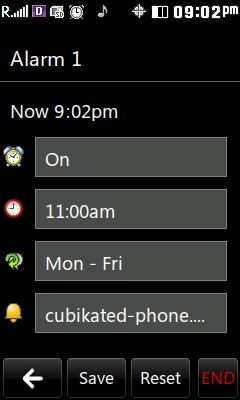|
LG AX830 Glimmer
Menus
I’m of the belief that the best way to really see what a phone has to offer is by looking through its menus. As you can see here the Glimmer has no shortage of features and utilities. The top tab is all about staying connected to the world around you, you know, the core idea of a cell phone. The second tab is your multimedia section; it has everything you could ever want from a phone. The third tab is all about the utilities the phone has to offer. Ever open up a phone and trying to find the calculator or calendar only to discover your phone doesn’t have one those? This phone doesn’t have that problem. The last tab is your settings tab, it lets you change the settings on your phone and even enable an interactive background for your home screen.
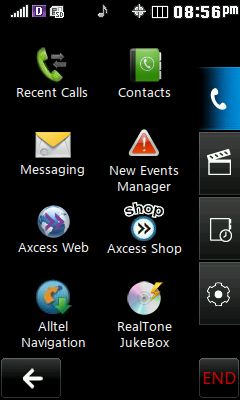 |
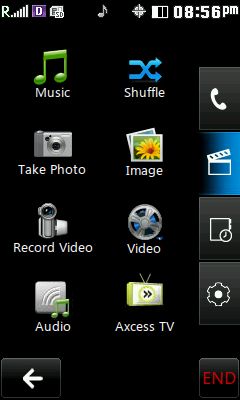 |
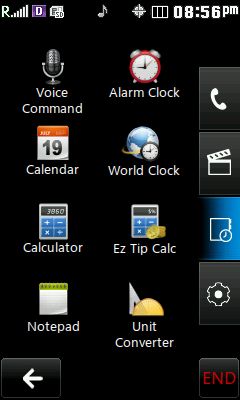 |
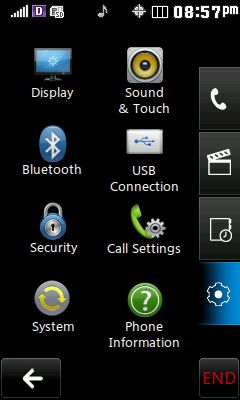 |
The Glimmer has a lot of settings, but they are intuitively placed and easy to access. To get to any utility or setting you simply have to press a maximum of two times on the screen. This seems like an appropriate time to point out that you MUST press the screen, the keypad does not control any menu movement.
USB/Bluetooth Connectivity
Bluetooth and USB are the two ways the phone has to interact with other phones and computers. Bluetooth can be used to transfer your contacts from your old phone or even to send multimedia files to nearby Bluetooth equipped devices.
The USB allows you to hook your phone up to your computer. This was discussed on page 3 and requires the use of third party programs. I believe the intended use of the USB was as a modem for when you’re away from any other source of the internet
USB options |
Bluetooth options |
Web Browser
The following pictures document my adventures on the internet with the Glimmer. The internet was very slow some webpages didn’t work, including our favorite site, techwarelabs.com. This is exactly what I expected though, the LG Glimmer isn’t designed for much online use, the browser is primitive and the lack of a full keypad makes even inserting a URL difficult.
The first thing I did was start up the browser, if you don’t have an unlimited data plan this is where the pain for your wallet begins. I’d recommend not using the internet on your phone unless you have a phone contract that allows for cheap usage of it.
Start the browser |
Connecting ... ... ... ... |
After that it simply comes down to which websites support mobile browsers. Google does, naturally, but our own homepage doesn’t. This is pretty hit or miss, but you can safely bet that any massive site will have a mobile version.
Unsupported??! |
Utilities
I think with the Glimmer that all the utilities are just the icing on the cake. They have every one you could want on a phone, and they are all pretty intuitive. The alarm system allows you to set times and associate days and ring tones with each. It’s a nice interface, it’s a pity it’ll be the most hated part of the phone (because it wakes you up).
Alarm screen |
Detailed alarm data |
The calendar looks sharp and not only shows you dates, but allows you to set events for them and manage your calendar. I wouldn’t suggest using it to replace a real calendar, but for a college student it’s great to fill in test dates and homework assignments
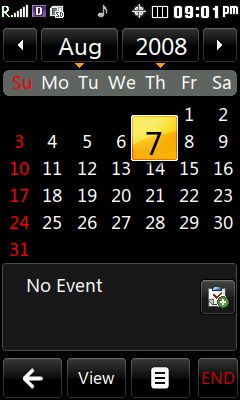
REALTIME PRICING