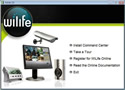|
Logitech WiLife Security System
 |
Features:
End to End Digital Video
WiLife is the only video surveillance system designed for homes and small business that manages your video digitally from the Camera to the PC, the PC to the Screen, and from the PC to your Remote Viewing device.
It all Starts with Smart Cameras:
At the core of every WiLife Camera is a 400MHz processor and a high-performance digital image sensor. This processor and sensor make it possible for WiLife Cameras to encode video in real-time into the digital Windows Media Video (wmv) format, which compresses the video as much as 200 times its original size. The Security Camera then transmits this video to your PC, which powered by the WiLife Software becomes your command center. The Command Center Software can display live, streaming digital video from up to six cameras.
No Drills; No Wireless Networking
Our first goal with WiLife was to make it easy to setup. So, we designed a system that does not require dedicated cabling or complex wireless network configurations. Dedicated cabling requires time and lots of effort - acquiring and using ladders, locating studs in the walls or ceilings, and drilling holes in your walls. On top of this, wireless camera systems gobble up your wireless bandwidth. And unless you are lucky enough to already have a wireless network, you will have to deal with the complex configurations of wireless routers.
How We Eliminate the Need for Wires and Wireless
WiLife uses the power of HomePlug™ powerline technology to create a powerful and secure video network over the existing electrical wires in your home and small business. This technology provides the security, reliability, and quality of a hard-wired system without the requirement of running new cables. Simply plug the WiLife Cameras into any wall outlet and video is automatically transmitted to your Windows PC via the WiLife USB Receiver. The video is then instantly recognized by the powerful Command Center Software, which empowers you with all the benefits of a professionally installed digital video surveillance system.
High-Resolution, High-Quality Color Video
With WiLife, the days of watching hard to see black and white image broadcasts of surveillance video are gone. Every WiLife Camera streams high-quality, rich-color video in QVGA or VGA resolutions.
The Difference Quality Makes
With high-quality digital images, you can see more detail. And, the higher the quality the better. WiLife uses cameras built using the latest digital image sensors. These sensors capture more details, and at great lighting ranges.
Compare the competitor's low-light image with the WiLife Camera:
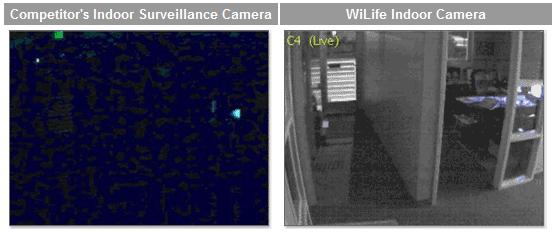
Motion Detection & Recording
Digital motion detection and recording is another great feature we built on the power of the WiLife Cameras. Using the onboard processor, each camera dynamically detects motion by tracking video images. Most professional systems only dream of having a feature like this.
Digital Motion Detection
When a WiLife Camera detects motion, the camera signals the Command Center Software to start creating a digital recording of the event and storing the video on your PC for you to access at your convenience. Additionally, Command Center can create an active alert by sending you a message to your e-mail or cell phone. By using digital motion detection, WiLife Cameras can detect motion outside, even through a window pane, and detect motion many feet away. More amazingly, WiLife lets you specify motion zones within the video frame for motion detection, allowing you to include the most important areas of the frame, such as a driveway, doorway, or any other area, but exclude the busy street in front of your house. You can have up to 16 of these areas per camera. We call these areas motion detection zones. Another advantage of motion-based recording is the amount of disk space that is saved. Because the WiLife only records motion, you can record and store weeks and months of video on a typical PC hard drive.
PC Based Command Center
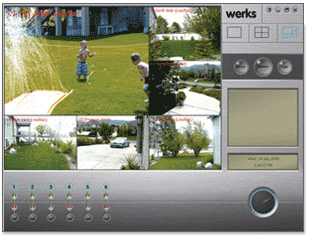 You already have the most important element of the WiLife Video Security System, a Windows PC. The first step of setting up WiLife is to install the Command Center Software. The Command Center Software gives you a powerful command center for managing your WiLife Cameras and surveillance video.
You already have the most important element of the WiLife Video Security System, a Windows PC. The first step of setting up WiLife is to install the Command Center Software. The Command Center Software gives you a powerful command center for managing your WiLife Cameras and surveillance video.
The WiLife Command Center Software for Windows
Using the standards-based Universal Plug and Play (UPnP) technology, WiLife automatically identifies each of your cameras almost as quickly as you can plug them into the wall. Once connected to your cameras, you can control each camera's resolution, recording schedules, and a camera's specific alerts. Even more. Werks actively monitors and records up to six cameras. Once images are saved by WiLife, you can quickly review the video by month, day, hour, and camera.
Finally, you can put your PC to good work during all of those hours it sits idle.
Automatic Disk Management
 With automatic disk management, WiLife gives you complete control of your PC hard drive. You choose how much free space to allocate for video recording.
With automatic disk management, WiLife gives you complete control of your PC hard drive. You choose how much free space to allocate for video recording.
Intelligent Space Reuse
The Command Center Software records video to your PC's hard drive using the Windows Media Video format, which is compressed. This allows many hours of video and use less disk space, a feature you cannot find with other technologies. Over days and weeks, WiLife uses the space you assigned. In time, your video will safely fill the space you allocated, and will not grow any further. Once the space is filled, WiLife intelligently releases the oldest video clips to make space for the newest ones.
With intelligent space reuse, WiLife can run for months unattended while maintaining a fresh database of digital video.
Active Alerts
With WiLife, you can receive nearly immediate notification when there is motion at one of your cameras using Active Alerts. As an option, WiLife lets you define individual alerts for each of your cameras. WiLife also allows you to define alerts to Cell phones, as well as email.
Three Alert Options
You have the option of receiving one of three message types: simple text-only, text, or one frame of video or an entire video clip. In any case, this email alert option allows you to know when your cameras are capturing motion.
Once you enable alerts, you can stay even more informed.
Remote Viewing
Using your WiLife Online account, you can access live video from your cameras from anywhere in the world using a Windows Media enabled Internet browser or Cell phone.
Now See What You've Been Missing
When you enable free Remote Viewing, your PC becomes a video server ready to publish video through the secure WiLife network over the Internet to you, wherever you are. WiLife intelligently creates the most efficient path through your local routers to your remote device. You connect to your video feed by going to online.wilife.com and logging into your WiLife Online account – using your username and password. Once connected to your account, you select the site and cameras you want to view. The WiLife server then routes a live video feed to your device.
All customers have access to free Remote Viewing services. Learn more about Remote Viewing.
REALTIME PRICING