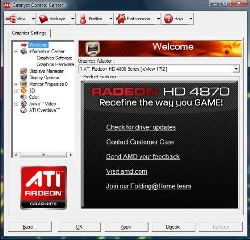|
Sapphire HD 4870 Toxic Edition
GPU-Z, Dxdiag, and Catalyst
GPU-Z is a program that is similar to CPU-Z and prints out the basic information about your graphics card.

When I ran GPU-Z it had some trouble detecting all of my settings. Even the Windows utility dxdiag.exe had some trouble identifying all of the specifications of the Sapphire 4870 Toxic. I have underlined the mistakes in red to highlight them; these are inaccuracies, but some are resolved when you consider things like system memory being used in the event of you running out of video RAM.
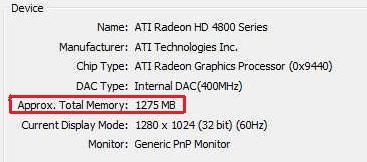
The Catalyst Control Center had no problem identifying all of the specifications of my video card. More on the Catalyst Control Center in the next section.
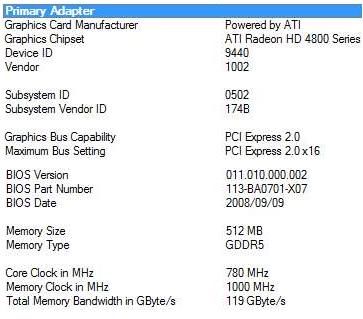
Driver
In this review I will use the following versions of drivers and software items:
| Driver | 8.53-080820a-068905C-ATI |
| Catalyst Version | 8.9 |
Click to enlarge
The Catalyst Control Center gives you full access to all of the settings for your video card, except for over clocking options. If you’re looking to overclock your video card I suggest you use AMD Overdrive. The control center performs the same basic functions as the Nvidia control panel and so whether you’ve had an ATI card or not in the past you should be used to what these control panels offer. If you’ve never used yours, I strongly recommend you right click on your desktop and enter your Catalyst/Nvidia Control panel. If you don’t have that option you should update your graphics driver.
REALTIME PRICING