|
Getting the Ugly out of Ubuntu
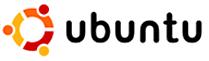 |
Tweak 2: GNOME Theme
Difficulty level: Easy
Another common theme, forgive my pun, among requests on the internet is how to change the GNOME theme from the default orange to another color. art.gnome.org has a good variety of GNOME themes to choose from. You can also find other complete themes on the customize.org website. Keeping in line with the previous tweak, I will be using the MetaGrip theme by sergiotocalini. I chose this theme because I tend to like darker colors for my interface as well as a smooth and streamlined look.
- Download your chosen theme to your desktop
- Click System -> Preferences -> Appearances
- The following window should appear
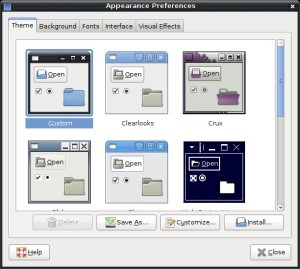
- Click and drag your theme file into the window
- Find the newly installed theme in the theme browser and click to select it
- Notice that your windows have already changed to the new theme
- Click the close button
An advanced set of customizations can be performed by clicking the customize button. These customizations allow you to modify in detail all of the visual portions of your system. You can change the way buttons look, the colors of windows and text, the borders of windows, the icon theme, as well as your mouse pointer. For the brave amongst you, I typically choose the “Mist” icon theme as well as the “Clearlooks” controls theme. If you choose to customize your theme, you can then save your modified theme file to share with your friends. Look in your home directory under .themes to find your customized theme file.
The second part of this tweak is changing your wallpaper. For this configuration, I chose not to use a wallpaper. I made this decision because I find the use of wallpaper to be somewhat distracting. A few simple modifications to the following method would allow you to use an actual image as your wallpaper.
- Download your chosen theme to your desktop
- Click System -> Preferences -> Appearances
- Click the background tab
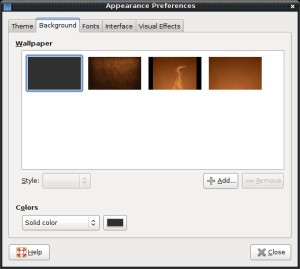
- Click the solid colored box
- Change the value of "Colors" to "Solid color"
- Click the color swatch box
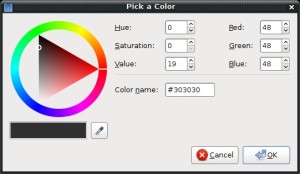
- For each value of R, G, and B, set the numeric value to 48
- Click the ok button
You are now using a very simple, dark gray background that does not distract you while you work but provides a pleasant contrast to the black interface of the MetaGrip theme. If you want to substitute your own custom image as a wallpaper, instead of clicking the solid colored box, you should click the add button, browse to your image and click okay in the dialog window that follows.
You do not need to log out in order for these changes to take effect.
REALTIME PRICING
If You Like this Story Please Digg




