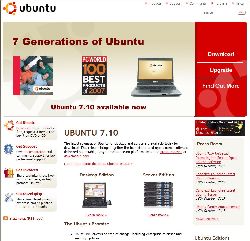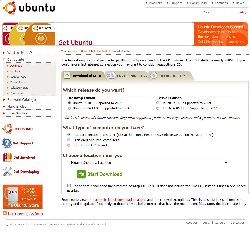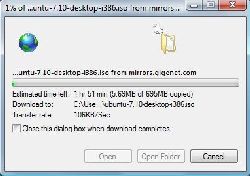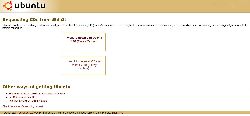|
Linux: The Beginners Guide
 |
Downloading Ubuntu 7.10
For the purposes of this guide we are going to show you how to download, install, and use Ubuntu 7.10. Most versions of Linux are similar, so if you decide you would like to use a different version of Linux things might be a little different than what will be showed in the rest of this guide.
Here we are going to step you through the process of downloaded or requesting a CD of Ubuntu 7.10. Keep in mind that downloading the Operating System will be much quicker than requesting the CD. It will take anywhere from 3-6 weeks for the CD to be received in the mail. What some people choose to do it to download it so that they can install the new operating system when it is done, and then they also choose to request a CD so that they will have the official CD just in case they would like to reinstall or maybe even give it to a friend.
1. Open you Internet Brower and go to www.ubuntu.com, once there on the left hand side of the webpage you are going to want to click on ‘Get Ubuntu’
2. You will be re-directed to the Get Ubuntu page where you need to select the Download tab. You will then see the various types of Ubuntu able to be downloaded. Here you are going to need to choose several things, which release you want, what type of computer do you have, and choose a location near to you. You are going to want to choose the Ubuntu 7.10 release, and the standard personal computer type, and then choose which ever location is nearest to you. Once all is selected you are going to want to click the ‘Start Download’ button.
3. Once you click on the start downloading button the download should start shortly, if it does not then there is a URL which you are able to click which will start the download.
4. It is now downloading. Once it is finished you can go onto the following section, how to burn the iso that you have just downloaded.
5. If you would like to have a CD sent to you, then you will want to go back to the Get Ubuntu page and click on Request Free CD.
6. It will re-direct you to ShipIt, click on the bottom option ‘Request CDs’
7. You will then have to log in if you already have an account for ShipIt, otherwise you will need to create one by clicking 'Create A New Account'
8. Once logged in it will ask for your mailing address and some other information for shipping. It will also ask how many copies you would like to have sent to you. Keep in mind that you will not receive these CDs for about 4-6 weeks.