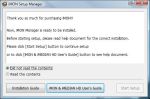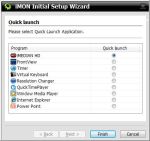|
Antec Veris Multimedia Station E-Z
Beam Me Up, Mr. Scott...
As it is the physical component you'll see most, the remote deserves special attention. For the EZ bundle, Antec opted to provide us with their compact model, the RM100, which uses an infrared transmitter.
Compact Indeed! |
The remote's size is appropriate for a laptop-oriented bundle, and everything is clearly labeled. With the exception of the go button at the bottom, all the buttons are about the same size. The labels are unfortunately neither raised nor do they glow in the dark, so using this remote in a darkened room requires a good memory. The button array is fairly simple: volume and channel change; cursor keys with enter, back and menu, forward/back skip and play/pause. The two power buttons on top might be confusing initially; the manual explains that the green button serves as Application Close and the red button as Turn Off System. The go button serves as a quick-launcher for any application you like, by default it launches the included media-player software.
Getting Started
Once the Antec Veris Multimedia Station E-Z is plugged in and situated, software installation begins with the included mini-CD, which holds all the drivers and software.
RTFM! |
Setting things up |
Setup continued |
In an interesting departure from the norm, the software installer begins with links to the install guide and user's guide PDF manuals included on the CD. In fact, it won't let you continue until you've told it that you've read the contents of these guides. You could lie, but...a look never hurt, right?
Once the installer is done, you're left with desktop shortcuts for two programs: iMon and iMedian HD. iMon is the remote control software, without which the remote itself will do nothing. iMedian HD is the included media center software, which provides the other half of this bundle's functionality.
First, a word on iMon. In its base configuration, iMon does little more than serve as a remote interface and launcher for iMedian HD. A little poking around in the options menu, however, reveals that it can do much more, from providing an on-screen keyboard to navigating through just about any application you like. It is nice to see this level of functionality bundled with a budget product like this.
It's just one button... |
iMon's presence on the desktop is limited to a small icon in the lower-right corner of your screen. When you push the go button on the remote, it launches the associated application: iMedian HD by default.