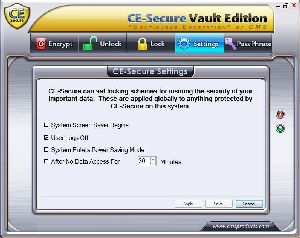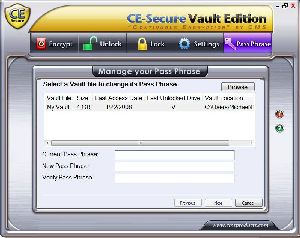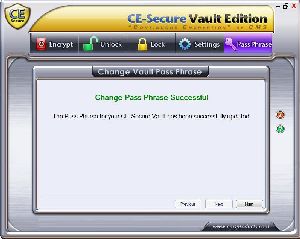|
CE-Secure Vault Edition
Vault Settings
Interested in changing the settings? Simple click on the Settings tab from the top of the window and now you can. Within the settings you can change the following things:
- System Screen Saver Begins: Vaults close when screen saver starts
- User Logs Off: Vaults lock when you log off or system logs you off
- System Enters Power Save Mode: Vaults lock when system goes into power save mode
- After No Data Access For: Vaults lock after user defined period of inactivity
- Click Save to change and save your new settings
The last choice, lock vault after a predefined period of inactivity, is an option I would leave checked at all times. This is just another way to protect your data from being stolen. For instance, you are at work and you get up to get a cup of coffee or go to the restroom, while your gone your computer has become unactive long enough that the vault will automatically lock itself. If this is the case, anyone who uses your computer is unable to access your encrypted vault.
The other three options are very similar to the one I mentioned above. Although it is completely up to you which options you would like to use, a good rule of thumb says the more you have selected, the more secure your data is.
Changing your Passphrase
To change your pass phrase for a Vault, select the "Pass Phrase" tab and you will see the following screen. To change your pass phrase, select the Vault from the list, enter your current pass phrase, and your new pass phrase.
| « Opening an Encrypted Vault | Conclusion » |