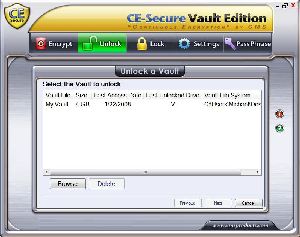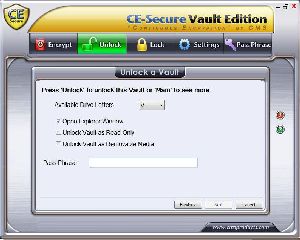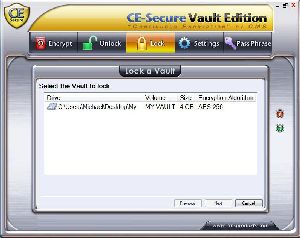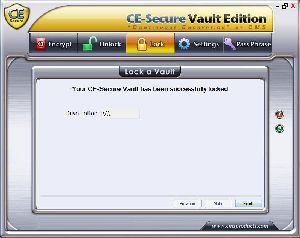|
CE-Secure Vault Edition
Opening an Encrypted Vault
In order to open and view an encrypted vault, you will need to select the "Unlock" tab. Once selected, you should see the window change to the following image and you will be able to perform the following actions:
- Select the Vault to Unlock in the first screen
- Choose a drive letter
- Choose how you want to open the Vault
- Enter your Pass Phrase,click Next and your Vault will be open
This entire process is rather easy, simply pick the vault you wish to unlock, assign that to a free drive letter ( not C:/ ), and enter your passphrase. This simple 1, 2, 3 allows you to effortlessly unlock your vault. Once you have it unlocked, you may view your vault by opening My Computer and selecting the drive letter you just assigned it to.
Closing an Encrypted Vault
To close an open Vault, select the Lock tab, select the vault and press lock.
| « Creating an Encrypted Vault | Vault Settings » |