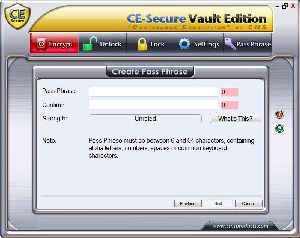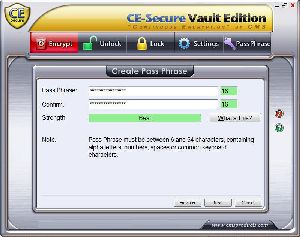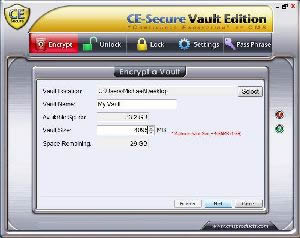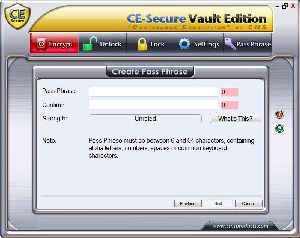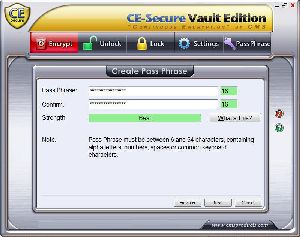CE-Secure Vault Edition

Creating an Encrypted Vault
In order to create a vault, you will need to select the "Encrypt" tab. Once selected, you should see the window change to the image shown below, you are able to perform the following actions:
- Select the location for storing your Vault
- Choose a name for your Vault, maximum 11 characters ( default name is ce-vault )
- Enter the size of your Vault ( minimum is 1 MB )
- Click Next to continue creating your Vault
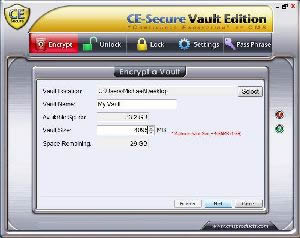
After entering the required information, continue onto the next screen which asks for a Pass Phrase to protect your data. Because this is the password that will protect your data, make it is secure and not easy to guess. The Pass Phrase has a character limit between 6 and 64. As you enter in your password, CE-Secure will automatically rate your password on its strenght. Your password strength will increase by entering special characters, numbers, and changing between uppercase and lowercase. After you have entered your password, click "Encrypt" to create your vault.