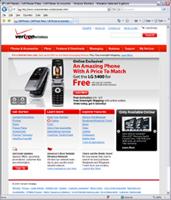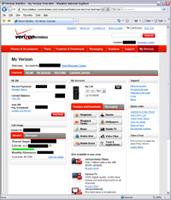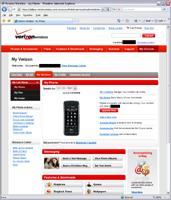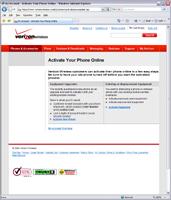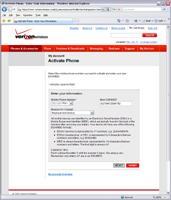|
LG Voyager Cell Phone
 |
Activation:
Activating the phone was quite easy. For Verizon customers, you can access your VZW online account at www.verizonwireless.com, and click on "My Verizon." You'll see the second screen, and can select which phone number you want to update.
Welcome screen |
My Account |
Once you select the phone number you want to apply to the new phone, click "Go." You are then taken to a screen that displays your current phone. Click on the "Activate Phone" link, located in the right navigation bar. You are then warned that your old phone should be turned off before continuing. On the right side, we are given the link to "Activate Equipment." Click on the link to continue.
Phone main screen |
Activate Equipment |
Almost done! You may have to enter your login information again at this point. You are then shown a screen that has you select your mobile phone number, your new ESN/MEID, and your reason for the change. I inputted a fake MEID to show you an example. Go to the main screen, to Menu -> Settings & Tools -> Phone Info -> SW/HW Version -> MEID. All you have to do is enter it and click "submit!" We'll cover the Phone Info Menu contents in the following pages.
You should now be able to return to the main screen and see your LG Voyager!

Drivers:
After activating your Voyager, take the VCast Driver CD that came with it, and install it onto your computer. It should be quick and simple, and only require a few steps.
Real Time Pricing: