|
LG Voyager Cell Phone
 |
Messages:

Once we return to the main menu, we can check out the Messages button. We are taken to a screen that shows "New Message", "Inbox", "Sent", "Drafts", "Voicemail", and "Mobile IM" (not pictured). By clicking New Message, we can create a text message, picture message, or video message. The "Options" button gives us the options of erasing the contents of the different mail folders, and "Settings" allows us to change how we save the messages.

Menu:
Once we head back to the main screen again, we click on the "Menu" button this time. We are now greeted with the most imporant interface of the phone. From here, we can enter "Get It Now", "Messaging", "Contacts", "Recent Calls", "Settings & Tools", "Music", "Browser", and "Navigator." We've already covered "Messaging" and "Contacts." "Get It Now" and "Navigator" are Verizon utilities not specific to the LG Voyager, and "Recent Calls" are pretty straight forward, so we'll concentrate on "Music", 'Browser", and "Settings & Tools."
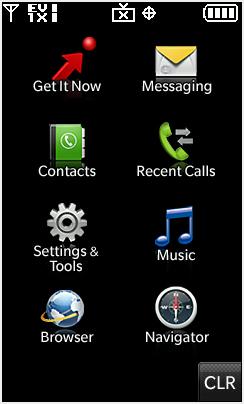
Real Time Pricing:




