ASUS ROG G750 Gaming Laptop
Gaming Benchmarks
Before we get into how the G750 performed in video benchmarks and games I want to take a moment to explain our methodology and why it is important to you. We’ve all experienced it before: you’re playing a game, and for some reason, the animations feel really jerky. You turn on the FPS counter and…it’s hovering at 30fps. Isn’t that a higher framerate than most movies? Why does the game feel jerky? To answer that question, you have to dig a bit deeper. FPS numbers are an average; the game (or in some cases, a benchmark tool like FRAPS) keeps track of how many frames are rendered in a second’s time, and reports that number back. It’s right there in the name: Frames Per Second. The trouble is, that number is only meaningful if every frame takes about the same amount of time to come out. Here’s an example of a short snippet of a game running on two hypothetical systems:
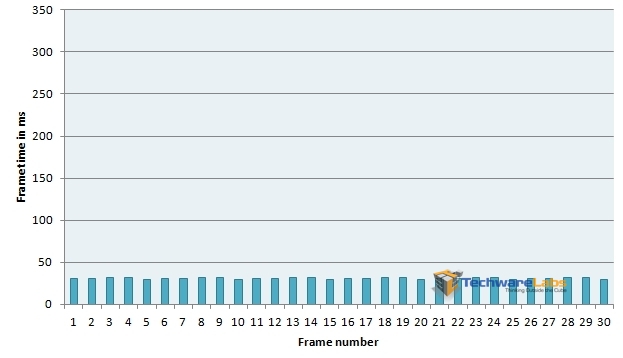
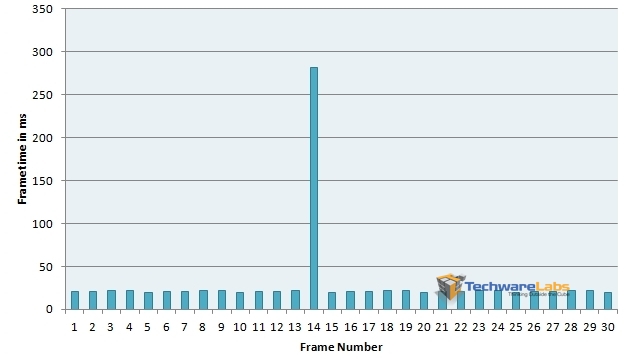
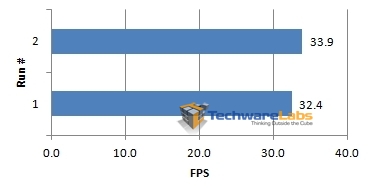
| Frametime | FPS Equivalent |
| 50ms | 20 FPS |
| 41.666ms | 24 FPS (film and TV) |
| 33.333ms | 30 FPS (most console games) |
| 16.667ms | 60 FPS (upper limit for most PC monitors) |
| 8.333ms | 120 FPS (upper limit for most 3D-capable PC monitors) |
Unless otherwise noted, all values are measured with FRAPS version 3.5.99.
Battlefield 3
EA’s flagship modern military manshoot game provides a challenge for any system, taking advantage of DirectX 11’s added capabilities to pack in extra detail where it’s most likely to make a difference in image quality. For this run, we used the intro sequence at the beginning of Going Hunting, where you are walking through the carrier up to the flight deck. We used High and Ultra presets, as well as the custom settings suggested by the Geforce Experience software:
| Resolution | 1920×1080 |
| Ambient Occlusion | off |
| Anisotropic Filtering | 2x |
| Anti-aliasing Deferred | off |
| Anti-aliasing Post | High |
| Effects Quality | Ultra |
| Fullscreen | on |
| Graphics Quality | Custom |
| Mesh Quality | Low |
| Shadow Quality | Medium |
| Terrain Decoration | Low |
| Terrain Quality | Low |
| Texture Quality | Low |
With the custom presets, frametime averages hovered around the 16ms mark, which translates to right around 60 FPS. As you can see in the graph, there were occasional momentary hitches, but nothing drastic. Visuals remained fluid throughout. Running on the High preset, performance got a little worse, with frametimes averaging around 22-23ms, which provided an average framerate of 43-45 FPS. Again, minor hitches were detectable, but they were no more than eyeblinks. Though less fluid than on Custom, visuals still remained smooth. Cranking up to the Ultra preset degraded performance further, though frametimes still averaged around 33ms, or 30FPS. As you can see in the graph above, framerates were somewhat more variable moment to moment than on lower settings, which led to mild jerkiness. While this setting is still playable, it does lag noticably during moments of intense action.
Bioshock Infinite
Running on Unreal Engine 3 as it does, Bioshock Infinite serves as a bellwether for many AAA titles on the market. While it might not be cutting-edge technology, it still provides some very pretty visuals with a distinctive stylistic flair. Here we used the internal benchmarking tool, which runs the game through a quick flythrough of the more challenging parts of the game’s early areas. We used the UltraDX11_DDOF and VeryHigh presets, as well as the custom settings suggested by the Geforce Experience software, which are as follows:
| Resolution | 1920×1080 |
| Anti-aliasing | off |
| Texture filtering | Ultra |
| Texture detail | Ultra |
| Post-processing | Normal |
| Object LOD | Ultra |
| Light Shafts | off |
| Dynamic Shadows | Low |
| Ambient Occlusion | Low |
Though this utility doesn’t report frametimes, it does provide minimum, maximum and average FPS for every 0.5 seconds of the run, which can give us similar information.
On the recommended custom settings, framerates varied wildly from moment to moment, as the graph shows. Though framerates stayed mostly at or above 40FPS, the variance from moment to moment caused a distressingly jerky feel overall. Getting truly smooth visuals would entail dropping texture detail and object LoD down. Moving to the Very High preset, average framerates hovered around 30 FPS. While the overall framerate was lower, this setting actually felt smoother overall, due to steadier framerates. On the Ultra setting with Diffusion Depth of Field enabled, average framerates stayed near 25 FPS, with frequent dips down into the teens. At this level, only the most patient would consider it playable.
Serious Sam 3: BFE
In addition to being a love letter to old-school, you-vs-the-world style shooters, Serious Sam 3 manages to be a fairly strenuous test of a system’s OpenGL capabilities. For this run, we loaded up the Death Canyon level in Survival mode. As the name implies, this is a wide canyon filled to the brim with things that want you very dead, and the arsenal you’ll need to shovel back the tide.
On the High CPU and GPU presets, frametimes averaged near 20 ms, which gives us a sustained framerate of 50 FPS. While there was some jitter, animations remained mostly smooth throughout. Cranking up to Ultra/Ultra, the frametime average climbed to 31 ms, which gives us a still quite playable 33 FPS. Aside from a couple of frames that took over a quarter-second to come out, framerates were fairly steady throughout. Motion was fast and fluid, even on this detail setting, which is essential in a fast action game like this.
Metro 2033
If post-apocalyptic survival horror with a Slavic twist sounds like your idea of a good time, then Metro 2033 will deliver. Running on the 4A engine, this game will tax a system to its limits in delivering a visually rich experience.
For this benchmark run, we ran the game at 1920×1080 with adaptive anti-aliasing, 16x anisotropic filtering, and medium quality presets. The main difference here is between DX9 and DX11 modes, with DX11 mode enabling tesselation for enhanced detail on near objects. Instead of FRAPS, the internal benchmark utility was used.
On the DX9 run, frametimes stayed in the mid-to-low 20’s for most of the run, dropping down to the mid teens near the end. This translates to a framerate range of 45-60FPS. There was some minor jerkiness during intense firefights, but overall the motion remained smooth.
On the DX11 run, frametime averages were again mid-20’s for most of the run, with a drop down to the low teens near the end. As the graph shows, however, there was a great deal more variance between fast and slow frames from moment to moment. This translated into jerkier, less fluid animations throughout, despite the relatively high framerates.
Guild Wars 2
As far as MMOs go, Guild Wars 2 is unusual in a couple of respects. First, that it eschews the subscription model of other AAA games in favor of a cash shop for cosmetic items and experience boosters, and second for embracing a detailed, graphically lush visual style.
For this run, we ran through the Kessex Hills, a low-to-mid level area to the south of Divinity’s Reach, starting from the fortess at Kessex Haven and running across the hills and down into the fishing village of Triskell Quay, before diving into the lake and swimming to the Krait’s Larder near the bottom. The following settings were used:
| Resolution | 1920×1080 |
| Animation | High |
| Anti-aliasing | FXAA |
| Environment | High |
| LOD Distance | High |
| Reflections | All |
| Textures | High |
| Render Sampling | Native |
| Shadows | High |
| Shaders | High |
| Post-processing | High |
| WvW Character Limit | High |
| WvW Character Quality | High |
| Best Texture Filtering | enabled |
| Depth Blur | enabled |
| High-Res Character Textures | Enabled |
With an average frametime of 19 ms, framerates were generally high throughout, though occasional hitches and a generally jittery frame output kept the animation from being perfectly smooth.
- 9 Comments
- Subscribe
- Download Review in PDF

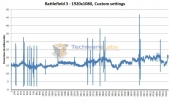
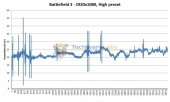
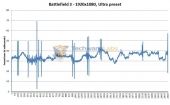

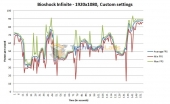
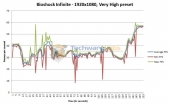


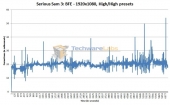
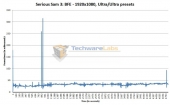

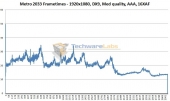
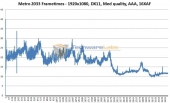
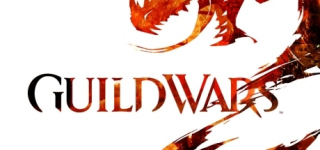
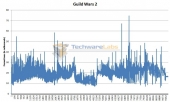

The G750 uses a soldered CPU! You can’t upgrade it down the road to an extreme CPU when they get cheaper. It’s a stupid move from Asus IMO. That laptop is already one of the heaviest, largest single GPU laptops out there, yet their competitors can make a lighter weight laptop with the same specs with an upgradeable socketed CPU!
It’s worse yet that they haven’t addressed why they went with the soldered 4700HQ processor versus the 4700MQ.
danwat1234
Stop banging on about soldered processors. They are all going this way now. If you want a PC that you can upgrade the cpu, BUY A DESKTOP!!
btw I have noticed that nearly all sites that are reviewing the G750, you have cut/pasted the same comments in, do you work for Alienware by chance?
Nope I don’t. The G750 is very different from the G50VT that I have and it isn’t a good setup. Having to take apart the laptop to access the other RAM slot and the soldered CPU issue. Their laptop is very thick and heavy, yet a soldered CPU is supposedly to keep thickness down. Doesn’t add up