ASUS G750 Gaming Laptop
Introduction
In a time when tablets and smartphones are making the headlines, and the pursuit of thin and light has never been more avid, the high-performance laptop is a curious beast. It can’t hope to match the performance of a high-end desktop machine, nor can it compete with the ultra portables on weight and battery life. For some people, though, this machine in the middle is exactly what the doctor ordered. Extreme living space constraints might preclude the use of a normal desktop, or an extremely active travel schedule might leave such a machine collecting dust at home. It might even be as simple as not wanting to maintain two different machines for home and travel use. Whatever the reason, the gaming laptop still has its place, and for such a machine, performance is critical. Today, we’re going to be taking a look at the ROG G750JW laptop from Asus. As the latest entry in their gaming laptop series, this machine seems poised to fill that need for high speed in a small form factor. Let’s see what $1400 will get you in terms of portable gaming performance.
Packaging & A Closer Look
From the moment you see the packaging, one thing is clear: this laptop is unapologetically full-sized. The product shots on the box emphasize this fact, showing off the large, vented rear cooler. None of the box’s size is wasted space, as opening it up makes clear.
Inside the accessory box, Asus has provided the usual complement: shrink-wrapped manual with microfiber cloth, driver disk, warranty card, Velcro cable tie, and Windows 8 user’s guide. The power adapter, while hardly small, manages to be fairly svelte for something that delivers nearly 180 W of power.
Viewed from above, the lines on this laptop are fairly clean, though the tendency of the rubberized finish to collect and show fingerprints spoils this somewhat. On the underside, the single, large access hatch conceals both 2.5″ hard drive bays and half of the RAM slots. Unfortunately, the double-sided design of the motherboard makes it impossible to upgrade all the RAM without disassembling the machine, which somewhat defeats the purpose of giving us an access hatch in the first place. Pulling the battery latch pops it loose, otherwise it stays firmly in place with no clattering or rattling.
Owing to its size, the G750 can offer a healthy selection of ports without awkward compromises. On the left side, the DVD drive is bracketed by a pair of USB 3.0 ports and a memory card reader. The de rigueur Kensington Lockport is lined up near the hinge. On the right side, the port lineup includes analog headphone and microphone jacks, two USB 3.0 ports, a Thunderbolt port, a HDMI port, Gigabit Ethernet, VGA output, and power.
The front is unremarkable aside from a row of status LED’s that indicate power, battery charging state, hard drive access, WI-Fi status, and Num Lock status. There’s no latch to hold the lid closed, though the stiff hinge makes that unnecessary. The most prominent feature on the rear is the pair of cooling vents that provide intake and exhaust for the G750’s unusual cooling system – more on that below. A subtle Republic of Gamers logo embossed in the center just above the battery compartment adds a little touch of class.
The angular, minimalist aesthetic continues on the inside. Triangular accents and subtle lines help to break up the almost-inevitably boxy look of such a large laptop. The screen is a 17″ TN panel with a matte finish. Color saturation is unusually good for this type of panel, and viewing angles are about as wide as one can hope to expect. Some minor color banding is present, though you aren’t likely to notice it outside of photo and video editing tasks.
Unlike the exterior, the interior is finished in brushed aluminum, though it is just as much of a fingerprint magnet. The keyboard layout will be immediately familiar to anyone who has spent time with any other Asus laptop. The layout is more or less ANSI standard, though compacted somewhat to fit a laptop. The F1-F12 keys double as hotkeys for volume, display and keyboard backlight brightness, internal/external display toggle, Wi-Fi/Bluetooth on/off toggle, display and trackpad on/off toggle, and sleep. The main typewriter area keys are well labeled and well spaced, with a subtle white backlight. The right control and shift keys, which are commonly shortened or repositioned on less well-thought-out keyboards, are large and properly positioned for easy touch typing. The trackpad is a distinct improvement over previous efforts. Ironically, this is the one part of the laptop that does not collect fingerprints. The pad is large and sensitive; the buttons are sized to match and well hinged to make off-center presses with the side of the thumb easy. The included touchpad control software also lets you turn off edge gestures, which greatly decreased my frustration with Windows 8 doing things I didn’t intend for it to do.
A Closer Look, Continued
Overall, the G750 feels thinner and lighter than the G75, without losing a bit of sturdiness. As far as software goes, there isn’t much to say here that hasn’t already been said before. It’s running Windows 8, and the pack-in software hasn’t changed significantly. One change that can have a major impact is the addition of the Geforce Experience software to the graphics drivers. It amounts to a fairly exhaustive list of performance profiles for various games, tested across Nvidia’s lineup from the 400 series onward. If a game is on the supported list, the Geforce Experience software can provide a custom graphics preset that should provide as much eye candy as possible while maintaining a steady framerate. It doesn’t quite manage the best possible balance for every system; factors like RAM speed and capacity, storage speed and system load can all adversely affect performance. For those who just want to get a quick approximation of playable settings, though, it can save a lot of time. For the tweakers, the Geforce optimized settings can provide a useful starting point for further fine-tuning. One of the main tradeoffs made to lower the price with this model is the absence of a SSD, and the loss is keenly felt. Even lightweight applications take several seconds to launch, and putting the system to sleep can take over a minute in some cases.
Test System and Benchmarks
| System | Asus G750JW-DB71 |
| CPU | Intel Core i7 4700HQ @ 3.4GHz |
| Chipset | Intel HM 87 |
| GPU | NVIDIA GeForce GTX 765M 2GB GDDR5 |
| RAM | 12GB DDR3 1600 (Max 32GB) |
| Storage | Samsung Spinpoint 1TB 5400 RPM HDD 8X DVD-RW |
| Screen | 17.3″ TN Panel; max res 1920×1080 @ 60 Hz |
| Audio | Realtek HD Audio |
| Network | Wired: Qualcomm Atheros AR8171/8175 PCI-E Gigabit Ethernet Wireless: Broadcom BCM4352 802.11ac |
| Webcam | ASUS USB 2.0 webcam, 1280×720 maximum resolution |
| Card Reader | SD/Memory Stick/MMC 3-in-1 |
| Peripheral Interfaces | Intel USB 3.0 SuperSpeed Bluetooth 4.0 |
| Battery | 8 Cell, 5900 mAh, 88 Whrs |
| AC Adaptor | Input: 100-240V 50-60Hz 2.5A Output: 19.5V @ 9.23A |
| Operating System | Windows 8 |
| Graphics Drivers | Geforce 320.49 |
CPU-Z & GPU-Z
PCMark 8
Futuremark’s new benchmarks take a different approach from their previous efforts. Rather than running one benchmark intended to cover all uses, they have a number of different benchmark suites tailored to different scenarios. For this machine, we chose the two most relevant benchmarks, the Creative suite and the Storage suite.
Of the comprehensive suites, the Creative suite offered the greatest strain one could expect to see on the system during normal use. Web browsing performance seemed alright, though there was some noticable choppiness during the group video chat tests.
The Storage suite focuses in on the system’s main storage, which is often the limiting factor in overall system responsiveness. As you might expect, performance here was relatively weak, due to the 5400RPM hard drive.
3DMark 2013
The latest edition of 3DMark approaches benchmarking in a different way from previous editions. Now, instead of focusing on only the latest and greatest feature set, a full benchmark suite is run for the DirectX9, DirectX10 and DirectX11 feature sets. Additionally, reference points are provided for the DX11 benchmark, so you can see how your system compares without having to dig for leaderboards.
The Ice Storm benchmark tests DX9 performance, and is the least visually impressive of the three. As you might expect, it proved no challenge for the G750.
The Cloud Gate benchmark tests DX10 performance,
Sandra
AIDA64
Crystal Disk Mark
Gaming Benchmarks
Before we get into how the G750 performed in video benchmarks and games I want to take a moment to explain our methodology and why it is important to you. We’ve all experienced it before: you’re playing a game, and for some reason, the animations feel really jerky. You turn on the FPS counter and…it’s hovering at 30fps. Isn’t that a higher framerate than most movies? Why does the game feel jerky? To answer that question, you have to dig a bit deeper. FPS numbers are an average; the game (or in some cases, a benchmark tool like FRAPS) keeps track of how many frames are rendered in a second’s time, and reports that number back. It’s right there in the name: Frames Per Second. The trouble is, that number is only meaningful if every frame takes about the same amount of time to come out. Here’s an example of a short snippet of a game running on two hypothetical systems:
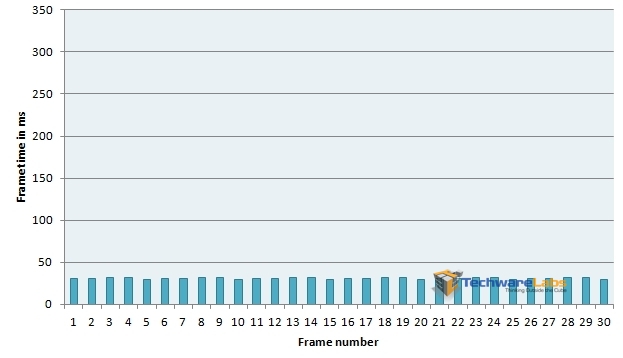
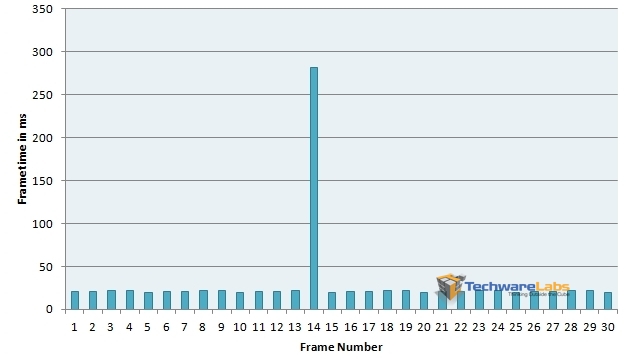
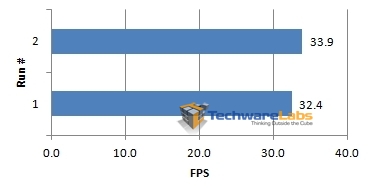
| Frametime | FPS Equivalent |
| 50ms | 20 FPS |
| 41.666ms | 24 FPS (film and TV) |
| 33.333ms | 30 FPS (most console games) |
| 16.667ms | 60 FPS (upper limit for most PC monitors) |
| 8.333ms | 120 FPS (upper limit for most 3D-capable PC monitors) |
Unless otherwise noted, all values are measured with FRAPS version 3.5.99.
Battlefield 3
EA’s flagship modern military manshoot game provides a challenge for any system, taking advantage of DirectX 11’s added capabilities to pack in extra detail where it’s most likely to make a difference in image quality. For this run, we used the intro sequence at the beginning of Going Hunting, where you are walking through the carrier up to the flight deck. We used High and Ultra presets, as well as the custom settings suggested by the Geforce Experience software:
| Resolution | 1920×1080 |
| Ambient Occlusion | off |
| Anisotropic Filtering | 2x |
| Anti-aliasing Deferred | off |
| Anti-aliasing Post | High |
| Effects Quality | Ultra |
| Fullscreen | on |
| Graphics Quality | Custom |
| Mesh Quality | Low |
| Shadow Quality | Medium |
| Terrain Decoration | Low |
| Terrain Quality | Low |
| Texture Quality | Low |
With the custom presets, frametime averages hovered around the 16ms mark, which translates to right around 60 FPS. As you can see in the graph, there were occasional momentary hitches, but nothing drastic. Visuals remained fluid throughout. Running on the High preset, performance got a little worse, with frametimes averaging around 22-23ms, which provided an average framerate of 43-45 FPS. Again, minor hitches were detectable, but they were no more than eyeblinks. Though less fluid than on Custom, visuals still remained smooth. Cranking up to the Ultra preset degraded performance further, though frametimes still averaged around 33ms, or 30FPS. As you can see in the graph above, framerates were somewhat more variable moment to moment than on lower settings, which led to mild jerkiness. While this setting is still playable, it does lag noticably during moments of intense action.
Bioshock Infinite
Running on Unreal Engine 3 as it does, Bioshock Infinite serves as a bellwether for many AAA titles on the market. While it might not be cutting-edge technology, it still provides some very pretty visuals with a distinctive stylistic flair. Here we used the internal benchmarking tool, which runs the game through a quick flythrough of the more challenging parts of the game’s early areas. We used the UltraDX11_DDOF and VeryHigh presets, as well as the custom settings suggested by the Geforce Experience software, which are as follows:
| Resolution | 1920×1080 |
| Anti-aliasing | off |
| Texture filtering | Ultra |
| Texture detail | Ultra |
| Post-processing | Normal |
| Object LOD | Ultra |
| Light Shafts | off |
| Dynamic Shadows | Low |
| Ambient Occlusion | Low |
Though this utility doesn’t report frametimes, it does provide minimum, maximum and average FPS for every 0.5 seconds of the run, which can give us similar information.
On the recommended custom settings, framerates varied wildly from moment to moment, as the graph shows. Though framerates stayed mostly at or above 40FPS, the variance from moment to moment caused a distressingly jerky feel overall. Getting truly smooth visuals would entail dropping texture detail and object LoD down. Moving to the Very High preset, average framerates hovered around 30 FPS. While the overall framerate was lower, this setting actually felt smoother overall, due to steadier framerates. On the Ultra setting with Diffusion Depth of Field enabled, average framerates stayed near 25 FPS, with frequent dips down into the teens. At this level, only the most patient would consider it playable.
Serious Sam 3: BFE
In addition to being a love letter to old-school, you-vs-the-world style shooters, Serious Sam 3 manages to be a fairly strenuous test of a system’s OpenGL capabilities. For this run, we loaded up the Death Canyon level in Survival mode. As the name implies, this is a wide canyon filled to the brim with things that want you very dead, and the arsenal you’ll need to shovel back the tide.
On the High CPU and GPU presets, frametimes averaged near 20 ms, which gives us a sustained framerate of 50 FPS. While there was some jitter, animations remained mostly smooth throughout. Cranking up to Ultra/Ultra, the frametime average climbed to 31 ms, which gives us a still quite playable 33 FPS. Aside from a couple of frames that took over a quarter-second to come out, framerates were fairly steady throughout. Motion was fast and fluid, even on this detail setting, which is essential in a fast action game like this.
Metro 2033
If post-apocalyptic survival horror with a Slavic twist sounds like your idea of a good time, then Metro 2033 will deliver. Running on the 4A engine, this game will tax a system to its limits in delivering a visually rich experience.
For this benchmark run, we ran the game at 1920×1080 with adaptive anti-aliasing, 16x anisotropic filtering, and medium quality presets. The main difference here is between DX9 and DX11 modes, with DX11 mode enabling tesselation for enhanced detail on near objects. Instead of FRAPS, the internal benchmark utility was used.
On the DX9 run, frametimes stayed in the mid-to-low 20’s for most of the run, dropping down to the mid teens near the end. This translates to a framerate range of 45-60FPS. There was some minor jerkiness during intense firefights, but overall the motion remained smooth.
On the DX11 run, frametime averages were again mid-20’s for most of the run, with a drop down to the low teens near the end. As the graph shows, however, there was a great deal more variance between fast and slow frames from moment to moment. This translated into jerkier, less fluid animations throughout, despite the relatively high framerates.
Guild Wars 2
As far as MMOs go, Guild Wars 2 is unusual in a couple of respects. First, that it eschews the subscription model of other AAA games in favor of a cash shop for cosmetic items and experience boosters, and second for embracing a detailed, graphically lush visual style.
For this run, we ran through the Kessex Hills, a low-to-mid level area to the south of Divinity’s Reach, starting from the fortess at Kessex Haven and running across the hills and down into the fishing village of Triskell Quay, before diving into the lake and swimming to the Krait’s Larder near the bottom. The following settings were used:
| Resolution | 1920×1080 |
| Animation | High |
| Anti-aliasing | FXAA |
| Environment | High |
| LOD Distance | High |
| Reflections | All |
| Textures | High |
| Render Sampling | Native |
| Shadows | High |
| Shaders | High |
| Post-processing | High |
| WvW Character Limit | High |
| WvW Character Quality | High |
| Best Texture Filtering | enabled |
| Depth Blur | enabled |
| High-Res Character Textures | Enabled |
With an average frametime of 19 ms, framerates were generally high throughout, though occasional hitches and a generally jittery frame output kept the animation from being perfectly smooth.
–~~~~~~~~~~~~–
Thoughts & Conclusion
So what do you get for $1400? The answer is a gaming laptop capable of handling some seriously demanding titles in an on the go mobile form factor. The G750 is a very complete package offering enough of the latest in technology to satisfy even the most power hungry of users. Asus has combined the power savings of Haswell with the performance of Nvidia’s Geforce 765M and 12GB of Ram goodness. What else can you ask for, well how about a 7200 RPM drive? The Samsung 1TB 5400 RPM drive is the single bottleneck in an otherwise nearly perfect budget gaming system and while offering a good deal of space it comes up lacking in the performance department. Enthusiasts looking for an SSD are in luck as the G750 comes in several flavors and equipped with an SSD in some models. The G750 we tested here was the LOW end base model if that tells you just how much ass this system is capable of kicking.
PRO’S:
- Haswell Quad Core Processor
- 12GB RAM (Expandable to 32GB!!)
- Mid Range Mobile Gaming Card
- Low Pricetag
- Full HD LCD
CON’S:
- Mid Range Mobile Gaming Card
- Heavy and Big
- Slow 5400 RPM Drive
In the end the G750 is a great machine and offers excellent performance on a budget in a nice spacious 17″ gaming platform. If you can either overlook the access times of the Samsung drive or upgrade it yourself then this is the laptop for you. If you want more gaming power and a faster HD then select one of the higher end G750’s from Asus line and you are all set. We are happy to give the Asus G750 TechwareLabs.com Gold Hardware Award.





















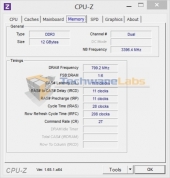

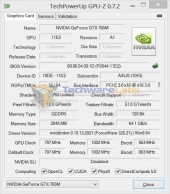
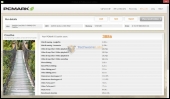
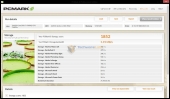
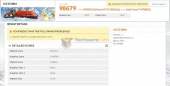
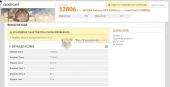
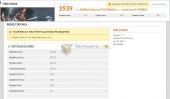
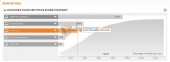
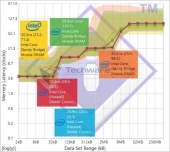
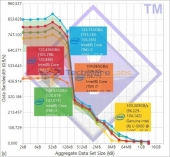
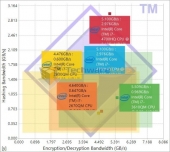
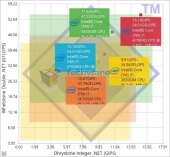
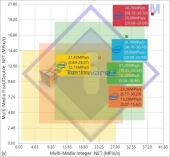
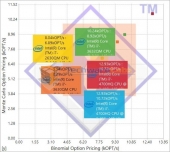
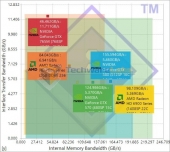
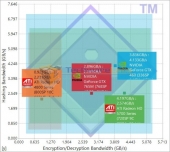
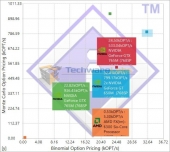
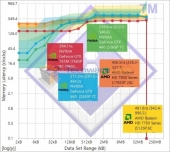
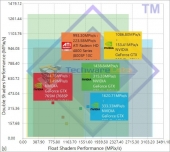
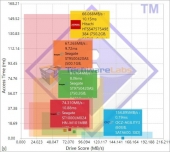
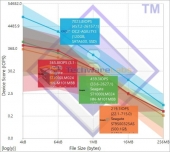
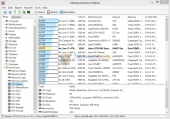
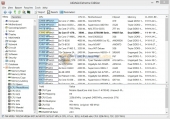
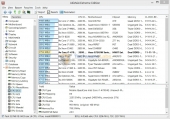
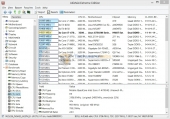
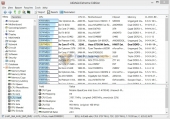
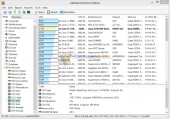
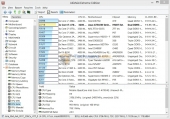
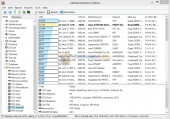
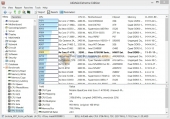
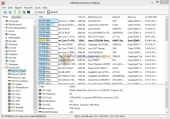
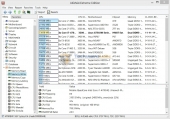

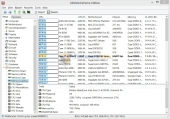
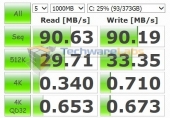

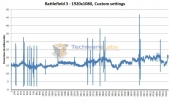
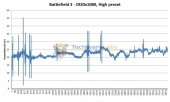
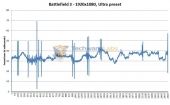

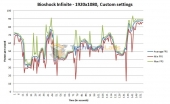
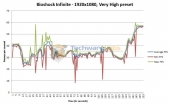


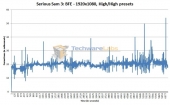
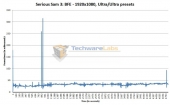

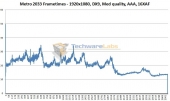
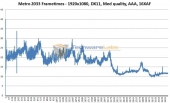
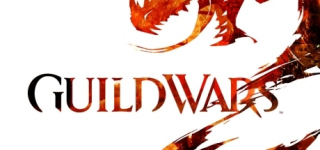
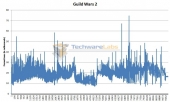

The G750 uses a soldered CPU! You can’t upgrade it down the road to an extreme CPU when they get cheaper. It’s a stupid move from Asus IMO. That laptop is already one of the heaviest, largest single GPU laptops out there, yet their competitors can make a lighter weight laptop with the same specs with an upgradeable socketed CPU!
It’s worse yet that they haven’t addressed why they went with the soldered 4700HQ processor versus the 4700MQ.
danwat1234
Stop banging on about soldered processors. They are all going this way now. If you want a PC that you can upgrade the cpu, BUY A DESKTOP!!
btw I have noticed that nearly all sites that are reviewing the G750, you have cut/pasted the same comments in, do you work for Alienware by chance?
Nope I don’t. The G750 is very different from the G50VT that I have and it isn’t a good setup. Having to take apart the laptop to access the other RAM slot and the soldered CPU issue. Their laptop is very thick and heavy, yet a soldered CPU is supposedly to keep thickness down. Doesn’t add up