Evaluation
The first thing to consider is play style. If you’re going to be spending most of your time gunning down foes in first-person shooters, you don’t need a ton of buttons with 300-step macros. You need the basic five buttons plus wheel, in positions that let you hit them quickly and easily, with no wondering if you hit the right one. The Vengeance M60 is designed with FPS gamers in mind, with exactly that sort of layout. There’s no tilt wheel here, no grid of thumb buttons, just the basics. Aside from the usual DPI up/down buttons, the sniper button is the only extra on this mouse.
As it turns out, that button is more useful than one might suppose. The M60 has three DPI stops, each of which can be configured independently, plus one that activates when the sniper button is held. I’ve found that holding the sniper button down causes me to “clutch up” my grip on the mouse, which helps to improve the steadiness of my aim.
Aside from that, the M60’s DPI settings have all the bells and whistles you’d expect from a gaming mouse: independent DPI settings for horizontal and vertical movement, the ability to enable or disable cursor path smoothing (called Angle Snapping here), and the ability to set the mouse’s polling rate (expressed here as milliseconds between reports, rather than reports per second). Curiously absent here is any ability to customize cursor acceleration; the software seems to assume you want it to be completely linear and sets it that way without notification. Since this is indeed the optimal behavior for fast, accurate aim, I am un-bothered by the lack.
An interesting extra you don’t often see is the ability to customize the lift height, which determines how far off of the pad you have to lift the mouse before it stops tracking your movement. If you prefer low sensitivity settings like I do, this is a handy feature for minimizing the aim jostling that happens when you quickly pick up and reposition the mouse.
Another interesting extra is a quick-and-dirty surface quality test. This basically gives you feedback on how well the laser sensor is able to track the mouse’s movements on the surface you’re using. You won’t get reams of technical data here, but if your aim isn’t what you think it should be, this can tell you if your mouse pad (or desktop) is getting in the way.
 |
 |
The button assignment screen is functional, if a little poorly laid out. To change the mapping of a button, you click on the number pointing to the button on the diagram at left (rather than the button itself), then click on Button Options on the right-hand side. Below, this lets you choose a function from a couple of drop-down lists. You then press the (+) key next to the list you just picked from, and the mapping is changed. There’s no option to see all the button mappings at once, which is a bit frustrating.
Macro assignment is also somewhat confusing. There is no macro option listed in the drop down menus, you instead assign a macro by first pressing the (MR) button up near the top, then clicking on the button you want the macro assigned to. This puts the software into macro recording mode, which records every keystroke you make until you click the (MR) button again. You can change the macro delay and playback options with the buttons so labeled at the right, but there’s no mechanism for saving macros for later reassignment. You have to input every macro manually, every time. You can then rename the macro by clicking on the name to the right of “Assign Button <#>” near the top; though by default the label stays on whatever function was previously assigned to that button.
The slider switch next to the (MR) button controls the LED light that illuminates the scroll wheel. You can leave it on, for a little extra flash at LAN parties, or turn it off to eliminate distractions.
Profile assignment gets its own tab here, and this is where that “Hardware Playback” check box in the lower left corner finally comes into play. Once you’ve gotten all the settings the way you like them, with macros assigned and tweaked to your liking, you can then save those settings as a named profile. The software can attempt to change profiles on the fly, based on what program currently has focus, or you can save the profile to the mouse’s internal memory and use it sans drivers on another PC. This brings in another potential source of confusion; if you have macros saved on your profile, but do not have the “Hardware Playback” box checked, your macros will not function while the driver software is not running.
A major weakness of this mouse is the documentation. The manual, while comprehensive, is laid out in a nonsensical order, with topics listed more or less backwards from how you’d use them (profile assignment first, button assignment second, DPI settings third). Another irritating little gotcha buried in the manual is the behavior of the on-screen profile switching display. In most cases, this would appear as a small block of text above whatever was on screen. With this software, it shows up as a normal window, and can knock you out of a full-screen game–thus rendering the feature almost entirely worthless.
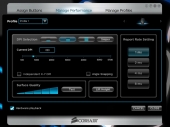
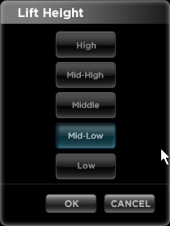
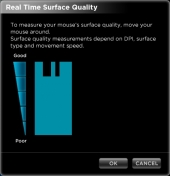
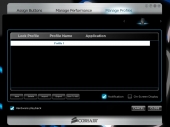

Wait, isn’t the M65 pretty much an improved version of this?
You’re right. M65 has improved DPI (8200 DPI vs 5700) and better coating.
What exactly is specification different in M60 and M65?