Partitioning.
I suggest you start with a clean drive (a drive without data or an OS on it) so that way you don’t have to adjust the already determined partition size(s) on the drive or risk corrupting your install. Even if the drive isn’t currently clean and you don’t mind losing the data on it, the repartitioning tool will remove date from the drive. When all said and done you will have a total of 4 partitions on the drive but for your initial hard drive split that you will be doing I recommend the percentages 20/20/60; so on a 120GB drive it will roughly look like this:
- 30 GB Ubuntu OS (using Ext4 Journaling, formatted during Ubuntu install)
- 200MB Windows 7 Windows recovery environment (WinRE) (using NTFS, formatted during Windows install)
- 29.8 GB Windows 7 (using NTFS, formatted during Windows install)
- 60 shared data drive(using NTFS, formatted when we create the three partitions)
The WinRE partition will be created during the Windows 7 install so don’t worry about bracketing out any space for it.
To create these partitions boot to a live session of Ubuntu from the Install Disk you created. Once in the live session you want to go to System Menu, mouse over the Administration Menu, and then choose GParted from that list. GParted will open an application window that looks like this.
If your using a drive that has been used before you will see partition(s) were there is a gray bar saying “unallocated” on the screen-shot. You can delete these by clicking on them and hitting the Delete button (Red Circle with Line through it). Now to create the partitions that you are going to use for your Dual Boot Box machine, right click in the gray bar and click “New”. This will bring up a second window that looks like this.
As you can see I have already adjusted the Partitions for my install. To create the two OS partitions you want set the “Free Space Preceding” and “New Size” fields to your 20% total, leave the “Free Space Following” alone. Then under the “File System” pull down you will want to select unformatted. Now click add to create these three partitions. This will take you back to the first window of GParted and you should see three separate partitions pretty close to your 20/20/60 split (if you used my advice).
Now we have to change the storage partition to the correct format so that both Ubuntu and Windows 7 can read and write from it. To do this click on the 60% unallocated or the 3rd and biggest partition, right click and select new. Now you don’t want to change any of the space requirement but you do want to swap the “File System” pull down to NTFS (use this format so that both Windows and Ubuntu can read and write from to it) and label it. I used Data as that is what is going to be stored on it. You can name it anything. It should look like the picture below.
Once done you will want to click add. This will take you back to the main window of GParted once again. You should be looking at something that looks very similar to the picture below. Two partitions of equal size and both are unallocated and one partition bigger but formatted as NTFS.
Click the Green check mark to allow GParted to perform the actions you have told it do. Now that you’re done with setting up your HD partition split you will need to restart the machine with your Windows 7 install disk.
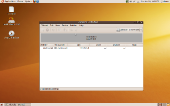
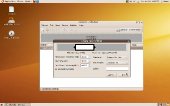
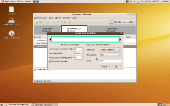
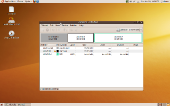

what is d role of scheduling in window 7 operating system.
Sorry, typo above, i meant DRIVERS… not drives.
I will inquire about AMD/ATI drivers with our AMD contact. I have never had any issues and I know several people capable of gaming with their AMD/ATI combo rigs under Ubuntu and other linux distro’s. Any resources you have found handy on the web for these issues?
I’ve dual booted many times, w/ all the Windows flavors since Win 2k, and quite a few Linux distros, and FreeBSD. But, and I add this cause no one addresses the issue until after the Linux/ Unix install… If you’re using an ATI card you are basically going to be stuck using very low class drives because AMD/ATI are not playing nice with the other OSes. I wish it wasn’t so, but it is.