Ubuntu Install.
Ubuntu install is about as easy as the Windows install was. Once you in the live session of Ubuntu Install CD you created you should see an icon on the desktop that says “Install Ubuntu 9.10”. Its located in the top right corner as you can see in the screen shot.
This will load a install windows that ask you a few questions that you will need to answer and next through depending on how the effect you. Your first important window is that you need to look for is on step 4 when its asking you where to install the OS at. You will want to choose to put it on a specific partition which is the bottom choice of the two. You can see it selected here.
This will bring you to a new window that will have a list of all the current partitions that the drive have. if you have followed my advice on how to split the sections of the drive you will have only one unformatted partition which will be titled /dev/sda3. The other options should all show that they are NTFS formatted. As seen below.
Highlight the desired partition and hit the change button. which will bring up a pop up window that you will tell it what format you want to use (ext4 journaling file system) and also put a / for the “Mount Point”.
Click okay and then forward and continue on with the installer. The next window you will get will ask will be the “Who are you?” (step 6), go ahead and fill out all needed information. One of the questions ask you how you want to be logged into the Ubuntu OS and gives you three options. This is still what ever choose it to be, but I suggest to just have it wait at a log in screen for me to put in my password. As you can see here.
Click forward once finished to move on to the next window which is the final window before the installer actually installs the OS. This window is just a brief overview of what you have told it to do. Click the install but and allow it to install the OS. Once done you will have to restart.
After the restart you will get a boot menu where it will give you the choice to either load Ubuntu or Windows 7. Congratulations!!! You have successful created a dual boot machine. You have the power of two OS on one machine and have the ability to easily swap between them. You now never have to move from one PC to another to swap between OS and with your data storage you will not ever need to use a external storage space to transfer data between them.
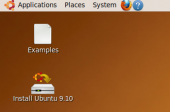
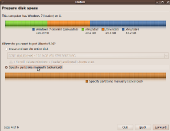
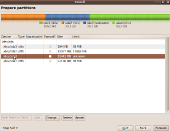
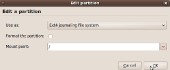
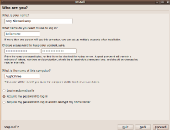

what is d role of scheduling in window 7 operating system.
Sorry, typo above, i meant DRIVERS… not drives.
I will inquire about AMD/ATI drivers with our AMD contact. I have never had any issues and I know several people capable of gaming with their AMD/ATI combo rigs under Ubuntu and other linux distro’s. Any resources you have found handy on the web for these issues?
I’ve dual booted many times, w/ all the Windows flavors since Win 2k, and quite a few Linux distros, and FreeBSD. But, and I add this cause no one addresses the issue until after the Linux/ Unix install… If you’re using an ATI card you are basically going to be stuck using very low class drives because AMD/ATI are not playing nice with the other OSes. I wish it wasn’t so, but it is.