Windows 7
With Windows 7 you need to change the default location of were windows wants to save things when using applications. On a freshly imaged machine the default location for Windows 7 to save to will be c:\Users\”your profile name”. Inside that folder is a group of about 12 folders. Depending on what you save and don’t save you can move the location for all of them or just a few of them I personally only did Desktop, Documents, Downloads, Pictures, and Videos.
While holding Crtl, left click all the folders you wish to move to the “Data” partition you created for storage space. Once you have all them selected right click one of the highlighted ones and select copy. Now you will need to navigate to your “Data” partition and paste those folders there. You can also just create new folders but that takes more time as you have to create a new folder — name the new folder and do this for each folder or copy — paste and be done.
Now you will have to go change the Library paths so that your default save locations are now pointed to your “Data” drive where you new folders are. If you look to the left of where you just pasted your folders you will see your Library list. It looks like this.
When you click on any of these libraries your will see a window that locks like this.
At the top of that window you will see blue underlined lettering that says “2 locations” click it and you will get another window that pops up. Remove both current locations in this window and then click add now navigate to you associated folder on Data partition and click include this folder, you will have to do this for every library. I also had to create a library for Desktop and Downloads. You can do this by right clicking on the main Library folder name “Libraries” and select new library. Insert the name you want and then give its folder by clicking on include a folder option.
Once you have done this for all your folders you have to you will need now go and move the current profile folder location. Navigate to C:\Users\Your profile name. Right Click on the My Documents select properties. In the new window you want to click the Locations tab. Click move and then navigate to the Data partition and the corresponding folder for the on your moving. Click select folder and then it will ask you if you want to move all the associated files with this folder to the new locations. Say yes and allow it to do it. Then go back and do this for every folder you need to move to the new location.
Now when you save and with most applications you will auto save to the Data partition into the right folder. Allowing you to not have to move things around to be usable by both Windows 7 and Ubuntu


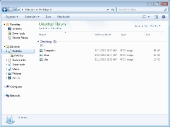

Lately my interests in Duel boot has become more and more interesting. I never would have thought about using Ubuntu and windows 7 but it seem to me it can be done. So I will have to try it out.
Samuel
I am glad that you have intrest in dualbooting, and I really hope that my article helps you.
You can for the most part swap into just about an OS in for the ones I have. So far i currently have successfully done Win7 and Ubuntu, Win7 Kubuntum, Win7 and Linux MCE (deffently not the funnest or recommeneded), XP and Ubuntu. I attmpted Win7 and FreeBSD but ran into driver issues with my system and the FreeBSD 9http://www.freebsd.org/).
Also there is alot more ways to both intergrate and enchance your your system. I probably some time in the furture write another article with more tools, tips, and suggestions. Also if you find anything that you don’t understand or have a problem with post a comment and I will do my best to get answer/solution for you.