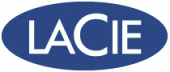 |
Initial Setup
Step1 : Insert CD and run initializer.
Step 2: From there you can access the NAS from any browser by navigating to http://<<NAME>>/connect. In the picture below, we named the server “OFFICE”. This will let you install both the Dashboard and Launcher for either Windows or Mac.
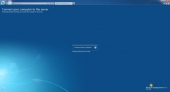 |
Step 3: From here I strongly suggest that you restart and check for windows updates. After restarting you are greeted with the Launchpad. Log in here and you have access to Backups, Remote Web Access, Shared Folders, and Dashboard. This is essentially the end-user side of the NAS where the dashboard is the administrative side.
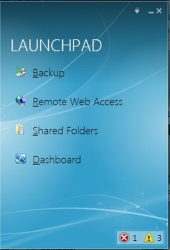 |
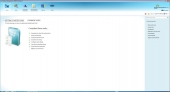 |
| Launchpad | Dashboard |
From here this particular computer is setup with the Office+. After this all you have to install is the launchpad and dashboard to on other computers is navigate to http://<<NAME>>/connect.
Dashboard Administration
The dashboard can be accessed remotely via Microsofts DDNS tool (RemoteWebAccess), from here the administrator can add users and shared folders, remotely VPN into any computer, view backups and alerts, and view the SMART status of the drives. Unlike the other LaCie NASs’ we’ve reviewed the user cannot remotely (on or off LAN) change the RAID type without actually logging into the unit via VGA and USB plugs.
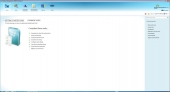 |
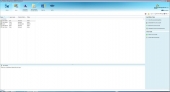 |
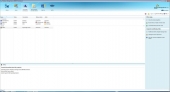 |
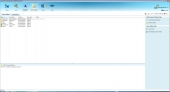 |
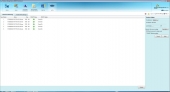 |
 |
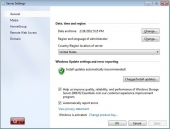 |
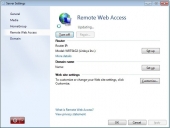 |
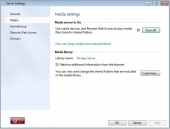 |
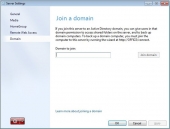 |
Windows Storage Server Essentials 2008 R2
The 5Big Office+ comes with Windows Storage Server Essentials 2008 R2 (WSS): Microsofts’ latest storage software. Some quick notes to make on how WSS 2008 R2 differs from Windows Home Server:
- WSS 2008 R2 offers a maximum of 25 users where WHS maxes out at 10.
- WSS 2008 R2 can join an active domain where WHS and Small Business Server 2011 cannot.
- WSS 2008 R2 Does offer both Media Sharing and Remote Web Access.
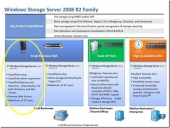 |
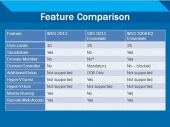 |
Testing
Desktop:
- AMD Llano A8-3870K APU
- Asus F1A75m-Pro Motherboard
- GSkill Ripjaws Z 4x 4GB RAM @ 1600
- 1X Kingston 64GB SSDNow and 1X Crucial M4 (Both Connected to Sata III)
- Prolimatech Panther Cooler
- Thermaltake Level 10 GT Snow Chassis
- Windows 7 Professional
Router:
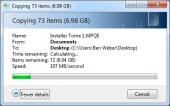 |
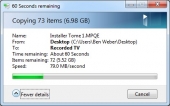 |
| Download from NAS to Desktop @ ~107MBps | Upload from Desktop to NAS @ ~72.0MBps |
Testing here is quite simple: We speed test an upload and download to/from the NAS using a standard Gigabit router and port (Keep in mind this is a single line). With the Gigabit Speeds offered from our router (125MBps) we were able to achieve 107MBps on a download from the NAS and 72MBps on an upload. This partly shows the power of RAID5 but also shows the on-board NIC cards are not going to be an issue. Unfortunately we were unable to test this in Teaming mode because only enterprise-level networking hardware offers Teaming support. This NAS is more than fast enough to handle everyday file shares, streaming, and backing up at the same time.

[…] TechWare Labs […]
[…] told you the 5big Office series of NAS drives were good a while back. TechWare Labs has issued a review of them, too, and it looks like they […]
[…] Lacie 5big Office+ Nas Review @ TechwareLabs […]
[…] hooks up with the ICY DOCK EZ DOCK USB 3.0 HDD adaptorTechwareLabs spends some time with the Lacie 5big Office+ NashardCOREware shares its thoughts on the Intel Core i7 2700KTrustedReviews takes a look at Apple TV […]
[…] Lacie 5big Office+ Nas Review @ TechwareLabs […]
[…] Lacie 5big Office+ Nas Review @ TechwareLabs […]