Introduction
Magellan is a company with a long history in GPS navigation; they first opened their doors in 1989 with the launch of the first Block II GPS satellites. Since then, they’ve been providing a wide range of GPS receivers, both for vehicle navigation and for pedestrian travel, on road and off. Today we’ll be taking a look at the RoadMate 5175T-LM, a vehicle navigation unit that promises to add a few new twists to the usual formula.
Packaging and A Closer Look
This is the sort of packaging I like, no distractions, no misleading marketing-speak, just what you need to know about the device, and a large photo of the device in action. The bit about WiFi support is the new wrinkle this device brings to the table, and we’ll explore that in more detail later on.
Again, a quick overview of the product features, with a few screenshots. The size of the screenshots makes them difficult to make out, but with packaging this compact, it’s unavoidable.
Opening the box, we see a sticker on the underside of the lid providing support information, which is a nice touch. Underneath the manual, the device itself sits in a plastic wrap.
Here you can see everything that comes with the GPS, including a car power adaptor, a USB cable, a suction-cup windshield mount, and the documentation.
Features and Ease of Use
Here is the map view mode, where you’ll be spending most of your time when using this device. The map can be displayed in both 2D and 3D modes, with the 2D mode providing both heading-up and north-up modes. In both modes, the street names are clearly marked out, with shaded sections for large shopping centers, parks and buildings. The screen itself is well-lit and easy to read in any light. Touch sensitivity is mostly good, though it requires a firm press to register. As a result, edge sensitivity can be a bit spotty, but this is rarely an issue. This device uses a resistive touch sensor, which means no fancy multi-touch gestures.
Tapping the time display in the lower right provides additional info, including direction, speed, elevation, and ETA when navigating to a pre-selected destination.
Tapping the menu button in the lower right brings up the menu screen, where the GPS’s main functions can be accessed. Current signal strength for both WiFi and GPS are displayed as icons in the upper left and upper right, while settings are accessed with the wrench-and-screwdriver icon at the bottom.
The OneTouch icon, at the upper right of the map view, takes you to a screen where up to fifteen quick destinations or searches can be saved. The Home, Nearest Gas and Emergency searches come pre-programmed, though you’ll need to set a Home location before the Home search is of any use. As a test, I assigned a search for nearby Mexican restaurants to one button, and the addresses of a couple friends’ houses to two more. Assigning them is as simple as touching Assign, choosing Location or Search, and proceeding as you would normally.
Speaking of search, a location search will poll the internal database for all marked locations of the type you specify and display a list to choose from. Available categories include restaurants, gas stations, coffee shops, stores, airports, emergency services, banks & ATMs, car rental locations, camping locations, hotels, parking, and several others. You can also search for a location by name if you’re not sure of the category. Address searches proceed in general-to-specific order, with the GPS asking for city and state, then street, then address number.
Here’s another screen you’ll become quite familiar with: the on-screen keyboard. Used for everything from street addresses to web URLs, the keyboard is unusually good as these things go. People like me with large fingers often have trouble hitting the right virtual key on such keyboards, but Magellan has made it easy for even the more bear-pawed users among us to manage without too many mistakes. In order to accommodate the larger keys, numeric entry and symbols have each been assigned their own screens, which you can switch between with a couple of buttons at the bottom.
WiFi access can be configured from the appropriate settings page. As with most WiFi devices, it provides a list of all networks in range that are broadcasting their SSID, along with signal strength and the presence or absence of encryption. No attempt is made to differentiate between WEP, WPA, or WPA2 encryption, merely between protected and unprotected networks. If you know of a network (say, your own) that is present but not broadcasting its SSID, you can push Join Network and enter the SSID manually. Encryption key entry is starred out, with no option to change this behavior, which can be problematic with longer keys.
The main point of WiFi functionality on this GPS, aside from the occasional software update, is to provide a connection for the web browser. All the basic functionality is present, including JavaScript support, but page element scaling is rough, and readability is poor until you zoom in quite a bit. Scrolling is also painfully slow, with the device taking tens of seconds to render complicated page segments. Flash content was plainly absent, which is a blessing considering how much of a CPU muncher Flash is on even fairly powerful machines. JavaScript can also be disabled, which will tend to speed up render times on some pages.
The settings menu gives you access to all the knobs, switches and sliders that can be adjusted on this GPS. Notably, while the sound page lets you adjust volume and button sounds, there is no option to load other voices for the turn-by-turn navigation instructions. This is mildly disappointing, but the included voice does a credible job of pronouncing most street names.
The Map Options page gives us some settings regarding map display, including the choice between 3D, 2D with heading up and 2D with North up. Night Mode switches the color scheme between light and dark depending on the time of day, or it can be set to stick to one or the other here. Auto Zoom on Turns does exactly what it says on the button, zooming the map view in when you near a turn in your route. Highway Lane Assist helps when you’re traveling on interstate roads and freeways, alerting you to upcoming exits well in advance so you’ll know when to nudge over into the rightmost lane. POI Visibility lets you choose which pre-selected locations appear as icons on the map while driving.
Navigation Preferences gives us some options for trip routing, as well as audible warnings for turns, both tone and spoken.
Since the GPS can figure out how fast you’re going based on position updates and a little math, this GPS can warn you when you’re driving too far over the posted speed limit. The repeated audible warnings can be irritating for some, but they’re a good way to cure you of a lead foot in areas where speed traps are common. The warning threshold can be adjusted from 5 mph over to 30 over, though how far you crank it is your own decision. When enabled, this feature also displays a speed limit sign on the map view, so you’ll know how fast you should be going.
Accessed from the GPS signal strength icon in the upper right of the main menu, the GPS Status page displays all the GPS satellites the receiver can currently see in the sky, as well as their relative signal strengths. If you see fewer than six at any time, then either you’re under heavy cover, or something else has gone very wrong.
Thoughts and Conclusion
Initially, this GPS was a little shaky on things like direction, but once it got its bearings, it settled into fairly reliable operation. Route recalculation was very fast, often pointing out the next break in the median for a U-turn when I deliberately deviated from its prescribed route. When I continued along the alternate route, it consistently figured out the best way to get me back on track without turning around. If you prefer to use the back-roads, or wish to avoid them at all costs, the routing options can accommodate you either way, and can be changed on-the-fly. Similar options for preferring or avoiding highways Map animation was a little wobbly at times, with minor jogs in the road causing the whole view to tilt back and forth as they were encountered and passed. Animations were also notably slow in 3D mode when POIs were visible, especially with 90 degree turns. Changing the map view to 2D mode improved animation speed drastically, and provided a generally more useful view anyway. When the routing mode was set to pedestrian, the device even offered to remember my car’s location: handy for navigating through large parking lots.
Location search was fairly useful, though picking one 7-Eleven out of the three dozen or so within range was a bit tricky. Its knowledge of local small businesses was fairly poor, with only businesses affiliated with a larger corporate network showing up—Google Maps, this thing is not. Adding multiple destinations to a trip was simple, even mid-journey. Destinations can be re-ordered on the fly, and the GPS will even optimize your route for shortest total travel with a single button press. Even entering addresses was accelerated by the software’s knowledge of nearby locations; entering a street address rarely took more than three or four letters before it locked onto the one I wanted.
Installing the unit in my car was a simple matter of attaching the car charger plug to the cradle, adjusting it to the right angle, then affixing it to the windshield with the suction cup. Once attached, it did not come loose even when I misjudged and hit a pothole at low speed. The unit itself slides loose of the cradle easily with the right pressure, which lets you take it with you when stepping out of the car. Given that these devices are proven thief magnets, this is a welcome feature.
The web browser, while functional, was abysmally slow and impossible to read at 100% zoom. You can eventually get to what you want with it, but if you have a smartphone to hand, you’d be much better off using that.
Overall, while this device has its quirks, the RoadMate 5175T-LM from Magellan is a single-purpose device that excels at what it does. If you need something to get you from point A to point B—and the path doesn’t involve hiking through trackless wilderness—this GPS receiver will get the job done with ease.

Pros
- Large, well-lit screen
- Fast route calculation
- Good audible feedback for no-look navigation
Cons
- Poor web browsing functionality
- Touch screen requires firm press to activate
- Animation suffers in 3D mode








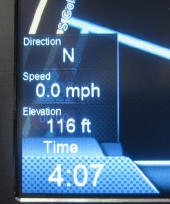
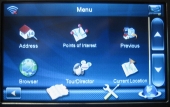
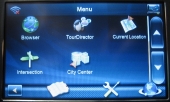
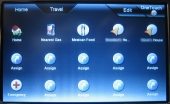
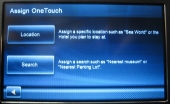
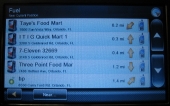

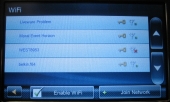
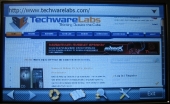
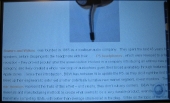
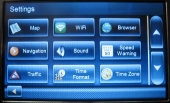
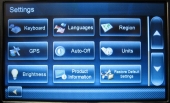
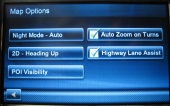
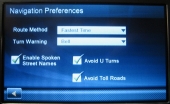
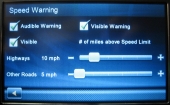


[…] Magellan RoadMate 5175T-LM Traveler GPS @ TechwareLabs […]