Introduction
NZXT is mainly known for their cases, however, in recent years, they have spread their wings into fan controllers and peripherals . Last year we took a look at the Sentry LX and they are back with the all new Sentry 2 touch screen fan controller. I reviewed the Sentry LX last year and gave it top marks as a hardware fan controller. Will the Sentry 2 live up to the standards once set by the original Sentry LX, or will it out perform the more luxurious and feature rich Sentry LX. Read on to see if this is the next big thing in fan controllers or just another piece of junk.
NZXT’s Take
“Introducing the Sentry 2, a full system fan controller with an advanced touch screen interface. Sentry 2 easily installs in a 5.25: bay and is compatible with any fan that uses voltage control. The innovative touch screen features ultra fast selection and response time and displays all pertinent info including temperature readout in both Celsius and Fahrenheit. Sentry 2 allows users to control up to 5 fans with the option for manually tuning individual fan speeds or letting the automatic controls take over to correspond to a specific temperature. The controller’s advanced functionality sounds an alarm to alert the user should the temperature exceed a preset amount and stores saved settings even after it is turned off. Designed to maximize efficiency, the Sentry 2 supports 10W per channel and creates less heat than traditional temperature displays.”
Unboxing and a Closer Look
Right off the bat, this is looking like a winner. The Sentry LX used up two 5.25″ drive bays while this one only requires one; great for small cases, or those who love 5.25″ bay add-ons. The new matte finish is also a nice touch compared to the LX. It should match more cases this way, not to mention it looks better. The down side is that its not as large, meaning it wont be able to provide as much data, and may not be as feature rich.
 |
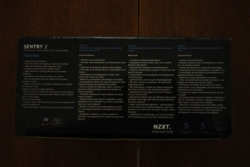 |
 |
 |
Features
Here are the features of the NZXT Sentry 2:
- Touch screen interface
- Five fan control through an intuitive interface
- Ultra fast selection and response time
- Display temperatures in both F and C
- Light switch turns off the meter when sleeping
- Automatic and manual modes of control
- Full compatibility with all types of fans using voltage control
- With a minimum of at least 10 Watts per channel, the Sentry 2 will support almost all high end fans
- Tuned accuracy with only a tolerance of one degree
- Sound alarm to alert when the temperature is over
- Stored settings, the Sentry keeps your settings even after power off
NZXT has added a color touch screen as well as support for more advanced fans by adding 4pin Molex connections and a minimum of 10watts per channel compared the the measly 4watts in the LX. So far, the Sentry 2 is off to a great start. The touch screen works very well and requires very little pressure, though it’s not quite obvious where to press for certain tasks. But, after playing with it for a couple minutes I was a pro. To change which fan you want selected, you simply press the fan; this will also change which temperature probe is being selected which allows for easy paring of probes. Something that is a great improvement over the Sentry LX is the screen readibilty. While the Sentry LX had a very bright screen, the viewing angle was very bad if you had a small desk, or placed your tower on the floor. The Sentry 2 has an equally bright screen (warmer too!) and has a much greater viewing angle; now I can keep my tower on my floor and still reap the benefits of a hardware fan controller. Lastly, they’ve added an off button to the Sentry 2. While this may seem like a no-brainer, NZXT did not include an off button on the Sentry 1 or the Sentry LX, which meant the only way to turn them off, was to turn off the machine. This is a very nice little feature for those who sleep near their computer and like to run folding@home while sleeping.
–~~~~~~~~~~~~–
Installation
I’ve never met anyone who said “Wooo! I get to install a fan controller!” and I’m not about to say the same thing. While installing a fan controller is simple and straight forward, the NZXT Sentry 2 is as tedious as the LX and just about any other fan controller. To install, you simply open your case, disconnect your fans from the motherboard. Slide the Sentry 2 into the drive bay of your choosing, screw it in, then connect the fans to the Sentry. Tape temperature probes (with provided orange tape strips) where you want the Sentry 2 to monitor. Then plug the Sentry 2 into a spare 4pin Molex connector. Close your case and you’re done. The tedious part is taping the temperature probes to where you want them. It’s not generally recommended to tape anything to your motherboard, so finding a convenient spot on the case or random bit of plastic, can be a little troublesome. Also, if you’re hands a little sweaty due to the Florida humidity, or because your case isn’t cold, the tape could very easily fall off (the tape that comes with it works surprisingly well with slightly sweaty fingers). While this isn’t difficult (especially on a large case), it can feel like a chore.
Testing
To test the NZXT Sentry 2, I’ve carefully placed 3 fan probes in places that I can also measure with software: the CPU, the hard drive and my GPU using CPUID Hardware Monitor. We are testing how close the local temperature is compared to the actual temperature of the component. Let’s how the Sentry 2 fares:
| Component | CPUID | Sentry 2 |
| HDD | 39C | 36C |
| CPU | 40C | 37C |
| GPU | 77C | 64C |
The NZXT Sentry 2 performed very well. Since a temperature probe can really only be placed near the source, there is always going to be a variation of a few degrees, and since other cooling equipment can easily change the local temperature of the component the software read will usually be a bit higher than the area read. This is because your reading tow different temperatures: Core Temperature, and Surface Temperature. As you can see, there was a difference of about 3 degrees on the HDD and CPU which where most likely due to either my poor job of placing the probes (I keed!) or my cooling equipment effectively cooling the area. I did do every thing that I could to avoid poor placement. The discrepancy with the GPU is much more likely due to the difference between the local temperature and the GPU itself. Just remember, temperature probes are for local air temperatures, not actual hardware temperature.
Conclusion
Overall, I’d say the NZXT Sentry 2 is definitely a great fan controller. The touch screen interface is very easy to use and requires very little pressure; and the screen is a definite improvement over the Sentry LX. Something that then Sentry 2 is lacking compared to the LX is the simple calendar functions and time. To me, these are not must have features and do not outweigh the benefits of a single slot fan controller. I’d definitely recommend the Sentry 2 over the Sentry LX and at an MSRP of 29.99 compared to the $59.99 of the LX, why not? Like the Sentry LX, I’d like to award the Sentry 2 the TechwareLabs Awesome Hardware Award because it really deserves it.


