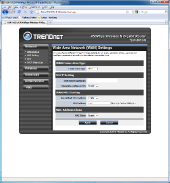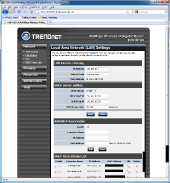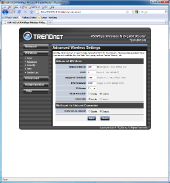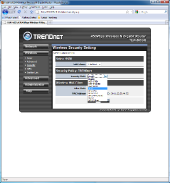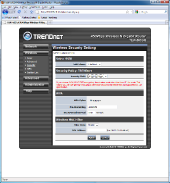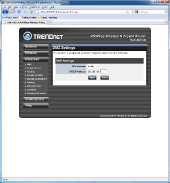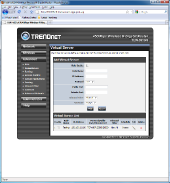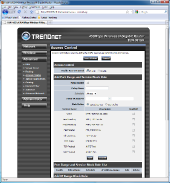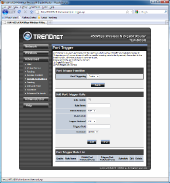Introduction
Just a couple of years ago the world of routers was terribly small. You had your choice from a total of 5 companies and each of the models would set you back at least $100 and those would just be the base models. Luckily, the world has changed since then. For a router to have a price tag above the $100, it must really offer a set of features that is irresistible. So the question then becomes, does TRENDnet’s TEW-691GR have the features, functionality, and performance to set it above the rest? Read on and find out.
A Closer Look
First off are the accessories. The router came with the standard set of goodies – the CD-ROM, the booklet, a power cable and an Ethernet CAT5e 3ft cable.
The back of the switch is color coded. The orange ports you see in the picture, are LAN (Local Area Network) ports. The WAN (Wide Area Network) port is identified by the blue color. There is also a Wireless LAN On/Off switch and the router On/Off switch. O the side of the router you will find the WPS button. The WPS button is similar to the Refresh button on Linksys routers and is used to connect an inbound client without giving out a password in clear text.
On the front side of the router there is a series of LEDs. The LEDs in order from left to right are: WPS, WLAN, LAN1, LAN2, LAN3, LAN4, WAN, and PWR. The LEDs LAN1 -4 light up either orange indicating that client is connected at the speed of 1Gbps or green indicating 100Mbps. WLAN port stands for wireless land and is lit up when wireless capabilities are enabled. WPS (WiFI Protected Setup) LED indicates the whether or not the router is operating in the WPS mode. PWR LED indicates if power is being supplied to the unit.
–~~~~~~~~~~~~–
Specifications
| Standards |
|
| LAN | 4 x 10/100/1000Mbps Auto-MDIX port |
| WAN | 1 x 10/100/1000Mbps Auto-MDIX port |
| WPS Button | Wi-Fi Protected Setup (WPS) connects with other WPS compliant devices |
| WDS | Enable/disable Wireless Distribution System support |
| LED Indicator | Power, WLAN, LAN, WPS |
| Power Adapter | 12V DC, 1A external power adapter |
| Power Consumption | 450mA (max.) |
| Dimension (L x W x H) | 148x 180 x 32mm (6.2 x 7.1 x 1.0in.) |
| Weight | 289g (10 oz) |
| Temperature | Operation: 0°~ 40°C (32°F~ 104°F) Storage: -20°~ 60°C (-4°F~140 °F) |
| Humidity | Max. 90% (non-condensing) |
| Certifications | CE, FCC |
| Wireless | |
| Frequency | 2.412 ~ 2.472 GHz |
| Antenna | 3 x 4dBi fixed dipole antennas |
| Modulation | OFDM: BPSK, QPSK, 16-QAM, 64-QAM DBPSK, DQPSK, CCK |
| Data Rate |
|
| Security | 64/128-bit WEP, WPA/WPA2-PSK, WPA/WPA2-RADIUS Multiple SSID |
| Output Power |
|
| Receiving Sensitivity |
|
| Channels | 2.4GHz : 1~11 (FCC), 1~13 (ETSI) |
While it is important to know the physical characteristics of the router you are buying, having all these numbers is mostly meaningless unless you know what they mean. The important numbers in this list of specifications are 802.11n up to 450 Mbps, WPA2, and 1000 Mbps. While these terms are not the most technical of the above specifications, they are the most essential to the role you want the router to perform. The 1000 Mbps refers to the speed at which the ports operate. Each port on the TEW-691 operates at the speed of 1000 Mbps or 1Gbps. Another important fact about this router is that it is capable of broadcasting at several network protocols (b,g,n), however, the highest throughput in this antenna would be achieved only with the 802.11 n. Last but not least is the security. WPA2 is the most current standard in network security. WPA2 is extremely difficult to crack (provided a long password) and serves to keep those who might try to steal you information out of the network.
–~~~~~~~~~~~~–
Network Settings
Network WAN Setting
When one is installing the router on their own, 9 times out of 10 they will come across this page. This page is used when installing a router behind a modem. This means that after the average user has finished bridging the modem. They must then configure this page to work with their ISP.
Network LAN Setting
This is the page where the settings for the internal network is configured. Here you are given the option to change the router’s IP and Subnet Mask as well as the ranges of the DHCP. If you do not know what any of these things represent, it is best to leave the at their default IP address. The TEW also provides a way to reserve. By adding your computer, alongside with the MAC address of the system, the user can reserve a specific IP inside the DHCP range.
–~~~~~~~~~~~~–
Wireless Settings
Wireless – Basic
Several options are available in the basic menu of the TEW-691GR. Here you are generously given the ability to make a selection between which mode the router operates in. Selection of this mode is mainly dependent on the clients in your network. If the computers on your network are all up to date, the you can chose 802.11 n which would not provide any legacy support for older laptops. 802.11 b/g/n provides the legacy support while giving the newer wireless users the benefits of faster speeds of n. The 802.11 b/g operation mode makes the router work in legacy only mode and will not provide increased speeds of n.
Other neat features of the Wireless – Basic menu, is that you are given the ability to broadcast multiple simultaneous SSIDs, and select to enable WDS (Wireless Distribution System). Wireless Distribution System gives the router the ability to interact with other wireless access points without the need for them to be wired together. This is especially useful if you have a large house and don’t want to crawl through the attic or carve up the walls.
Wireless – Advanced
Under the Advanced sub-menu of the Wireless tab you are given the actual ability to modify the transmission settings of the router. By default, all these values are set to maximum. It is important to note that altering any of these setting will reduce the network range and consequently reduce the throughput speeds.
Wireless – Security
Next up we have the Security sub-menu in the Wireless tab. The most important option inside this menu is the “Security Mode”. Here you are told to select between the WEP, WPA, WPA2. The latest security mode is WPA2. Home users will most likely not have a Radius server for network authentication, and end up selecting WPA2 PSK (Passkey). For those legacy computers that do not support WPA2, you will need to go back to the Network tab Basic sub-menu and create an extra SSID, and then go back to the Wireless – Security tab and select the newly created SSID and configure it accordingly.
While applying WPA2-PSK security settings, I ran into an interesting message. If you you select WPA/WPA2 modes that use TKIP/AES cipher, you are given a message that you will not be able to attain the high throughput. The options that will generate the warning message are: WPA-PSK, WPA2-PSK, WPA2-Mixed, WPA2-PSK Mixed.
–~~~~~~~~~~~~–
Advanced Settings
Advanced – DMZ
Next up is the Advanced tab. The very first sub-menu of the Advanced tab of the DMZ. DMZ is called the De-militarized Zone is an IP address for which all ports are accessible from the internet. Placing the a computer in the DMZ means that any inbound connection on any port will be automatically forwarded to that IP using NAT (Network Address Translation). It is important to note that while it may sound appealing not to have to manually forward all the ports, it is highly not recommended. Placing a computer in DMZ is like inviting h4xor5 to hack your computer.
Advanced – Virtual Server
So if placing computers in the DMZ is not a good idea then what is? The TEW-691GR provides port forwarding in the tab. If you need to forward a specific port to a specific IP, all that you need to do is add a “Virtual Server”. This is a straight forward process. After filling out all the corresponding fields and clicking “Next” the port is added to the Virtual Server List as can be seen in the picture below.
Advanced – Access Control
Access control is one of the easily available controls across routers in general. Here you get the ability to limit both specified ports and IPs. You are also given the ability to police the data by type that travels on predefined ports. As you can see in the image below, the user given to create multiple IP ranges and rules.
Advanced – Special Applications
The Special Applications sub-menu is used to address port triggering. Port triggering is extremely useful when you have multiple computers on the network using the same application. Ports such as 21, 25, 80, 110, 8080 are reliant on port triggering. This simply means that the incoming data will be forwarded to the computer on the network which sent the request for data. Port Triggering allows the router to effectively multiplex the port between several computer on the network. A working example of such applications that are user defined could be torrenting.
–~~~~~~~~~~~~–
Testing
TEW-691GR is said to be a Gigabit router so I set out to find out just how fast can packets travel across the network. The Advanced Network Test has an instance of a “Server” running on a computer on side of the network, and an instance of “Client” running on the other side of the network. The data transmission rate between the two were 948.8 Mbps or .9488 Gbps. This value is perfectly acceptable given signal degradation.
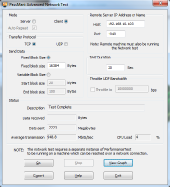
Below you will find a graphical representation based on the speed/unit of time for the testing period of the 20 sec. Speeds over WiFi were dependent on the distance away from the router. While communicating to my laptop I was able to achieve a total of 79 Mbps at a distance of 10 ft away from the router. One of the main issues I ran into while testing for the WiFi is that the maximum throughput speed is highly dependent on the hardware. For the max speeds to be achieved triple antennas required. Most laptops, however, do not come with a triple antenna and therefore will not be able to achieve maximum performance.

Conclusion
The TEW-691GR form TRENDnet definitely packs all the features of the big boys. But does it pack enough features to match its $149 price? In short, yes. While most laptops on the TER-691GR’s network, will never be able to reach the blazing speeds of 450 Mbps, it has enough features to compensate for others’ lack of hardware. The menus are intuitive and need very little explanation and the unsuspecting user will be manage to set up the router and go online without ever touching the any of the Advanced menus.
Features that we liked:
- Multiple SSIDs
- QOS
- Multpile Security Modes
Could use:
- USB port for networked storage