Benchmark Testing and Analysis:
Even Closer Look: Post HDD Installation
Testing for the NexStar CX is rather straightforward: test to see how fast USB 3.0 is. But first, lets go over a few things with the device itself, after all, you aren’t buyingUSB 3.0, but the device that provides the port. The first thing I noticed when using the NexStar CS was the power cable. It comes with a standard brick style wall-wort, but the pins are rotated preventing it from blocking ports. Sadly, their efforts at making this unobtrusive was short lived as I was forced to use the farthest ends of my power strip; you can’t win everything.
Secondly, the power cord and provided USB 3.0 cable are short. I keep my desktop on my floor, thus it was necessary for me to put the NexStar CX on the floor. The culprit here is the short power adapter. The provided USB 3.0 cable is more of an average length, so I can’t really blame that. A longer power cable (like twice as long) would make this more practical. Though, I do understand that is more of an issue with my setup, but my Lacie D2 external has a super long power cable, so I don’t see why this one can’t either.
Finally, on a more personal note, the small blue LED on the front is bothersome. To me, blue LEDs are trite. They are an old gimmick to make something look nice with little thought. While I understand the significance of an LED on an external drive enclosure(or any drive for that matter), I’m tired of blue. Blue is not only trite, but it’s the color that is the most obnoxious. The PC world is full of bright blue LEDs; why don’t companies try to differentiate themselves? On a nice note, this blue LED is at least done well; it’s not too bright, and it’s small. But still, why blue? The box is orange*.
Now onto the testing.
*Yes, I realize Vantec’s logo is blue, but it doesn’t mean that all of their stuff has to be blue. I mean, the box is orange.
Test Rig:
| Motherboard | Gigabyte 890gpa-ud3h |
| CPU | AMD Athlon II x3 440 3.0GHz |
| Internal HDD | 160GB Seagate Barracuda |
| External HDD | 160GB Western Digital Caviar 7200RPM |
Testing
To test the NexStar CX, I first used some standard software to test it’s speeds read speeds, then I transferred a large file it’s write speed and it’s real world read speed using Windows 7’s built in file transfer speed display. These tests are very easy to replicate considering all of the software is free(ish). Also, my Windows 7 test is using a file that is common to anyone who plays Team Fortress 2. Access times are going to be something to consider with these tests considering it’s really the only thing that Vantec would interfere with. If they have slow hardware, their access times will be high.
SiSoft Sandra
SiSoft Sandra is one of our favorite benchmarks to run as it gives us an overall picture view of performance and speed. It contains tests for all types of hardware, and comes with built in sets of data for hardware against which you can compare the performance of your hardware to. I ran two tests, Physical Disks and Removable Storage. Physical Disks measures read and write values of the drive as well as access times. Removable Storage measures operations per minute and the endurance factor. Operations per minute is similar to testing the read/write performance and to be perfectly honest I’m not sure what the endurance factor is, but SiSoft says that the higher the better, so, yeah.
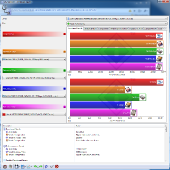 |
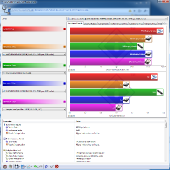 |
| Physical Disk Benchmark | External Disk Benchmark |
The results are promising. We get about 50.73MB/s drive index, but a rather slow 19.59ms seek time, but this in comparison to internal drives. 19.59 isn’t bad for an external drive. In the External Drive test we get 58395 ops/min (operations per minute) as the Device Index which is similar to a read right test, and a device index of 16.10, which according to SiSoft, is good, because the higher index value is better.
DataMarck
DataMarck tests the read rate, as well as the seek time of the drive.
HD Tune
HD Tune provides detailed information about the drive features in addition to measuring the read and write speeds. This is easily the most robust application for testing storage media because it has the most test with the most options per test. I focused on tests that promote speed and access times. I did two of the basic read benchmarks one with the short stroke on and one off. Short stroke makes the testing use only the first 40GB of the drive (or however much you decide) these results will generally be faster. I also ran one file benchmark, and one random access benchmark. File benchmark tests various file sizes in a read a write test and the random access benchmark tests in random parts of the drive.
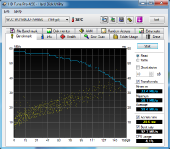 |
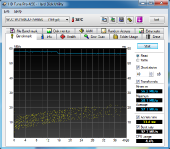 |
| Benchmark – short stroke off | Benchmark – short stroke on |
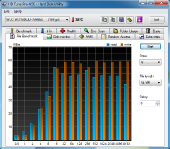 |
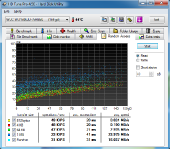 |
| File Benchmark | Random Access |
The results again, are very similar. In the initial benchmark, we get an average read of 50MB/s with a max of 58.1MB/s and a minimum of 33.4MB/s; this is with the short stroke off. With short stroke on, we get an average of 57.1MB/s with a maximum of 58.1MB/s and minimum of 56.2 MB/s. These differences are, again, because the short stroke setting only uses the first 40GB of the drive, which is faster. The File Benchmark is a little bit different, but is very nice because it shows the write speed. Here, we get a max read of about 55MB/s and a write of about 58MB/s. Again good stuff. The Random Access benchmark, again, good stuff, though a bit slower. Maximum average is 23.975MB/s which is significantly lower. This discrepancy is caused by the the way this test reads and writes files, it’s much more random and weird as if you were moving a folder of various sized files.
Access times throughout were about 20ms, which is good.
Windows 7
This was by far the easiest review to do, and should be the easy for most of you to replicate. For the write test, I took the content file that Steam uses for Team Fortress 2 (which is about 3GB) and transferred it over USB 3.0. My results were spot on the averages from each benchmark suite. 58MB/s* is what you will see.
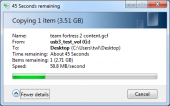 |
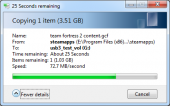 |
| Read | Write |
* I know that my screenshots show different speeds, but after it settled down 58MB/s was what I was getting.

[…] Vantec NexStar CX SuperSpeed USB 3.0 external drive enclosure … […]
[…] StarTech USB 3.0 Bundle – HDD Dock & PCIe Expansion Card Review @ HardwareHeaven.com Vantec NexStar CX SuperSpeed USB 3.0 external drive enclosure @ TechwareLabs Seagate FreeAgent GoFlex Net STAK100 @ […]
[…] Vantec NexStar CX SuperSpeed USB 3.0 external drive enclosure … […]
[…] TechwareLabs reviews the Vantec NexStar CX SuperSpeed USB 3.0 external drive enclosure […]
[…] This post was mentioned on Twitter by ChrisTWL and others. ChrisTWL said: Review: Vantec NexStar CX SuperSpeed USB 3.0 external drive enclosure – http://bit.ly/c8FuVd […]