Performance
Performance on NAS devices is always capped by one key factor, the speed of your network. The drives in the NAS may be able to transfer faster than 1Gb/s, but it doesn’t matter. For our testing we try reading and writing a large file to the NAS to see how it handles sustained transfers.
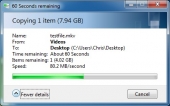 |
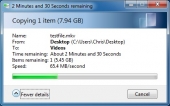 |
||
| Read Test | Write Test |
We see that in the read test the Sentinel is able to score 80.2 MB/s, this is quite close to their claimed speed of 85 MB/s. The write speed is equally impressive at 65.4 MB/s.
Because this device allows you to remote into it, we decided to take a benchmark of the internal drive performance. Below you will see the result of running CrystalDiskMark.
Feature Analysis
As this device has quite a few features to talk about, I want to break it down into categories.
Remote Desktop
Because the Sentinel sports a full blown Windows Server OS, it is able to support the native Remote Desktop Protocol that is common in Microsoft’s operating systems. This is useful if the dashboard interface isn’t enough for you and you really want to get under the hood to either set some advanced permissions or install some additional applications on your NAS. The Remote Desktop feature will allow you to bring up a full desktop experience and manage the NAS the same way you would any other Windows Server.
Deduplication
Deduplication is a feature where a system is able to recognize that two files are identical and only store the file in one location while making links to all the old locations. This allows a system to potentially save massive amounts of storage space. This is particularly true in the case of backup servers where there may only be a few changes to the system in between backups. Because the Sentinel is running Windows Storage Server Essentials, as opposed to a more full fledged version of Windows Storage Server, the deduplication service is somewhat limited. It only works on machine backups and not on other folders on the server. This is still a great feature if you use the Sentinel as a backup server for system backups (and with 9TB of effective storage space, why wouldn’t you). There are 3rd party plugins that will allow you to use deduplication on all folders on the NAS.
File Permissions
File and folder permissions are an integral part of a file sharing setup. You don’t want unauthorized users accessing your private data. Many consumer NAS’s offer top level folder share access on a per user basis, but don’t do much for sub-folders. With a full blown Windows OS under the hood of the Sentinel, you are able to set advanced file/folder permissions that you just can’t on other NAS’s. This is especially useful for system administrators who may wish to use a device like the Sentinel as a user folder share and want to keep everything organized under one folder while not allowing users to even see folders other than their own.
Domain Integration
Many NAS’s claim they support domain integration. Often times this is either limited integration or it may not work properly at all. If there’s one thing you can be sure, it’s that Microsoft implemented proper domain integration with their server OS’s.


What makes you think this is a pci-e connection instead of just a similar form factor connector using Sata/SAS signalling ?
I am betting its the latter and they are not using a hardware raid chipset anywhere on this device. I want know more about the system to see if it is entirely software based. as it would be easy to force it to do a raid 0 setup if that were to be the case
When I read your comment I went ahead and disassembled the NAS again to make sure I hadn’t missed something. There is no discrete RAID chip connected on the backplane. It is instead using an Intel ICH9R chipset on the motherboard for hardware RAID. As far as the PCIe not actually being what it looks like, it appears that we may both be correct. Some motherboards are able to use their PCIe slots as SATA ports, but still retain PCIe functionality when a drive isn’t plugged in. I think that may be what they’re doing in this instance.
All that being said, I can’t really see the point in enabling a RAID 0 on a device like this. It’s main purpose is to keep data safe, something completely defeated when using RAID 0. I could see you wanting to use something like RAID 1+0 though.
Well with dual GBe and sudo software raid that the ich 9r provides you will probably limit throughput by the ich9r chipset or cpu.
In some situation with multiple people accessing large files at the same time performance can really degrade, so a raid 0+1 would provide better throughput because of less overhead in the parity calculations.
With some enhancements a raid 0+1 can read just as fast or faster than a 4 disk raid5 (again parity calculations, more read heads available with less processing overhead delays), just like in some cases a 2 disk raid 1 array can read faster than an identical single drive on the same controller (read optimization’s, more heads available).
I wonder how this device will perform in a realistic home use situation ( 2 parents 2 children, accessing multimedia content, dvd backups, home movies, and pictures ) or an office situation ( 5-10 people with office documents, access/quicken database, and pictures ) with 2 drives in raid 1 vs 4 drives in raid 5
For the performance you just included screen shots of the Windows transfer manager! LOL