ASUS G75VW-DH72 Gaming Notebook

Introduction

A Closer Look











First, there is no Windows product key sticker, here or anywhere else on the laptop or its accessories. This is actually going to be common on Windows 8 devices; most of them are going to be configured with a restore partition that already knows the product key and can restore the internal drives to factory condition. If your system drive goes belly up, there will be no restoring from a recovery disk. This makes taking regular, complete backups even more important than it already was. Again this is a Microsoft issue and not anything to do with ASUS. Did I mention my affinity for Windows 7 yet?
Second, note the large and small panels; we’re going to be opening those up in a bit to see what’s inside. There are no “warranty void if seal is removed” stickers or funny screw heads here; a standard #1 Phillips head will get you inside in seconds. It’s clear ASUS was thinking of enthusiasts and gamers here; providing an easy way to maintain and customize your machine without fear of voiding your warranty. It is these kinds of features that set ASUS apart from the pack when it comes to gaming hardware.

Second, the SSD and hard drive sleds are held in place by a solid-feeling slot-and-tongue system that is fixed in place by a pair of Phillips head screws each. This makes upgrading the drives later on down the road a simple task; major kudos to ASUS for that.
Second, note the small round grilles at the top corners. These are debris filters, and will do wonders for keeping the fans clean on this thing over the long haul. Major kudos to ASUS for making it easy to clean the fan.
A Closer Look, Part 2

Though the keyboard is backlit, it doesn’t have the crazy multicolored lights and big chunky font of other gamer-oriented keyboards I’ve seen. The color scheme is a simple white-on-dark gray, with white backlighting and a fairly neutral font. The backlighting is a basic off-low-medium-high arrangement controlled by a couple of Fn+F-key chords, and lights up the whole keyboard evenly. It’s actually hard to tell it’s on when you’re in a well-lit room; in a darkened LAN party it illuminates the keys clearly without casting a glare on the screen.
Speaking of Fn key chords, while most of them work pretty well, there were a few problems that kept bugging me. The Volume Up/Down/Mute key chords functioned inconsistently in full-screen games, sometimes working fine, sometimes not at all. In Steam games, I noticed that hitting Fn+F12 for volume up was also causing the Steam overlay to take screenshots, which indicates to me that the Fn key chords are implemented in software, rather than as a shift-layer in the keyboard’s firmware as they should be. Reassigning the screenshot key in Steam’s settings is an easy enough workaround, but it really shouldn’t be necessary in the first place. The Media Stop/Play/Previous/Next keys do not work as generic media keys as I expected them to. Instead, they’re all coded to launch and control the ASUSDVD program, which is just a re-skin of PowerDVD. If you’re looking to use them to control a music player program without Alt+Tabbing out of a full-screen game like I was, you’ll be disappointed.

One feature I did like was the mouse detection, which can be set to disable the touchpad when a USB or Bluetooth mouse is connected. Given how disastrous an accidental swipe across the touchpad would be in the middle of a game, this is a welcome feature. Why this was not on by default, I’m not sure, but it’s nice that the option is there. Obviously, if you’re using this system for gaming, you’re going to be using an external mouse more often than not. Given that, the edge gestures are less of an annoyance than they would be with a notebook with a more on-the-go focus.
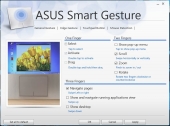

The speakers above the keyboard are a bit on the tinny side, though they’re helped somewhat by the “subwoofer”, which is actually a slightly larger full-range speaker. The sound is clear, though never terribly loud. You’ll probably want to use headphones in anything noisier than an empty room. The built-in microphone is fairly good at picking out voices, though it’s not great at isolating the one coming from the person sitting in front of it. With an analog headset, the Via sound chip performed fairly well; the sound was clear, balanced, and free of the chirps and pops that would characterize poorly-shielded signal lines. I did hear a slight hiss coming from my headphones from time to time when nothing else was playing, though the driver minimizes this by muting the output whenever it sees that no program has used the playback device in the last second or two.

Battery life, though obviously not a major selling point on a desktop-replacement system like this one, was still fairly respectable for a laptop of this size. I was able to get about 4.5 hours of web-surfing, including a fair amount of YouTube video watching, out of the battery before it interrupted me with the critical battery alarm (6% charge remaining). Doing nothing but full-time HD 1080p video playback, I got just over 2.75 hours before reaching the same point.
Suspend and hibernate operations both happened fairly quickly, though semi-frequently the lock screen would come up, but not respond to inputs for several seconds, making me think the system had hung on resume. Hopefully this will be addressed in a software update.
Test System and Benchmarks
All tests were performed on the following system:
| Test System | ASUS G75VW-DH72 |
| CPU | Intel Core i7 3630QM @ 2.4GHz |
| Chipset | Intel HM77 |
| Memory | 16GB(4x4GB) DDR3 1600 (Samsung M471B5273DH0-CK0) |
| Display | 17.3″ TN-film panel, 1920×1080@60Hz max resolution, LED backlight |
| GPU | NVidia GeForce GTX 670M, 3GB GDDR5 memory |
| Storage | SSD: LiteOn LAT-256M3S, 256GB, SATA 6.0Gb/s HDD: Hitachi 7K750, 750GB, SATA 3.0Gb/s, 7200RPM |
| Optical Drive | Blu-Ray/DVD-RW Combo |
| Network Interfaces | Wired: Qualcomm Atheros AR8151 PCI-E Gigabit Ethernet Wireless: Qualcomm Atheros AR9485WB-EG 802.11b/g/n |
| Audio | VIA VT1802P |
| Webcam | ASUS USB 2.0 webcam, 1280×720 maximum resolution |
| Card Reader | SD/Memory Stick/MMC 3-in-1 |
| Peripheral Interfaces | Intel USB 3.0 SuperSpeed Bluetooth 4.0 |
| Battery | 8 Cell, 5200 mAh, 74 Whrs |
| AC Adapter | Input:100-240 V AC, 50-60Hz universal Output: 19 V DC, 180 W |
| Operating System | Windows 8 |
Sandra
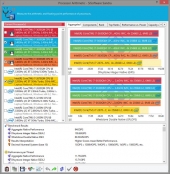 CPU Arithmetic |
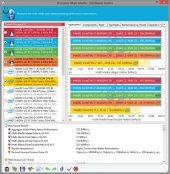 CPU Multimedia |
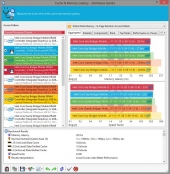 Cache & Memory Latency |
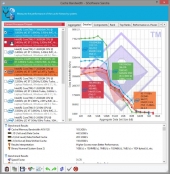 Cache Bandwidth |
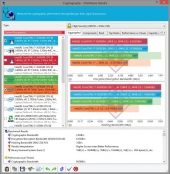 CPU Cryptography |
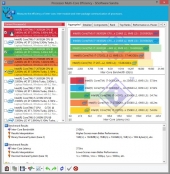 CPU Multi-Core Efficiency |
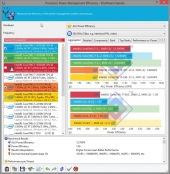 CPU Power Management Efficiency |
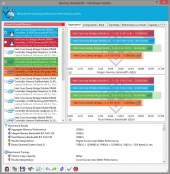 Memory Bandwidth |
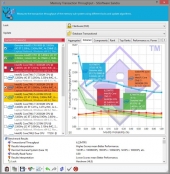 Memory Transaction Throughput |
The CPU and memory benchmark scores show that the i7 3630QM in the G75VW is a potent processor, well above what you’d normally expect from a mobile CPU. The only really anomalous results were in the memory transaction throughput, where a couple of processors claiming to be “Genuine Intel CPU 0000” and “Genuine Intel CPU” came out ahead. Given that these don’t correspond to any CPU Intel actually sells, they can safely be disregarded as Sisoft Sandra’s inability to interpret the name of the CPU.
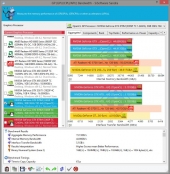 GP Bandwidth |
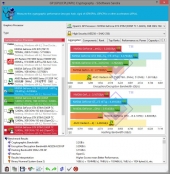 GP Cryptography |
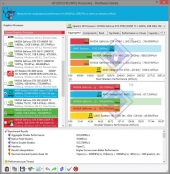 GP Processing |
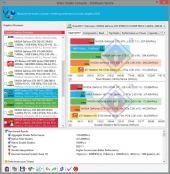 Video Shader Compute |
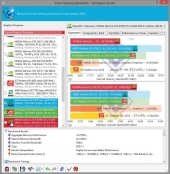 Video Memory Bandwidth |
On the GPU side, things are a bit more shaky. The GTX 670M in the G75VW is a capable video card–just not as capable as the name would lead you to believe. Contrary to what you might expect from the name, it is actually a GF114–in other words, a rebadged GTX 570M. Thus, I saw performance numbers more in line with a mid-range Fermi mobile GPU than the shrunk-down Kepler I was hoping for. Googling around a bit, I discovered that the 670MX was in fact the GK104-based GPU I would have liked to see in this laptop. That being said the 670M is still a very capable card, gaming performance will be more in line with a 570M and you may have to do some trade offs if you want to game at 1080. We will show you how it fares in some of the tougher games.
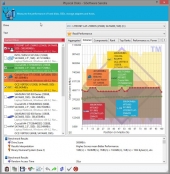 Physical Disks |
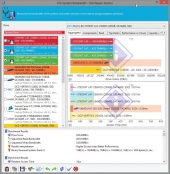 File System Bandwidth |
On the storage side, the LiteOn LAT-256M3S turned in some pretty respectable numbers, in line with what we’ve come to expect from some fairly high-end SSDs. LiteOn isn’t a name I typically associate with fast solid state performance, but as surprises go this is a rather pleasant one.
AIDA64
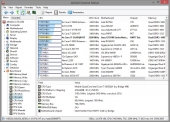 CPU AES |
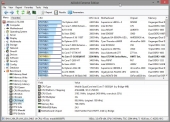 CPU Hash |
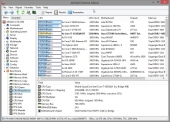 CPU Photoworxx |
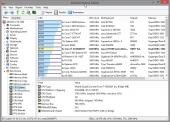 CPU Queen |
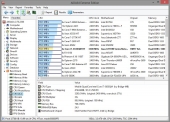 CPU ZLib |
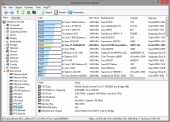 FPU Julia |
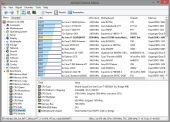 FPU Mandel |
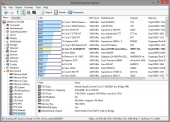 FPU SinJulia |
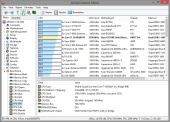 FPU VP8 |
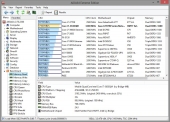 Memory Read |
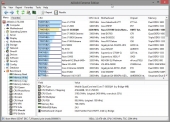 Memory Write |
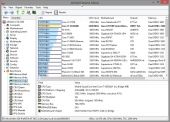 Memory Copy |
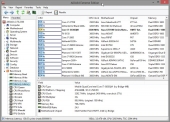 Memory Latency |
AIDA64’s benchmarks, which focus in on the CPU-RAM-Motherboard trinity of core performance, point out more clearly just how potent the i7 3630QM in the G75VW is. It’s not taking top honors, but it is comfortably in the realm of high end desktop and server systems when it comes to performance.
–~~~~~~~~~~~~–
Performance Test 7.0
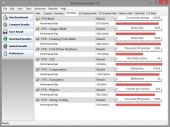 CPU Mark |
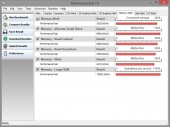 Memory Mark |
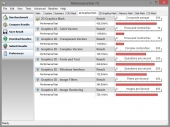 2D Graphics Mark |
 3D Graphics Mark |
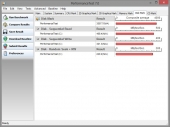 Disk Mark |
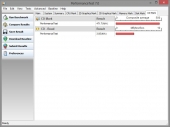 CD Mark |
The CPU and Memory benchmarks are in line with the others we’ve seen; the i7 3630QM in the G75VW blows through them with ease. The 3D graphics mark test isn’t a very strenuous one; the 2D graphics numbers are more interesting. Not many benchmarks test the performance of 2D graphics, but it’s something that can trip you up if the GPU isn’t up to snuff. This is only really a concern for integrated graphics, even a modest discrete GPU will perform these tasks effortlessly, and the GTX 670M is no exception. The disk mark again shows off the surprising performance numbers from the LiteOn SSD, though its tests are somewhat less forgiving than Sandra’s. One test you don’t see often, the CD Mark, measures the read performance of the optical drive. With a Ubuntu 12.10 live DVD as the test disc, the numbers we got back show that the Matsushita drive in this machine performs about as well as any DVD drive will these days.
PCMark 7 and Vantage, 3DMark 11
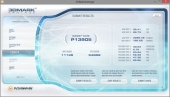 3DMark Vantage |
 3DMark 11 |
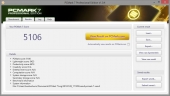 PCMark 7 |
Ranking the G75VW on the great totem poles of Futuremark’s benchmarks, my general impression is reinforced: great CPU, not so hot GPU.
CrystalDiskMark, HD Tune Pro
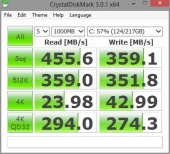 CrystalDiskMark |
 HDTune Pro Raw Read |
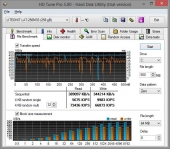 HDTune Pro File Benchmark |
CrystalDiskMark gives us a breakdown of performance in different uses cases, from the ideal–sequential read and write of 1000MB chunks–to the worst case–4K random reads and writes. Throughout the numbers remain high, and well-balanced between read and write performance. HDTune’s raw read is somewhat less forgiving, bypassing all the clever read-ahead and caching tricks to give us the numbers on raw throughput, which are the lowest we’ve gotten so far. The file benchmark gives us results more like what we got from the other filesystem tests, though they’re still the lowest we’ve gotten so far.
–~~~~~~~~~~~~–
Gaming Benchmarks
Before we get into how the G75VW performed in video benchmarks and games I want to take a moment to explain our methodology and why it is important to you.
We’ve all experienced it before: you’re playing a game, and for some reason, the animations feel really jerky. You turn on the FPS counter and…it’s hovering at 30fps. Isn’t that a higher framerate than most movies? Why does the game feel jerky?
To answer that question, you have to dig a bit deeper. FPS numbers are an average; the game (or in some cases, a benchmark tool like FRAPS) keeps track of how many frames are rendered in a second’s time, and reports that number back. It’s right there in the name: Frames Per Second. The trouble is, that number is only meaningful if every frame takes about the same amount of time to come out.
Here’s an example of a short snippet of a game running on two hypothetical systems:
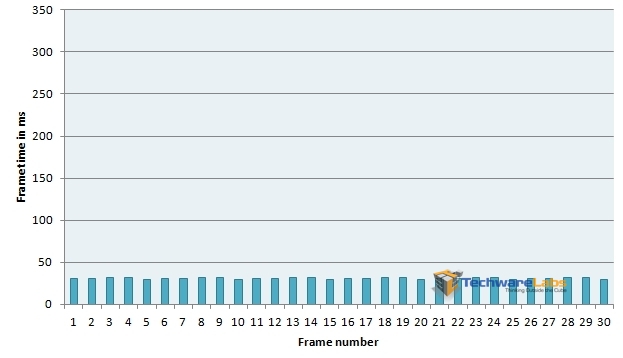
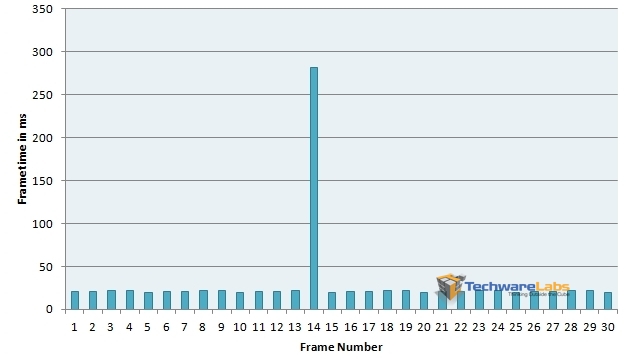
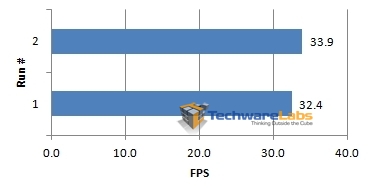
Clearly then, FPS isn’t the whole story when it comes to graphical performance. For this reason, we’ll be reporting performance numbers in terms of frametimes as well as FPS. Here’s a quick chart to give you an idea of what different frametime values will mean in practical terms:
| Frametime | FPS Equivalent |
| 50ms | 20 FPS |
| 41.666ms | 24 FPS (film and TV) |
| 33.333ms | 30 FPS (most console games) |
| 16.667ms | 60 FPS (upper limit for most PC monitors) |
| 8.333ms | 120 FPS (upper limit for most 3D-capable PC monitors) |
Unless otherwise noted, all values are measured with FRAPS version 3.5.9.
FarCry 3
The latest outing in Ubisoft’s FarCry series is a fairly graphically intense affair, taking advantage of the latest DX11 features. After playing around with the settings, here is where I found the best balance of performance to gameplay:
 |
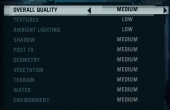 |
And here are the results:
 |
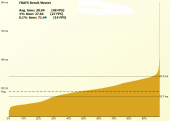 |
As you can see in the graph on the left, there was a fair amount of jitter in the frametimes, which lent a subtle jerkiness to the movements on screen. The graph on the right, which ranks the frametimes by length, will give you some idea of the general range of frametimes. A steeper slope indicates a greater variance in frametimes between best and worst; ideally we’d like to see the slope on this graph be as flat as possible for smooth gameplay.
The average frametime came in around 20.94ms, which gives us an average framerate of ~48FPS. The 1% and 0.1% figures give us a general idea of how bad the worst-case segments of the run got; several frames spiked in excess of 50ms, which translated to noticeable hitches as the game tried to catch up.
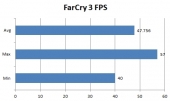
Serious Sam 3: BFE
Serious Sam 3: BFE is a throwback to an older era of shooters in terms of structure, pacing, and challenge. Weapons range from realistic to ridiculous, enemies come at you in waves, and cover is a precious and limited resource. One thing that is definitely not a throwback is the graphical fidelity, which is on par with any modern AAA title. After playing around with the settings for a bit, here is where I found the best balance between graphical fidelity and playability.
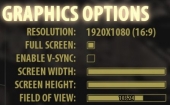 |
 |
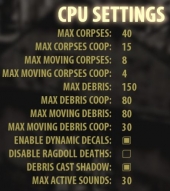 |
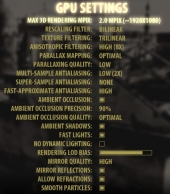 |
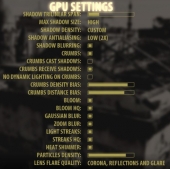 |
 |
And here are the results:
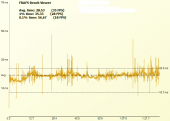 |
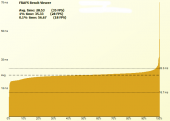 |
The frametime graph here looks much more like a line than a haze; though there are a few spikes here and there, the overall effect is much smoother. The ranking graph on the right shows us a mostly flat slope, which just reinforces the point. The 1% and 0.1% outliers reflect occasional hiccups, but this didn’t noticeably detract from gameplay.
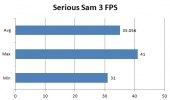
Metro 2033
The future of the Metro series may be in some doubt, in the wake of THQ’s demise, but Metro 2033 still remains as one of the most graphically punishing games published to date. It wouldn’t be an exaggeration to say that this game has replaced Crysis as the acid test for gaming performance. Additionally, the thoughtful folks at 4A Games have included a benchmark utility with this game that captures the frametime data in-engine, eliminating the need for external benchmarking tools like FRAPS.
The benchmark was run with the following options: 1920 x 1080; DirectX 11; Quality: Medium; Antialiasing: AAA; Texture filtering: AF 4X; Advanced PhysX: Disabled; Tesselation: Enabled; DOF: Disabled
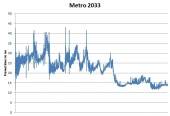 |
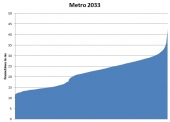 |
As the frametime graph shows, the frametimes varied wildly from moment to moment during this test; this showed up in-game as noticeable choppiness in animation from moment to moment. The rank graph shows a pronounced slope from minimum to maximum, which reinforces the impression.
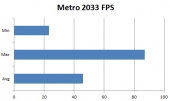
–~~~~~~~~~~~~–
Software and General Experience
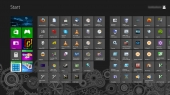

As regards pack-in software, my feelings are somewhat mixed. On the one hand, ASUS has been good about not installing a lot of obnoxious, in-your-face applications that slow down the system. On the other hand, the programs that are present often are often missing functionality I would expect. I could not, for example, find a way to burn a recovery DVD in case of system disk failure; the manual makes mention of a program that is not present in any form on the system. While there is a recovery partition set aside on the SSD for restoring the disks to factory configuration, this would not help me much in the event of a failed or even replaced system drive. The decision to include McAfee’s popup-prone, subscription-based antivirus suite is somewhat baffling, given that Windows 8 already includes a very competent anti-malware program in the form of Windows Defender. I’m well aware that bundling noisy, look-at-me-aren’t-I-being-helpful antivirus software is a long-standing industry practice, but it’s one that needs to stop.
Another oddity was in how ASUS chose to partition the disks; both the SSD and the HDD were chopped up into four partitions apiece, with all but the first OS partition on the SSD and the hidden EFI restore partition being completely empty. I can understand the notion of separating the OS partition from the data partitions for ease of backup and system re-imaging, but no attempt was made to migrate the user folder onto one of the data partitions. Rearranging things to a more sensible layout–C:\ taking up all the slack space on the SSD, D:\ taking up all of the space on the HDD–was a simple enough task with Windows’ built-in Disk Management utility, but why ASUS felt the need to chop up the disks this way is a bit mystifying. Restoring the disks to factory condition from the EFI restore partition put this whacky partitioning scheme back in place, so this wasn’t a fluke.

Conclusion
All in all, this system was a bit of a mixed bag. The styling and presentation are quite nice, and there’s plenty of CPU power to spare; the decision to run with 16GB of memory really helped with ensuring that I never had to sit through lengthy pauses while the kernel swapped itself in and out of RAM. On the other hand, the decision to go with what is effectively a last-generation GPU crippled this machine; a shame, as it would have otherwise been a gaming powerhouse by any standard, let alone for a notebook. The inclusion of a Blu-ray combo drive may please some; personally I’d have preferred that the money spent on that go to improving other aspects of the machine.
Many of my complaints on the software side are more properly leveled at Microsoft than at ASUS; Windows 8 is not ready for primetime, and most of my grief was centered around getting it to stop misbehaving. Given that game performance is basically identical between it and Windows 7, which OS you go with is really up to you. According to their website, ASUS offers this notebook in a Windows 7 flavor as well; going with that would be my personal recommendation.
Any product is going to have tradeoffs, that much is a given. That said, the higher the price, the fewer compromises I expect when it comes to performance. The core components are mostly solid, the screen is crisp and bright, the thermal performance is outstanding; there’s a lot to like about this machine. What’s holding me back from recommending this machine is really the GPU. Expecting desktop-level performance out of a mobile GPU is unrealistic, of course, but the GTX 670M performs badly even when compared with its near siblings in NVidia’s own 600 series mobile lineup. Given the $1999 MSRP and gaming focus of this machine, the ASUS G75VW-DH72 isn’t performing where I would expect it to be; hopefully ASUS will come out with a new revision to this model that fixes this weakness.

I want a laptop, not destokp, I know I could get a PC laptop with higher specs for the same cost as an average spec’d MBP, but I want a computer with build-quality after-sale support good enough for it to see me all the way through the 4 years of my degree into employment long enough for me to have the cash to afford a new one ( , also, at that point a a32k now MBP would still be worth ~a3500 a a32k PC would be worth about a3150, a a3400 PC wouldn’t even be worth re-selling!)
Love the features actually. Sleek and fast, this is just what I need.