The BIOS
Should you decide to install your processor and cooler and forget to install your Hard Disk Drive (HDD) or you consciously press F2 on start-up you will be met with ASRock’s Unified Extensible Firmware Interface (UEFI) BIOS. What does that mean? It means you get to see a Graphical User Interface (GUI) for your BIOS that is mouse-friendly and not unpleasant to look at.
 |
 |
| Main | Over Clock Tweaker |
 |
 |
| Advanced | Heat-Wattage Monitor |
 |
 |
| Boot | Security |
 |
|
| Exit |
The BIOS is fairly user-friendly and easy-to-follow. Should you want to over clock your system it has manual and automated settings you can tweak. I did not change any of the settings in the BIOS for this review.
The Test Rig
All testing was done on a fresh install of Windows 7 64-bit. All benchmarks were completed on the desktop with no other software programs running at the time.
 |
 |
| AMD A6-3650 APU | 4 x 2GB of RAM |
 |
 |
| Profile View w/APU and RAM | Cooler Master CPU Cooler |
- Motherboard: ASRock A75 Extreme6
- APU: AMD A6-3650
- GPU 1: Radeon HD 6550D (in the APU)
- GPU 2: SAPPHIRE Ultimate 100326UL Radeon HD 6670
- RAM: 7912 MB
- CPU Cooler: Cooler Master Hyper N520
- PSU: Thermaltake Toughpower XT 750W
- Case: Antec 900
- Storage: WD VelociRaptor 80GB SATA III HDD
- OS: 64-bit Windows 7
At this point I wanted to note something interesting, since during the course of benchmarking I ran tests with just the APU and with the APU and a GPU in CrossFire, that after I installed the card I did not need to install any additional software. The AMD Vision Center automatically detected the card and that it was CrossFire capable and immediately set it up for me. I was slightly disconcerted, but eventually pleased at the ease of setup.

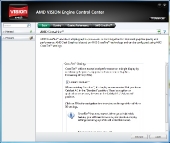

I recently upgraded to an ASRock motherboard and absolutely love it.