Following the reboot you will need to start the iWizard application. You may use the desktop shortcut created during the installation or find the shortcut in your start menu > All Programs > ComproView > iWizard.
The iWizard program is a step by step programming agent that will ask you a few simple questions to help you configure the network camera for your setup. The 8 step process will find, configure, and even check to ensure your new IP camera is accessible from the web. The wizard even allows the setup of a dynamic hostname helping users easily access the camera remotely without having to keep track of IP address information. Seeing as most residential internet service providers assign customers dynamic or temporary IP addresses that may change periodically, this is an especially helpful feature included by Compro.
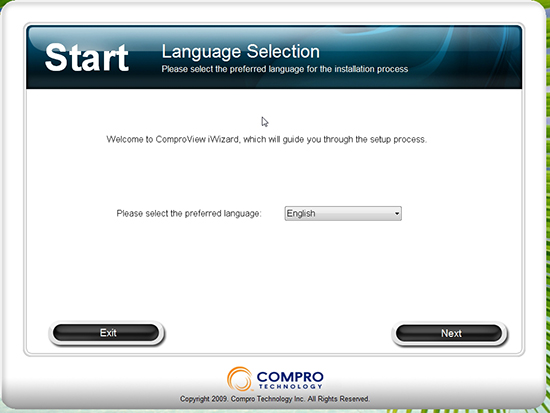
The iWizard application is provided in English, Chinese (traditional), and Russian.
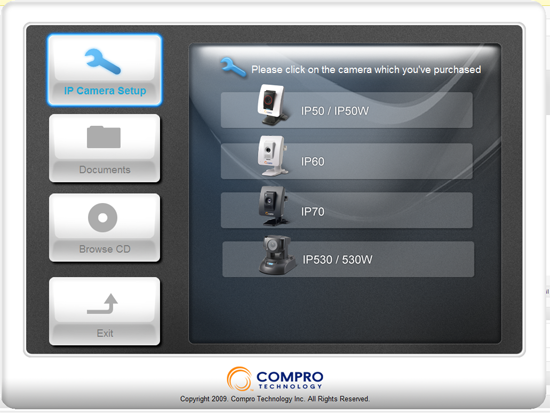
The main menu is an simple to navigate panel with pictures of the product to make selection of the correct camera easy. The entire contents of the software CD is available from this navigation screen.
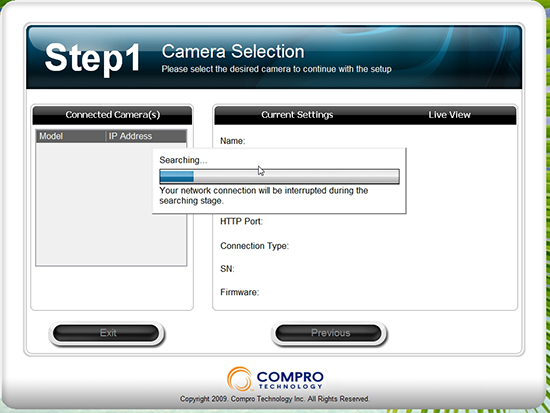
Once you select your product the iWizard begins searching your network setup for the UPNP device(Universal Plug and Play).
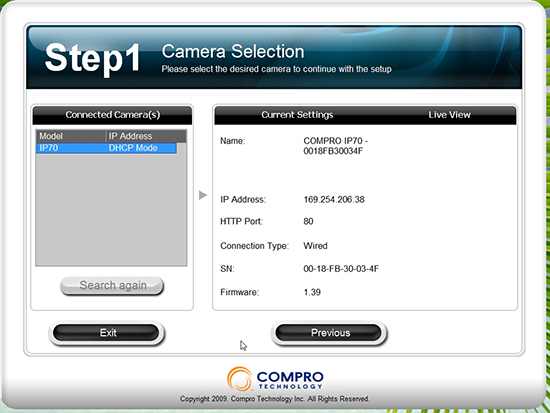
Successfully found, summary information about the network camera including IP, SN or MAC address, and current firmware version.
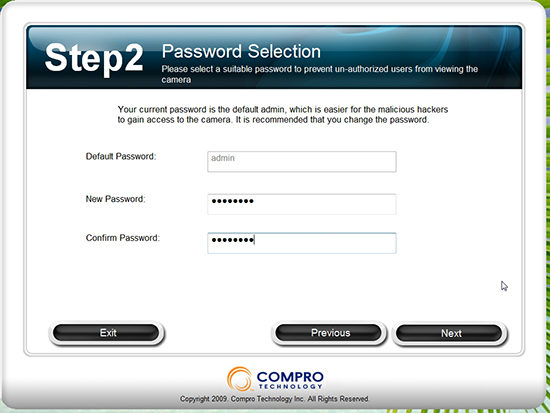
Username and password security is an important of many network devices including cameras, routers, access points, etc. Most customers simply do not know how or find it difficult to modify the default password, Compro have made it one of the primary steps in the wizard to ensure the customer is given the option to secure their new network camera correctly.
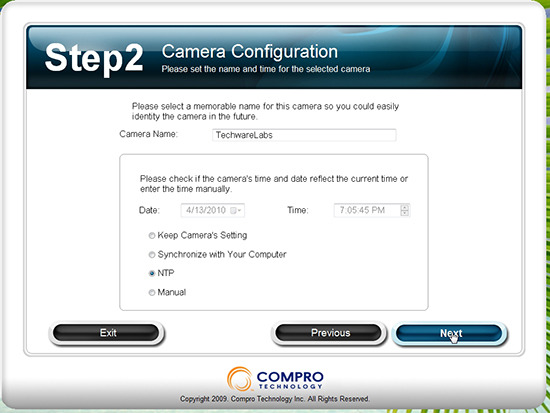
Another great feature is the ability to sync the camera’s internal time and date with your computer, a network time service, or to set the time manually. NTP is an excellent choice and many free services are available online here
Continue on to the next page as we step through the setup process.

June 2010 – I have just purchased the Compro IP70 ip camera, but unable to get detection modes working via the software. Smart Motion Detection will not trigger or send email alerts. The only detection shown in the event log is the camera anti tamper trigger event. Can anyone please help?
If you have not this issue troubleshooted, you should write to support@comprousa.com for direct assistance
Want to buy ip70 compro surveilance camera in Pune india. Please give details of supplier
Nice post.I like the way you start and then conclude your thoughts. Thanks for this information .I really appreciate your work, I saw this site while browsing and think it may be relevant http://www.almedatime.com . Keep up the good work!