Viewing the network camera feeds and modifying settings is easy using the full service web interface. The website of the IP70 is only available in Internet Explorer. This is caused by the use of ActiveX plug-ins not compatible with other browsers. Compro Technology does apologize and tell you to use Internet Explorer to view and manage the camera if you attempt to use an unsupported browser such as Firefox. This is a common trend with many web based interfaces for network devices although some vendors offer a Java applet solution to view the camera streams in other browsers. When loading the website for the first time Internet Explorer will display a prompt requiring the using to click the gold bar at the top or inside the ActiveX control to load the plug-in software. Installation of the plug-in takes a few seconds. In my test setups both Windows 7 and Vista required allowing access through the Windows Firewall to complete the plug-in install. Once past the 2 easy prompts the live stream is presented in the center of the browser with settings for stream, size, and brightness above the live view. Also included is a snapshot button that will pop-up a new window containing a still image taken from the live stream. The two-way audio communication is located on the right side of the top panel. Ensure you have a microphone attached and working on your computer then click & hold the communicate button to instantly broadcast your voice to the camera’s internal speaker. The built-in speaker is loud enough to be heard across the room, but a 3.5mm output jack is provided allowing you to attach powered speakers to the camera unit. The IP70’s built-in microphone has great pickup and I could hear speech at the camera clearly from the web interface.
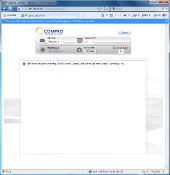 |
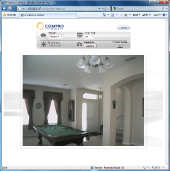 |
|
| ActiveX install prompt | Firewall prompt | Live View from Web |
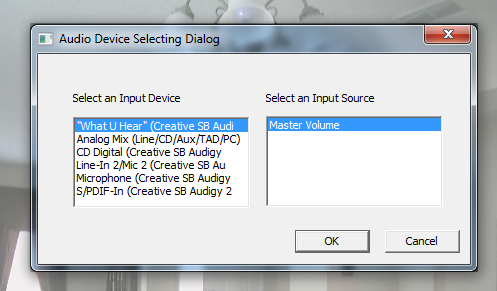
A quick tip for the communicate feature: right clicking on the communicate button will bring up an Audio Device Selecting Dialog allowing you to select the input device to use as your microphone.
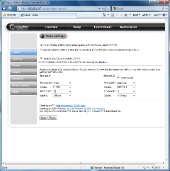 |
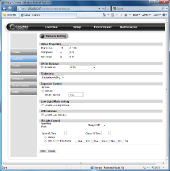 |
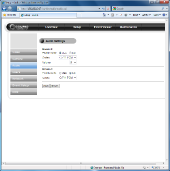 |
The camera’s settings are easily changed using the full service web interface. The layout is easy to follow without having to digest the entire user manual first. Each section of the camera’s setting is a topic on the left menu with the center of the page changing to display the available settings for that heading.
The advanced array of triggers and notification settings is very impressive. The IP70 can be set from the web interface to send email, upload to FTP server, save images on microSD memory card, or send a notification to the client software, when an event such as motion is triggered.
Motion and I/O sensors can be monitored all the time or via custom scheduling of day and time ranges. The IP70 supports 3 independent motion detection zones each with sensitivity level.
The device maintains an event log with date/time stamp and source of the trigger such as a motion event. This would be particularly useful with the digital inputs/outputs and sensors such as a door contact.
The ComproView client software further enhances the abilities of the IP70 camera and enables viewing up to 32 cameras simultaneously.
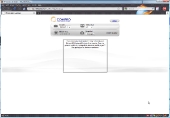
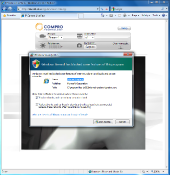
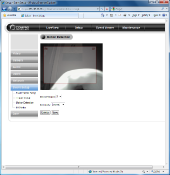
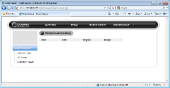

June 2010 – I have just purchased the Compro IP70 ip camera, but unable to get detection modes working via the software. Smart Motion Detection will not trigger or send email alerts. The only detection shown in the event log is the camera anti tamper trigger event. Can anyone please help?
If you have not this issue troubleshooted, you should write to support@comprousa.com for direct assistance
Want to buy ip70 compro surveilance camera in Pune india. Please give details of supplier
Nice post.I like the way you start and then conclude your thoughts. Thanks for this information .I really appreciate your work, I saw this site while browsing and think it may be relevant http://www.almedatime.com . Keep up the good work!