Set-up:
The Seagate GoFlex Satellite comes with an extremely simplified quick start guide, or should I say pamphlet. I always get a bit concerned when vendors have thin guides included, because in some cases they are trying to make their product seem more user friendly then it really is with simplified instructions. However, that is not the case here; Seagate did it right and made this product simple from the get go…so in this case the simple instructions are all that is needed.
 |
 |
 |
Out of the box, the device appears to have some charge, but I wasn’t sure just how much. To be safe, I charged the GoFlex Satellite using the included USB/DC adaptor cable plugged right into my PC USB port. With it fully charged, you attach the USB data adapter and connect it to your PC or Mac, browse to your newly attached “removable drive”, and start loading media immediately. It basically acts like a 500GB thumb (USB) drive, where you can drag and drop your media. Now I have nothing against Apple, but I am not a big fan of having to use itunes to manage my media on my iPad/iPod, so being able to directly access my media without the use of “middleware” is a positive in my opinion.
There isn’t much to configure with the GoFlex Satellite, as the WiFi is enabled by default. However, the only setting change I made was to enable security on the WiFi (requiring a password to connect), as I didn’t like the idea of access being wide open. Now, the WiFi is disabled when it’s connected (via USB cable) to your PC, but I think it’s still a good idea to enable security on the WiFi, especially if you intend to use it in public areas. If you want to make changes to the device’s settings, connecting to it via the WiFi on your PC or using the applicable app on your IOS or Android device allows you to access the GoFlex’s main webpage where you can modify the device settings.
Functionality and testing:
I had already seen how the GoFlex Satellite worked direct connect via USB, but with a full charge and some media loaded on the GoFlex, it was time to test out the wireless functionality with some of my mobile devices.
First up, was my smartphone running Android OS 2.3.4 (Gingerbread). At first I hadn’t installed the GoFlex Media app; I just connected to the GoFlex WiFi and opened a browser on my phone. Doing so will always take you to the GoFlex main page, which offers the same menu you will see if you load the GoFlex App. You can browse your media, select, and play right from your browser. So, without anything installed on my phone, I was quickly streaming an HD movie from the GoFlex within seconds. Adding the GoFlex media app primarily just offers the ability to connect to the GoFlex and the internet at the same time. The streaming and responsiveness was impressive and I could not detect any playback issues whatsoever.
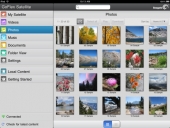 |
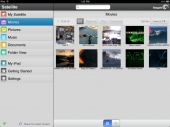 |
Moving on to my son’s iPad 2, I had the exact same experience as I had with my Android smartphone. Not only do I mean the testing, but the access and app were identical to what I used on my Android based device. Kudos to Seagate for maintaining a consistent customer experience across the different OS platforms. Media playback was seamless and responsive. I could access all of my movies, music, and pictures, using the browser or the Seagate app. I had read a few complaints with some customers experiencing disconnects and choppy playback, but I can’t say I experienced anything remotely similar…everything worked as advertised. On a personal note, I found this extremely helpful when we went to visit the grandparents, as my son had access to all of his movies right on his iPad (how did parents maintain their sanity before mobile devices?!?!).
Going into this review, wireless range and battery life were also items I wanted to take a close look at. With wireless range I was pleasantly surprised when I was able to stream HD content across my 2200 sq/ft home, and this was through many walls (at least 6). I just replaced my Linksys E2000 wireless router because its signal quality was horrible across the same distance. It’s good to see that Seagate didn’t go cheap on the wireless antenna and signal strength. Although it’s very likely that the GoFlex will be within reaching distance of the wireless device accessing it, it’s nice to know it doesn’t have to be.
 |
 |
Lastly we come to battery life. With the reported 5 hours streaming of HD content to one user (also have seen 7 hours battery life, assume that is for non-streaming access), I was eager to put it to the test. I looped an HD movie streaming to my smartphone until the Seagate GoFlex’s battery was completely exhausted. I wasn’t hopeful when the LED changed to red (signaling a low batter) only an hour into the test, but the GoFlex continued to function for 5 hours and 12 minutes. So not only did it run for the advertised duration, it actually went a bit longer. I am not sure why the low battery LED came on so early, but it’s a minor cosmetic annoyance in the grand scheme of things.

[…] Seagate GoFlex Satellite Review @ TechwareLabs […]
[…] PSUHardwareHeaven beats the heat with the Gelid Icy Vision-A GPU Cooler TechwareLabs checks out the Seagate GoFlex SatelliteComputing on Demand taps away at the itablet BK01 Bluetooth Thumb KeyboardTechReviewSource takes a […]
[…] Seagate GoFlex Satellite Review @ TechwareLabs […]
[…] Seagate GoFlex Satellite Review @ TechwareLabs […]
[…] Seagate GoFlex Satellite Review @ TechwareLabs […]
[…] Seagate GoFlex Satellite Review @ TechwareLabs […]