 |
Menu Screens
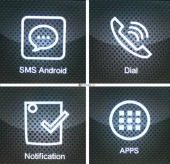 |
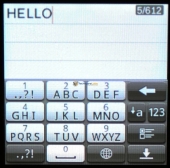 |
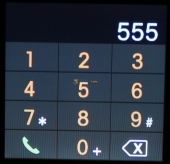 |
From the home screen, swiping left or right brings up the various menu options. Starting with SMS, we can check recent messages and send out new texts. Reading texts isn’t a problem on the small screen, though longer ones will require a fair amount of scrolling. However trying to type up a text on the 1.5″ screen is just a waste of time. It would be significantly faster to just pull out your phone and type it on that.
On the other hand, the dialer is easy enough to use on the small screen thanks to larger buttons. You can input a number, hit call, and proceed to talk to your watch with ease.
Under notifications you are able to check any updates from your email, calendar, Facebook, or Twitter. In Apps we just have just the bare essentials such as a calculator, alarm, calender, stopwatch, etc.
 |
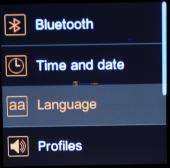 |
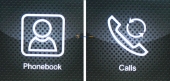 |
The settings menu contains your standard array of basic settings such as time/date, language, sound profiles, etc.
You can also activate the voice control, control your multimedia, and turn on the pedometer function to count your steps if you’re in to that.
The phonebook gets synced over from your phone and you are able to open it, select anyone from your contact list, and call them all from the watch.
Calls is also pretty straight forward, it gives you a list of your recent calls and allows you to redial/call them back or text them.
General Use
 |
Starting with just wearing the watch, it’s actually pretty comfortable. The back is contoured slightly so it isn’t just a block sitting on your wrist, it actually wraps around a little bit. The body itself is fairly large on the wrist but not excessively deep or heavy, it’s actually nicer to wear than many large-face standard watches.
The most important part of any watch (even a smartwatch) is checking the time. Unfortunately this is a little bit cumbersome with the M5. It has a sensor built-in that detects when you flip your wrist over to check the time and will automatically turn on the screen which is a very cool feature. However, I found that this function only works about 75% of the time and will often turn on when you don’t want it to. In that case you have to look like a fool continuously flipping your wrist back and forth until the face lights up or use your other hand to press the power button.
I liked being able to change faces, though once I found one I liked I tended to just stick with it all the time.
The touch screen is fairly responsive and picked up my swipes and taps the vast majority of the time. Navigating through the menus is straight forward and everything was logically laid out and easy to find.
Making calls was alright but not the greatest. The tiny speaker in the watch actually does get loud enough to clearly hear the person you’re talking to, even in a mildly noisy environment. The microphone however was weak unless your hold it a foot or so away from your face. This has the side effects of not only being annoying for any conversation lasting more than a minute, but it also makes you look like your crazy to any unknowing passer-by as you speak loudly to your wrist.
As mentioned before, reading text isn’t a problem but sending text is a joke. The screen is just too small to type on. The voice control worked great with my Galaxy S3 on Android 4.4, though all you can do is make calls. Multimedia control also worked well, allowing me to play/pause, increase/decrease volume, and skip forward/back.

[…] WiME Wi-Watch M5 Smartwatch Review | TechwareLabs – Get the Latest Tech News Click the icon or enter email address to receive reviews via email! We will not share your info!… […]
[…] WiME Wi-Watch M5 Smartwatch Review at TechwareLabs […]
[…] WiME Wi-Watch M5 Smartwatch Review @ TechwareLabs […]
[…] WiME Wi-Watch M5 Smartwatch Review @ TechwareLabs […]
[…] WiME Wi-Watch M5 Smartwatch Review @ TechwareLabs […]