CardScan Software
Installation of the software is very simple: pop in the CD and follow the wizard that pops up. You can even install the software after you have plugged in the scanner, though it makes things more complicated than they need to be. Windows will want to install drivers for the device, which is made transparent by installing the software first, since the CD loads drivers that Windows will require once the scanner is connected.
We tested the CardScan Executive software version 8.0.5 with:
- Windows XP
- Windows Vista
- Windows 7
- Mac OSX
We had no issues working with the software in any of these OSes–even Windows 7 presented no issues at all. The software works correctly out of the box, which in and of itself is a noteworthy accomplishment.
Using the Software
Scanning a card is automatic; there is no need to press a scan button on the device or in the software. Simply insert the card, and the scanner detects its presence and draws it in while scanning it. You can scan as many cards as you wish and when you are finished, the software will ask if you want to process all of the saved images.
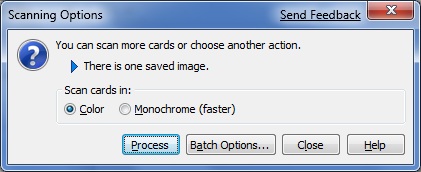
Now, the next step is what separates the CardScan Executive from all others on the market: the software automatically detects the orientation of the card and begins analysis of the text and fields on the card to determine what kinds of information they are. See the images below:
Once processing is complete for all of the scanned images, you should go through all of the information in each contact and match it to what appears on the card. As you can see, the CardScan Software made a slight mistake on my contact card, which is easily correctable. We should note here that the text on my contact card is very, very small. Now, I bet you are thinking What if I throw away the card and find the information is incorrect at a later time?
The great part about the CardScan software is that it stores a full color copy of the card with each entry. In essence, you still have the card and can read it at any time, but you don’t have to dig through a drawer full of hundreds of cards to find the specific one you’re looking for. Indirectly this is also a great way to come up with ideas for new business cards. Just browse through all the ones you have scanned in to see which ones catch your eye and are the most appealing.
The CardScan software supports exporting or sharing the contact information with a variety of e-mail and contact programs including:
PC: ACT!, GoldMine, Lotus Notes, Microsoft Outlook, Outlook Express, Palm Desktop and Windows Mobile (BlackBerry connector sold separately).
Mac: CardScan Executive for Mac syncs automatically with Address Book. From there you can sync to the iPhone, iPod or MobileMe. You can also export vCards to Entourage.
With the supported exchange of information built in, the CardScan software becomes an invaluable tool for entering contact data quickly.
Feed Rating: The Card Scan software says it will feed up to 30 cards per minute. We have found that if you can actually keep up with the feeding mechanism it will get very close. We were able to feed 28-29 per minute on three separate attempts.
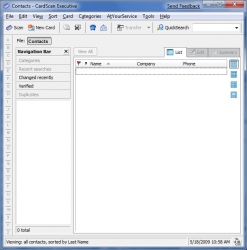
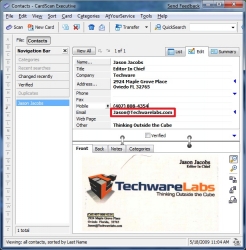
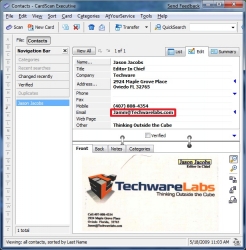
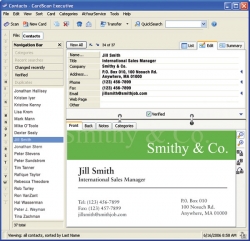

[…] More from TechwareLabs… Share and Enjoy: […]
[…] to finish us off, TechwareLabs reviews the CardScan Executive: Contact Management System Share and […]
[…] techwarelabs Reviews the CardScan Executive: Contact Management System […]