Modifying the Seagate 1.5TB Hard Drive: Unleash the Hidden Performance Within
![]()

Introduction
As many of you know, recently Seagate released one of the largest consumer drives on the market: the Seagate Barracuda 7200.11 ST31500341AS . The drive’s capacity is 1.5 TB (1500 GB) or approximately 1.397 TB. The drive specifications are decent and Seagate itself announced that this drive will be able to handle 120 MB/sec sustained transfer rate. All of us know that these rates will not be across the whole drive and were most likely obtained under the best possible conditions. That being said, we still can not overlook the fact that a 1.5 TB drive’s speeds place it directly in the Velociraptor territory. After discovering this astonishing speeds people normally bust out their Western Digital Velociraptor drives and start benchmarking them for comparison. So, what do they get? Velociraptor obviously wins in all categories – max speed, min speed, average speed, access time, you name it and it wins it. At this point they label the Seagate drive as second best and close the case. Of course thats the point, the Seagate drive was not meant to compete with the Velociraptor which is a performance drive and is instead targeted towards good performance and high storage capacity. So end of story right? . . . What if I told you there was a way to modify the 1.5TB Seagate to unleash the hidden beast within. . .
I decided to take the matters a step further. The WD Velociraptor is the largest “Raptor” class drive available on the market with the capacity of 300 GB. Despite the fact that it is the largest out of the lot, you still have a 300 GB drive compete against a drive that is basically five times its size. Normally, the giant will not stand a fighting chance, (look up David and Goliath if you don’t believe me) so I decided to even the fight out a little. What kind of speeds would you get if you were to take the large drive and downsize to the size of the Velociraptor? I decided to find out.
Prep for Surgery
Though really in this case we are not going to open up the drive, flash the firmware, or do cutting of any kind.
What we did to the 1.5 TB hard drive was to shrink it. There are a 5 easy steps you have to follow in order to accomplish that.
1. Download SeaTools DOS version from the Seagate website.
2. Burn the ISO onto a blank CD using any standard CD burner.
3. Put the burned CD into the CD-Drive and restart your computer.
4. The CD will boot automatically into the software’s graphical interface at which point you must click “ACCEPT” to the licence agreement.
5. Click the drive labeled “ST31500341AS” by left clicking the name.
|
|
6. Go to the “Advanced Tools” tab and select the “Set Capacity Manually” option.
7. Once you have done that, a blank dialog should appear. Enter the amount of LBAs (Logical Block Addresses) you want your “new” drive to have and click “Continue”. The magic number for the 300 GB mark is 589080586. For reference the max number that you can enter into this field is 2930277167 which equals 1500.302 GB.
8. The confirmation message should look like the screenshot below. Once you achieved the confirmation, you are done. You can take out the CD and press the reset button or click “CTRL + ALT + DEL” to restart your computer.
**Note: The “Set Capacity Manually” only accepts LBA number so if you put something like “300 GB”, the software will set the size to zero and you will have to shut down the computer, restart and put the correct number into the Box. Also, after the capacity has been set, the software can not alter the size unless you completely Shut Down your computer, a simple Reset will not work.
After you set the size less than the maximum capacity, the remaining space will be invisible to the system and thus rendered useless. (If you downsize the 1500 GB drive to 300 GB, the other 1200 GB would be invisible) The drive will effectively become 300 GB in size.
Now I can hear you all screaming “What happened to 1.2TB worth of my drive space?” As I mentioned the drive is now a 300GB drive for all purposes. Look at it this way, the 300GB Western Digital Velociraptor is approximately ~$229 while the price of the Seagate 1.5TB drive is approximately ~$119 at the time of this writing. Now what you end up with is a drive that is higher in performance in all regards except seek times at a lower cost per GB. We are all about getting more for less around here. The added benefit is that you can always go back and reclaim that 1.2TB at any time, try to expand the Velociraptor at a later date (good luck).
Testing
Now that the set up is complete,
I ran benchmarks on the Barracuda 7200.11 across two different sizes: 819 GB and 300 GB. Both tests were extremely impressive and demonstrated performance marks which greatly surpassed any drive in its class. Without further adieu I present you the results.
Barracuda 7200.11 @ 300 GB Vs Velociraptor
Crystal Disk Mark 2.1
This particular software measures the speeds of random and sequential reads and writes across a section of the drive and outputs the average result. There is a total of 4 section consisting of 50 MB, 100 MB, 500 MB, and 1000 MB across which the program reads or writes.
|
CrystaDiskMark 2.1 50 MB Test
|
|
 |
 |
|
Barracuda 7200.11 @ 300 GB |
Velociraptor |
|
CrystaDiskMark 2.1 100 MB Test
|
|
 |
 |
|
Barracuda 7200.11 @ 300 GB |
Velociraptor |
|
CrystaDiskMark 2.1 500 MB Test
|
|
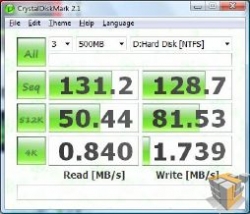 |
 |
|
Barracuda 7200.11 @ 300 GB |
Velociraptor |
|
CrystaDiskMark 2.1 1000 MB Test
|
|
 |
 |
|
Barracuda 7200.11 @ 300 GB |
Velociraptor |
The Seagate Barracuda 7200.11 left the Velociraptor in the dust by outperforming it in essentially all the categories of comparison with the exception of the 4K random write. The reason why the Velociraptor is better than the Barracuda in this particular test is generally due to Velociraptor’s lower access times, however if you de fragment your drive or the data which you read or write is sequential (most of the time it is) then the Barracuda definitely wins this one.
HD Tune 3.00
|
HD Tune 3.00 Read Test
|
|
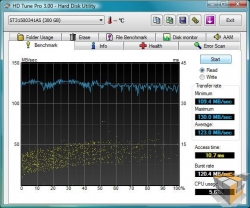 |
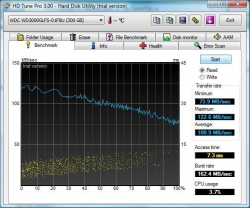 |
|
Barracuda 7200.11 @ 300 GB |
Velociraptor |
|
HD Tune 3.00 Write Test
|
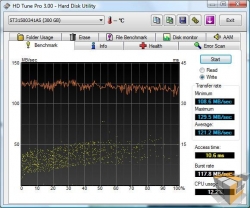 |
|
Barracuda 7200.11 @ 300 GB |
This benchmark performs sequential read and write tests across the whole drive and displays the average, min and max. Because all drives are structured like disks, the data located towards the end of the drive (towards the edges), is more separated than the data located near the center, hence it takes less time to locate, read and write information to and from the drive. Since the drive is 1500 GB in size, 300 GB ends up being 20%. By setting the size to 20 % of the max, the drive uses the inside 20% of the disc thus bringing superior performance.
|
HD Tune 3.00 File Access Test
|
|
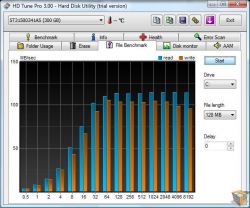 |
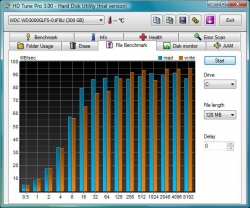 |
Barracuda 7200.11 @ 300 GB |
Velociraptor |
The file access test reads the speeds at which files with different block sizes can be accessed. Here you can see that the Barracuda has faster access times for all block sizes above approximately 16KB.
|
HD Tune 3.00 File Access Time
|
|
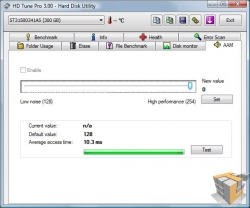 |
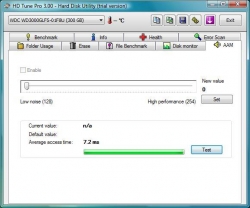 |
|
Barracuda 7200.11 @ 300 GB |
Velociraptor |
The Velociraptor beats the Barracuda by approximately 3.1 ms in access times. The 7.2 ms compared to the 10.3 ms in favor of the Velociraptor comes from the 10,000 RPM speed, however, the Barracuda performs admirably with small loss which would unnoticeable during sequential reads and writes.
DataMarck
|
DataMarck
|
|
 |
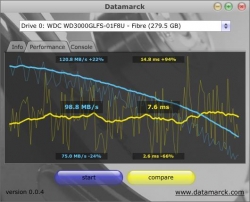 |
|
Barracuda 7200.11 @ 300 GB Read |
Velociraptor |
DataMarck benchmark is very similar to HD Tune 3.00. Again we can see the 3.1 ms difference in access times between 7.6 for the Velociraptor versus the 10.7 for the Barracuda. The Barracuda, however, still manages to pull ahead of the Velociraptor by approximately 16 MB in read speeds across the whole drive.
Barracuda 7200.11 @ 819 GB Setup
For those of you who believe that 300 GB is just not big enough, there is another option. Instead of setting the hard drive at 300 GB you can set it to 819 GB. The steps for doing that are exactly the same as those for setting 300 GB with the exception of the magic number of LBAs that you have to put in step (7). For the 819 GB mark, the number is 1600000000.
Here are screenshots of how the box to enter the LBA number and the confirmation look like.
Barracuda 7200.11 @ 819 GB Benchmarks
Here are some benchmarks of the same drive performing at the 819 GB mark. Since more of the disks’ space is used, the results are not as impressive as in the 300 GB case. The access times are slower and the average transfer rate is not as high, though it still thwarts Velociraptor’s.
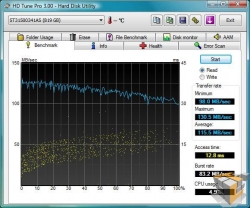 |
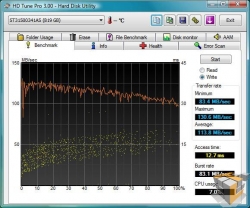 |
Conclusion
It looks like Seagate inadvertently created something marvelous by creating arguably the best consumer drive on the market. As you have seen from the benchmarks, the Barracuda 7200.11 ST31500341AS outperforms the Velociraptor in almost all categories. Coming in at $119.99 at newegg.com, the Barracuda is also approximately $110 cheaper when compared to the Velociraptor’s $229.99 price tag at newegg.com. The huge price difference makes the conclusion very simple, the Barracuda wins in both performance per price as well as raw performance thus making it a better buy than the Velociraptor. No matter what your budget for a computer is, having an extra $110 just means that it could be better spent in other components of your system such as RAM of a Graphics card.
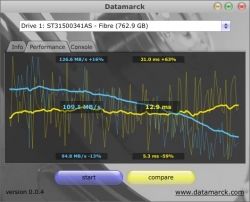

Perhaps someone, preferably an everyday computer user, with this type of hard drive could try the hack and let us know how it performs. If I had one I would give a whirl. In my opinion it would be worth it up to the point of being full, then you could always move on to the 819 GB setup.
Thanks for the review Artiom.
Chris: “while partitioning the drive does allow similar effect, it is not the same”
Yeah, it’s not the same… it’s something that actually has some sense in it, unlike capacity clipping HDD on firmware level.
___
Chris: “If you do have it partitioned, anything accessed on the 1 partition would be the fastest, however if you try and access anything on the other partition at the same time, the performance would drop significantly”
Yeah… which is why you would install OS and all applications on same partition, and leave the second partition for stuff like movies, mp3s, OS back-up images… stuff that you don’t need to load while booting OS or load heavy applications.
___
Chris: “Saying that you won’t access the second partition whenever you want to use the first isn’t really practical either”
Eh… on the contrary, if you for example store HDTV movies, and other rarely used, very big files to the remaining 1.2 terabytes of space, you really don’t need to read those files while booting OS, loading WoW or basically doing anything else than watching them (and watching them is done by loading a small non-bloated application like Media Player Classic).
Really, I see absolutely no damage in using the leftover space for stuff that is rarely accessed.
This “hack” is the most bafflingly idiotic hack I’ve ever read. It’s a very bad variant of a VERY old partitioning hack.
___
Artiom: “This means that there is no guarantee that all of the LBAs are going to be on the inside of the drive which is what gives it the boost it needs.”
Except the inner tracks are the slowest. rpm is same on inner and outer diameter, but on outer diameter, the circumference is bigger, thus more bits travel below the R/W head in a time interval.
can this hack be done on other drivers from seatgate maybe like the 1T version….?
Yes performance, yes cheap price. What about reliability? This is often overlooked. I’ve had nothing but trouble with seagate drives. I would rather spend a bit more for quality/reliability.
Why downsized the 1.5tb offering ?
Just buy the 320gb version ?
http://www.seagate.com/ww/v/index.jsp?locale=en-US&name=st3320613as-barracuda-7200-11-sata-320g-hd&vgnextoid=e7c048e03b758110VgnVCM100000f5ee0a0aRCRD&vgnextchannel=47f281f8c0f43110VgnVCM100000f5ee0a0aRCRD&reqPage=Model
Actually my experience is exactly the opposite. Seagate drives have time and again proven themselves much more reliable than most of the competition. I recommend either Western Digital or Seagate to everyone.
I, on the other hand, recommend everyone stay way from WD and Seagate and heavily favor Hitachi and Samsung.
(OK, WD has gotten its act together, but I still won’t ever forgive them for the _8_ (yeah, 8) RMAs he had to go through…started with a 20gb and ended up with a 120gb, all failing in a 6 month period. Oh, and the 50% WD RMA rate at our shop… ugh)
getting more for less is what it’s all about. That’s why we overclock.
So, for the price of 1 Velo, i could buy two of these and RAID 0 them. I’m assuming a RAID 0 of these would destroy a single Velo, for the same price as that single Velo?
This is a rather misleading article. There is no way that you can simply ignore the superior seek time of the Velociraptor and just dismiss it as a minor difference. It’s the seek time of the velociraptor which makes it so desirable, not the sustained transfer rate. The seek time is what reduces stuttering in games for example, sustained transfer rate just makes things like defragmenting the drive faster.
The problem with just partitioning the drive is that windows does it dynamically. This means that there is no guarantee that all of the LBAs are going to be on the inside of the drive which is what gives it the boost it needs.
I have learned that The outside of the drive is the fastest.
There is no benefit in making the rest of the disk invisible. Partitioning the drive does exactly the same thing. This tecnique is old, and I’ve seen reviews on several other sites (tom’s hardware being the first that comes to mind).
Think about it, while partitioning the drive does allow similar effect, it is not the same. If you do have it partitioned, anything accessed on the 1 partition would be the fastest, however if you try and access anything on the other partition at the same time, the performance would drop significantly as the drive’s head has to move to the other sectors on the second partition and then back to the first. So in fact partitioning it in two would not have the same effect as this method if you plan on actually using the remaining space. Saying that you won’t access the second partition whenever you want to use the first isn’t really practical either.
Instead of changing the LBA value, all you have to do is partition the drive to use the first 300gb or whatever you want for your system drive. There is NO benefit in making the rest of the drive invisible. You could still be using the remaining 1.1~1.2 tb for data.
Well Captain Obvious, you should know that there IS a difference. and as Captain Obvious, you should have found this:
http://enterprise.media.seagate.com/2009/07/inside-it-storage/the-fastest-gaming-drive-alive-barracuda-7200/
Apparently, even Seagate agrees 🙁
where IS the difference?
I wonder if this trick would work on a Seagate’s FreeAgent 1.5 TB External hard drive?
Even if you could do it (I don’t believe you can) you would still be horribly bottlenecked by the USB 2.0 connection. It doesn’t look like the FreeAgent line have an eSata connection, which is what would be required to see any benefit from this hack.
It’s not a USB drive. You’re looking at an ad listing a usb drive for sale.
LOL what`s the point making this on externall hdd? when USB can`t handle even close performance to S-ata. Or Do you have Firewire B rack?