A Closer Look, Part 2

Though the keyboard is backlit, it doesn’t have the crazy multicolored lights and big chunky font of other gamer-oriented keyboards I’ve seen. The color scheme is a simple white-on-dark gray, with white backlighting and a fairly neutral font. The backlighting is a basic off-low-medium-high arrangement controlled by a couple of Fn+F-key chords, and lights up the whole keyboard evenly. It’s actually hard to tell it’s on when you’re in a well-lit room; in a darkened LAN party it illuminates the keys clearly without casting a glare on the screen.
Speaking of Fn key chords, while most of them work pretty well, there were a few problems that kept bugging me. The Volume Up/Down/Mute key chords functioned inconsistently in full-screen games, sometimes working fine, sometimes not at all. In Steam games, I noticed that hitting Fn+F12 for volume up was also causing the Steam overlay to take screenshots, which indicates to me that the Fn key chords are implemented in software, rather than as a shift-layer in the keyboard’s firmware as they should be. Reassigning the screenshot key in Steam’s settings is an easy enough workaround, but it really shouldn’t be necessary in the first place. The Media Stop/Play/Previous/Next keys do not work as generic media keys as I expected them to. Instead, they’re all coded to launch and control the ASUSDVD program, which is just a re-skin of PowerDVD. If you’re looking to use them to control a music player program without Alt+Tabbing out of a full-screen game like I was, you’ll be disappointed.

One feature I did like was the mouse detection, which can be set to disable the touchpad when a USB or Bluetooth mouse is connected. Given how disastrous an accidental swipe across the touchpad would be in the middle of a game, this is a welcome feature. Why this was not on by default, I’m not sure, but it’s nice that the option is there. Obviously, if you’re using this system for gaming, you’re going to be using an external mouse more often than not. Given that, the edge gestures are less of an annoyance than they would be with a notebook with a more on-the-go focus.
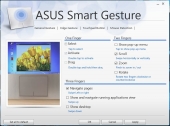

The speakers above the keyboard are a bit on the tinny side, though they’re helped somewhat by the “subwoofer”, which is actually a slightly larger full-range speaker. The sound is clear, though never terribly loud. You’ll probably want to use headphones in anything noisier than an empty room. The built-in microphone is fairly good at picking out voices, though it’s not great at isolating the one coming from the person sitting in front of it. With an analog headset, the Via sound chip performed fairly well; the sound was clear, balanced, and free of the chirps and pops that would characterize poorly-shielded signal lines. I did hear a slight hiss coming from my headphones from time to time when nothing else was playing, though the driver minimizes this by muting the output whenever it sees that no program has used the playback device in the last second or two.

Battery life, though obviously not a major selling point on a desktop-replacement system like this one, was still fairly respectable for a laptop of this size. I was able to get about 4.5 hours of web-surfing, including a fair amount of YouTube video watching, out of the battery before it interrupted me with the critical battery alarm (6% charge remaining). Doing nothing but full-time HD 1080p video playback, I got just over 2.75 hours before reaching the same point.
Suspend and hibernate operations both happened fairly quickly, though semi-frequently the lock screen would come up, but not respond to inputs for several seconds, making me think the system had hung on resume. Hopefully this will be addressed in a software update.

I want a laptop, not destokp, I know I could get a PC laptop with higher specs for the same cost as an average spec’d MBP, but I want a computer with build-quality after-sale support good enough for it to see me all the way through the 4 years of my degree into employment long enough for me to have the cash to afford a new one ( , also, at that point a a32k now MBP would still be worth ~a3500 a a32k PC would be worth about a3150, a a3400 PC wouldn’t even be worth re-selling!)
Love the features actually. Sleek and fast, this is just what I need.