The Best Offense is a Good Defense:
Completely true and applicable to data loss prevention. What this means to you is: Figure out what you are going to do BEFORE you lose your data NOT after. This does not necessarily mean investing into expensive solutions. In fact Im going to show you how to use some built in resources with Windows 7 that will cost you nothing and will protect you from accidental deletions. Then im going to show you some dirt cheap ways to ensure your data will survive a complete meltdown of your computer.
The first method I will discuss with you is called System Protection. It’s free and it is built into Windows 7 so there is no excuse not to use it. You have to turn it on ahead of time as it only works when its been turned on prior to events happening. This method has the benefit of helping to not only restore files but also system settings if something gets messed up and a program setting stops working correctly. The good part is you select how System Protection works and its very easy to use and to restore files from.
For the purists out there System Protection has a negligible effect on slowing down the system and doesn’t eat up a lot of space unless you are using it on massive amounts of data.
This is the System Properties and is reached by right clicking on the Computer icon in the Start Menu and selecting Properties. From there you will want to click on System Proptection in the left hand column.
Here is the root System Protection menu from which you can choose to restore your system to an earlier date, create additional restore points, and configure the system protection settings.
This is the System Protection Configuration menu and allows you to select what you want the system to keep track of and allow you to restore through System Protection as well as configure how much space you want to allow System Protection to use. The more space you allocate to System Protection the more restore points the system can make and thus allow you to restore the system and files dating further back in time.
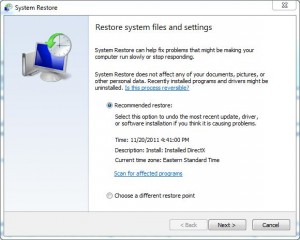 This is the System Protection Restore function which allows you to choose from restore points the system has created and thus restore your system to an earlier point in time.
This is the System Protection Restore function which allows you to choose from restore points the system has created and thus restore your system to an earlier point in time.
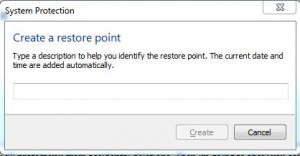 This is the Create menu which allows you to proactively create a system restore point of your choosing and title it. This is extremely useful for events such as program installations or just before major changes to the system. It allows you to roll back any system changes that may be made that didn’t work out so well. How often has a simple program you downloaded from the internet led to massive mayhem with your system?
This is the Create menu which allows you to proactively create a system restore point of your choosing and title it. This is extremely useful for events such as program installations or just before major changes to the system. It allows you to roll back any system changes that may be made that didn’t work out so well. How often has a simple program you downloaded from the internet led to massive mayhem with your system?
Use and Previous Versions
Now that you know how to turn on and configure System Protection and its up and running on your system we will explain how to use it to restore Previous Versions of files.of course turning on System Protectio doesnt protect you immediately. It will only protect you once turned on and given time to back up the system and files. You may want to manually create the first restore point upon turning it on.
To use, first you will right click on a folder that contained files either accidentally deleted or otherwise damaged somehow, then select Restore Previous Versions.
This will allow you to see a complete listing of all dates which the system has previous versions of this folder for. You can even Open the previous version folder to confirm if the proper file is contained inside. If it is you can choose to restore the entire folder. If you have since placed newer versions of files inside this folder we suggest you backup the folder first before restoring an older version. Find the restored file and move or replace it, then delete the older contents.
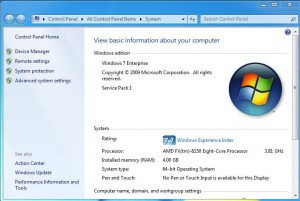
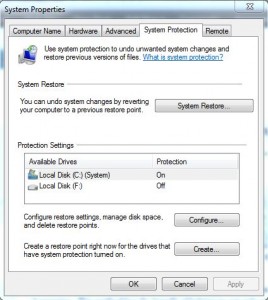
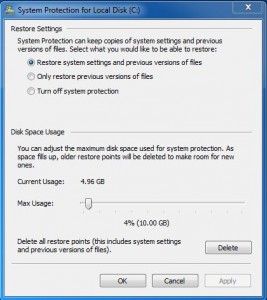
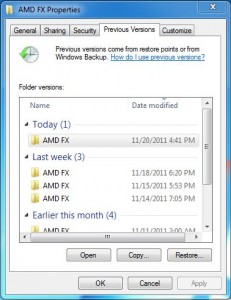

What about data carving? There are a few open source tools that are quite powerful when it comes to files that are thought to be corrupt. Most of these corrupt files can be reverse engineered easily and at literally no cost….. Thank you open source. I have recovered thousands of photos for clients using dd and a few open source tools to carve the data off of the drive.
Of course data recovery companies charge an arm and a leg because it can take several hours to days to recover.
I would obtain a fresh hard drive (new or used) and load an OS on it. Once you have a working OS, attached the original hard drive as a slave hard drive and recover your data by pulling the data from the drive. If the data is corrupt, there isn’t much to be done. If the original hard drive is dead (not spinning or has the click of death), there is hard drive recovery companies that you can send your hard drive to and they will recover your data, but ready to pay a pretty hefty price tag though.
So what do you guys recommend someone do if they don’t have an image to restore from? Or lets say their backup image doesn’t actually restore like you would think it should. We all know that malware can play havoc on system images and restore points in Windows. How would you guys recommend an end user recover data?