 |
Setup and Installation:
With everything unpacked, it’s time to get the My Book Studio external hard drive setup and installed. Looking at the included quick install guide, I was initially concerned with the fact that it was literally a tri-fold pamphlet. However, after looking it over, the steps seemed pretty straight forward. Plug in the ac adapter, attach the included USB cable, and assuming you’re attaching this to your Mac…that’s it…seriously. Since the My Book Studio comes pre-formatted HFS+ for use with Mac OS, there is nothing else to configure to start writing data to the drive. If you’re a Windows user however, there is a little more work that needs to be done, and that detail is noticeably absent from the included quick start guide (more on that later). At this point, you can use the included WD Security to setup password and hardware encryption or WD Drive Utilities to register your drive, set sleep timer, or run diagnostics. If you purchased the My Book Studio specifically for performing backups using Time Machine, setting this up requires nothing more than going into your Mac settings and opening Time Machine and clicking through a few setup questions…and you’re off and running.
I know that the My Book Studio is specifically developed for use with Mac systems, but it would have been nice for WD to include a few snippets on what to do if you happen to be a Windows user. With that being said, essentially what needs to be done once attached to a Windows system, is the My Book Studio needs to have the included partitions deleted and a new NTFS formatted partition created, all of which can be done through Disk Management within the Control Panel.
Performance:
Even thou this isn’t billed as a performance oriented drive, being that it’s an external USB drive, I wanted to at least run it through some paces to satisfy my own curiosity. Before getting started with the benchmark, I ran CrystalDiskInfo and was a bit surprised at what I found.
Nestled inside the anodized aluminum enclosure is a Hitachi Deskstar 5K3000 HDS5C3030ALA630 4TB SATA drive (for those not aware, WD purchased the Hitachi Global Storage Technologies group last year). So now that we know what drive is inside the enclosure, it was time to see how it performed with a USB 3.0 interface.
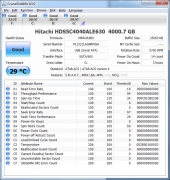 |
Running CrystalDiskMark, it appears that there isn’t really any performance loss as a direct result of the USB interface and you will get everything this particular drive is capable of providing, if it were internally direct attached. I was unable to find a 4TB version of this drive available individually, but comparing it with reviews performed on other capacity versions of the same drive, it appears the performance is right in line with previous versions (maybe even a bit higher). With that said, the performance of 135MB/sec is comparable to many desktop class drives available today. It appears the performance was very similar to the WD RE WD4000FYYZ 4TB drive we reviewed earlier this month…a pleasant surprise.
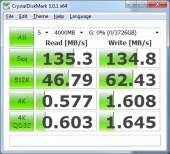 |
Conclusion:
The Western Digital My Book Studio external USB 4TB drive can currently be found for $249.00 on Newegg. The cheapest internal 4TB drive available at the same time on Newegg is $309 (HGST H3IK40003272SW). Given the performance, semi portability, aesthetics, flexibility (Mac or PC), and the price, the My Book Studio 4TB drive is a real no brainer. If you’re in the market for a USB attached external drive, you will be kicking yourself if you pass on it or try and go the DIY approach by building your own solution.
Pros:
- Quality construction
- Stylish design
- Semi Portable
- Fanless design
- Quiet
- High Performance/Price Value
- KISS (Keep It Stupid Simple) installation for Mac systems
Cons:
- Weak documentation for PC users
 |
